If you have a long PowerPoint presentation, you can Arrange the order of slides with Custom Show.
For example, you have a presentation with 20 slides (slides) for the main topic, but the subtopics have only 5 slides. Instead of creating a new presentation for each subtopic, use the Custom Show feature to group them. Then present any slides you need at the time, or link to each slide for a specific audience.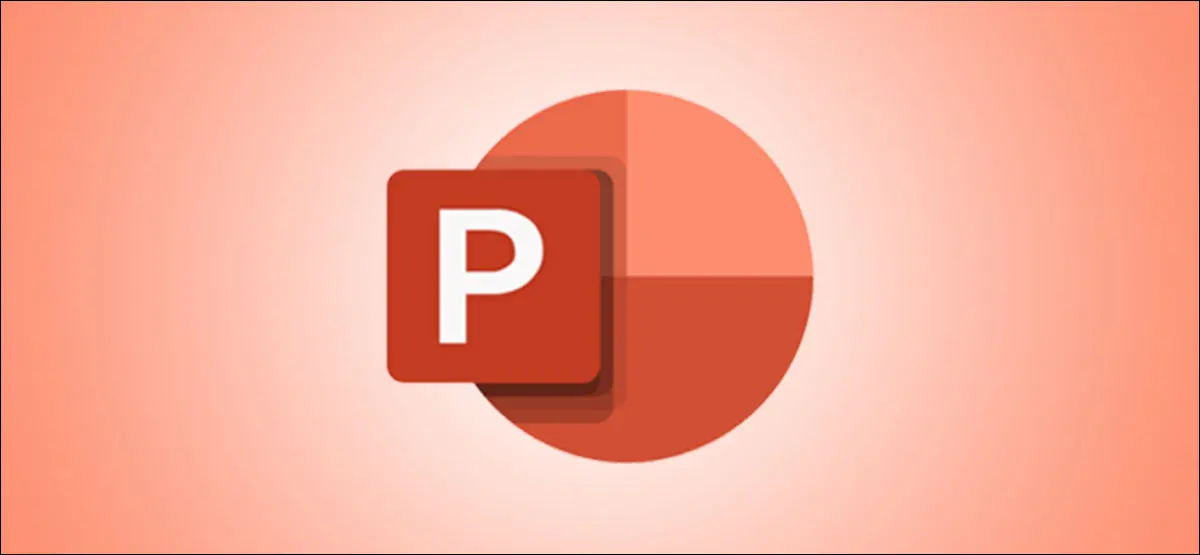
How to arrange Slide presentation order with Custom Show in PowerPoint
Creating a Custom Show in PowerPoint is very simple. You can arrange the pages in any order you like and edit the Custom Show as needed.
Open PowerPoint and select the Slide Show tab, click “Custom Slide Show” and then select “Custom Shows”.
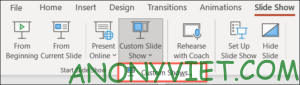
In the “Custom Shows” window, click “New” to create a Custom Show.
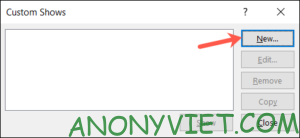
Next, you will see the Define Custom Show window. Name the new slideshow.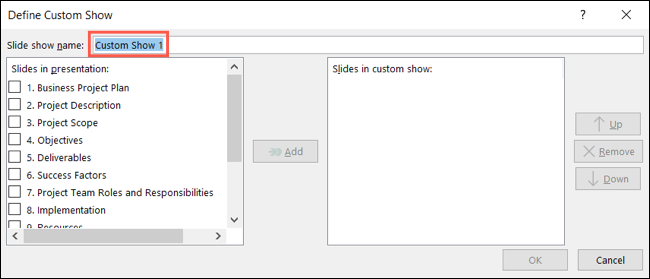
On the left, select all the slides you want in the custom show, then click “Add”. This will move those pages to “Slides in Custom Show” on the right.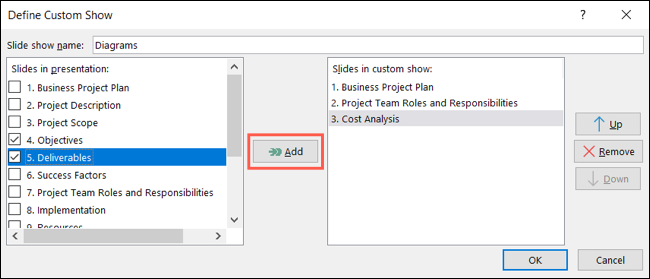
You can then arrange the pages in the order you want using the buttons on the right. Arranging the slides in a custom show does not change the order in which they appear in the regular presentation. To move a slide, select the slide and click “Up” or “Down”. If you want to remove a slide from the custom show, select the slide and click “Remove”.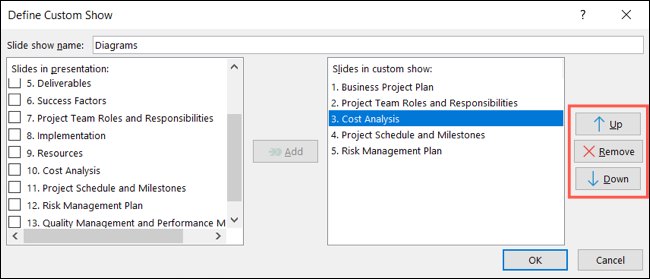
When you are done setting up the custom show, click “OK”.
This will bring you back to the Custom Shows window, where you can create another custom show if you want. Click “Close” when you are done.
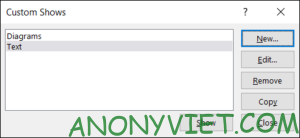
Presenting Custom Shows on Microsoft PowerPoint
To present a custom show, return to the Slide Show tab and click “Custom Slide Show”. Select the one you want to present from the drop-down list.
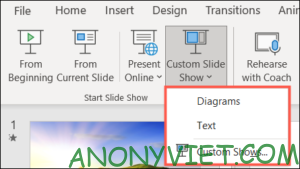
Link to Custom Show
In Microsoft PowerPoint you can link to custom shows from larger presentations. This is useful if you want to direct certain audiences to a custom show or if you want to create a table of contents for your presentation.
You can create a link to the custom show so you can click on the item or just hover your cursor over it. You also have the option to play a sound when the custom show starts or return to the original slide after the custom show ends.
Select the Mouse Click or Mouse Over tab, depending on how you want the link to work. Click on “Hyperlink To” and select “Custom Show”.
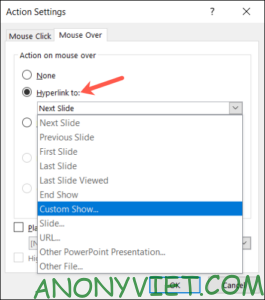
Next, choose the name of the custom show. If you want to return to the slide that led you to the link when the custom show ended, select “Show and Return” and press “OK”.
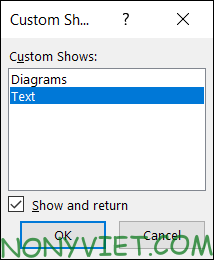 As for the sound, you can select “Play Sound” and choose a sound from the drop-down list. You can choose the clap sound when you switch to custom show. When done, click “OK”.
As for the sound, you can select “Play Sound” and choose a sound from the drop-down list. You can choose the clap sound when you switch to custom show. When done, click “OK”.
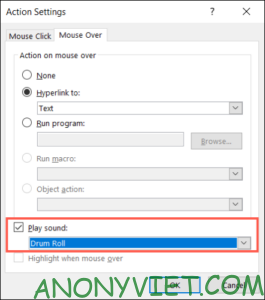
Add Quick Links to Custom Show
If you don’t want to use hover events or play sounds, you can add a quick link instead.
Select the text, image, or object you want to link. Then, go to the Insert tab and click “Link” in the Links group.
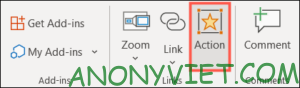
In the Insert Hyperlink window, select “Place in This Document” on the left side. Click “Custom Shows” if necessary and select the custom show you want to associate. Select “Show and Return”, then click “OK”.
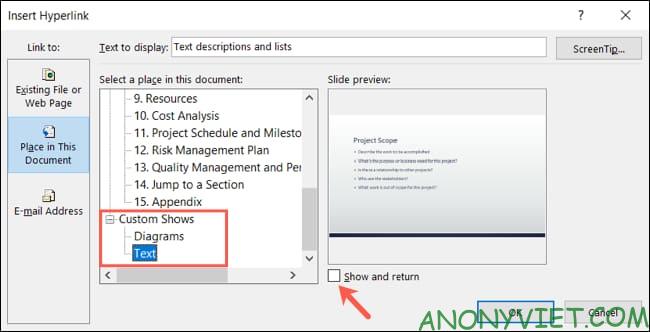
So you have added the quick link to the custom show already.











