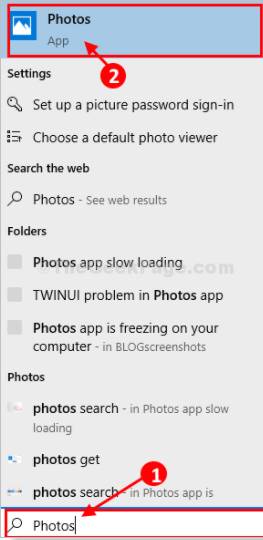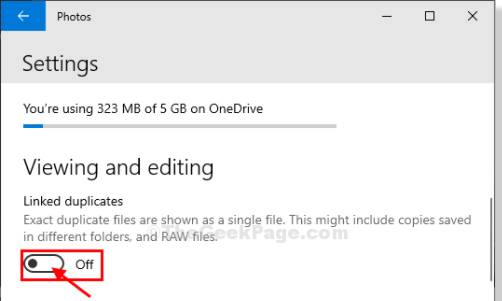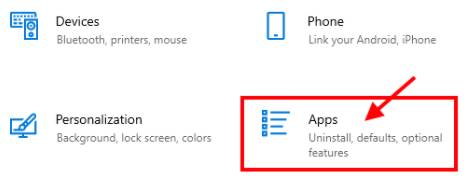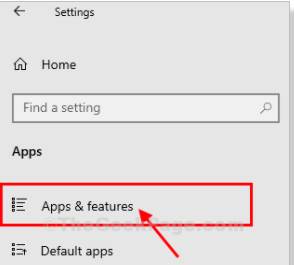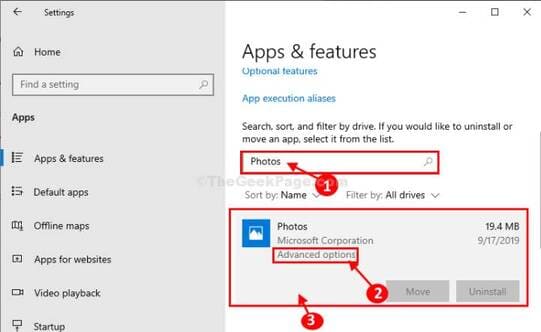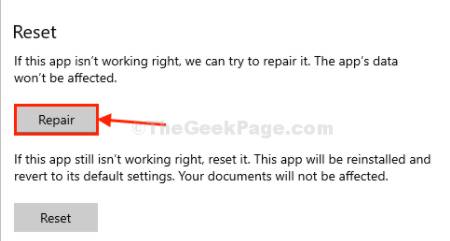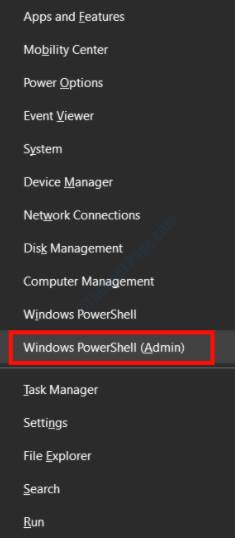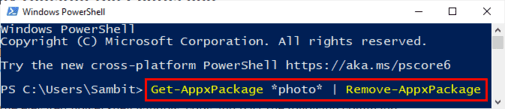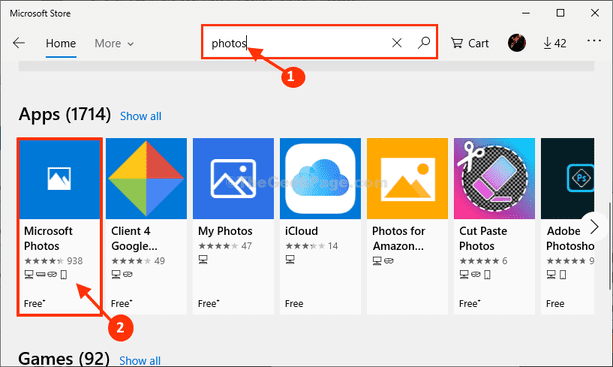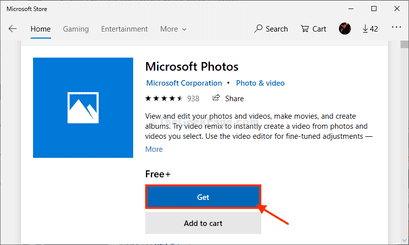The error of opening the image on Windows 10 has been slowly appearing because Microsoft’s patches are not stable. It may also be due to some incompatible software that affects the Photos application on Windows that do not handle the image. I have a condition for several days, so I can’t open any image on Windows. To completely overcome the slow image opening error on Windows 10, you can follow these steps:
| Join the channel Telegram belong to Anonyviet 👉 Link 👈 |
Method 1: Turn off the Linked Duplicates feature
If you have a large number of duplicated imaging files on your computer, the ‘Linked Duplicates’ process can slow significant Photos application.
1. Click the button Start knock Photos To open the application to view photos
2. In the Photos application, click on the three dots in the top right corner, then click “Settings“
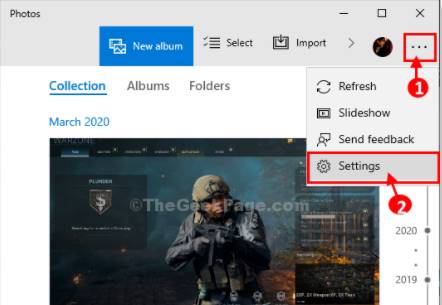 3. Below below Viewing and Editing Settingsadjust features “Linked duplicates” wall “Off “
3. Below below Viewing and Editing Settingsadjust features “Linked duplicates” wall “Off “
4. In video settings, transfer “Use hardware-acelerated video encoding” wall “Off“
Close Photos application.
Open the Photos application on your computer.
Method 2: Rehand (Repair) again Photos application
If the above method is done, the error of opening the image on Windows 10 is still slow, you should follow the Repair mode for the Photos application. This process will scan and find photos of Photos and then set the image viewing features on Windows for you. How to do as follows:
1. Press the key Windows + I To open the Windows Settings window, then choose Apps
2. Now, on the left side of the window Settings click “Apps & Features”.
3. Click the search box on the right and enter “Photos“.
4. After that, click on “Photos“To and click on the line “Advanced Options”.
5. Then, click on “Repair” in “Reset“To fix slow opening problems on Windows 10.
In case you have not been overcome, you choose to go to the reset line for Windows to reset the Photos configuration for you.
Method 3: Delete and reinstall Photos software
Delete and reinstall Photos software to fix the most thorough remedy for opening the slow image on Windows. To do it, right click on the button Start (Windows button in the corner of the screen), select PowerShell (Admin).
To uninstall the application package Photoscopy and paste the command below the window PowerShell and press Enter.
Get-AppxPackage *photo* | Remove-AppxPackage
Close the PowerShell window.
Restart your computer to save the changes just made.
4. After restarting the computer, press Windows + R To open the dialog box trembling and typing the command:
ms-windows-store:
To open the Windows Store window.
5. Next you type “Microsoft Photos“ To download and reinstall the application
6. In the next window of Microsoft Photos, click “Get” to install Photos on your computer.
Photos will be reinstalled on your computer. The image opening time will not be slow on Windows 10. If you can’t fix it, then you should install another photo application.