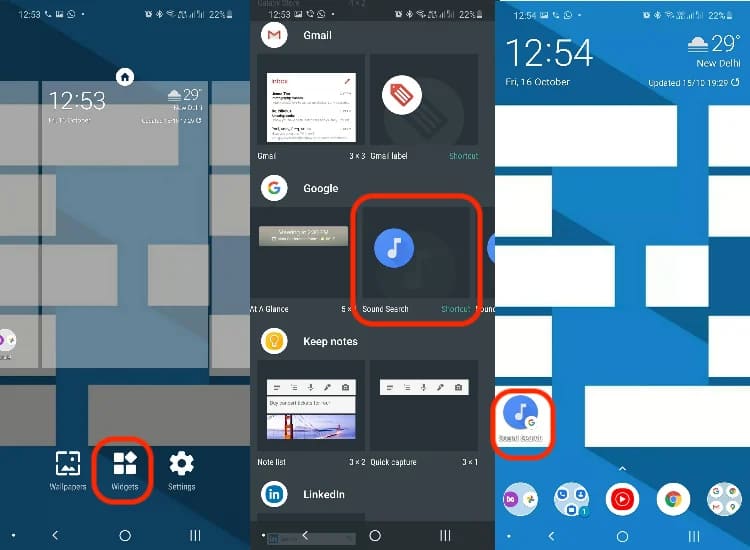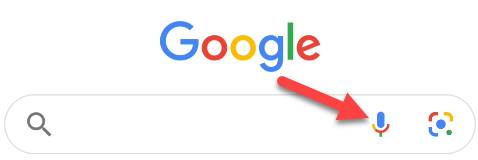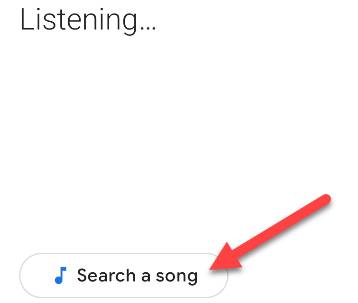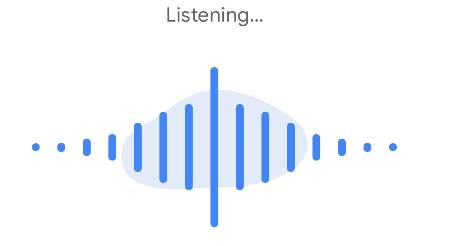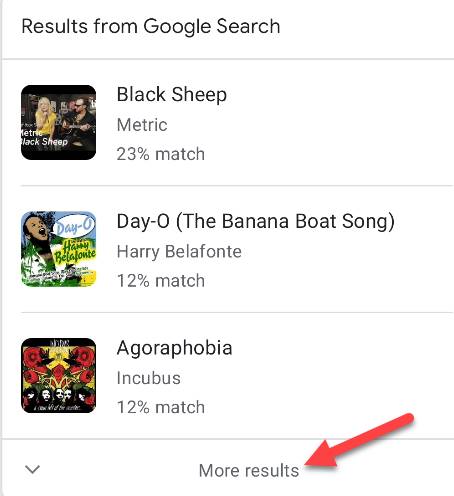Google added the feature ‘Hum to search‘ is new to Google Widgets and the Google Assistant. Now you can hum, whistle, or sing a piece of music to find the song title on Google.
| Join the channel Telegram of the AnonyViet 👉 Link 👈 |
The company talked about this new feature in a blog post , in content you don’t have to sing at the correct pitch to find the song. So if you don’t sing well, you can still find the right song title or tune. You can still explore some song finder apps like: Shazam, SoundHound,MusixMatch, Google Now Playing, Music ID, Genius, BeatFind, Soly… but Google is now doing it without additional apps.
This feature is available on iOS (English language) and 20 languages for Android users.
How to use Hum to search on Google?
There are three ways to use this feature.
Method one: use the Google Assistant (Google Assistant)
The first one passed Google Assistant (Google Assistant) or use Google’s search utilities. Let’s talk about both methods and how you can set up a keyboard shortcut to use Google ‘hum to search’.
To use this feature through the Google Assistant, call the Assistant by saying “Hey Google”. Now say “What is this song” and start humming, whistling, or singing the lyrics for about 10 to 15 seconds. You will get song matches on the results screen.
Good tip: You can also invoke the Google Assistant using “Hey Boo Boo”. Here’s another Easter egg from Google.
Method two: use Sound Detection
Second method much faster and more keyboard shortcuts “Sound Detection” (Sound Search) to your Android home screen. On your Android phone, go to Widgets (press and hold anywhere on the home screen), scroll down to the “Google” and find utility “Sound Search”. Long press the widget to place it on the home screen. Once done, you can click on the newly created widget to activate “search”.
The third method: use from the Google App Micro
First, open Google app on iPhone, iPad (remember to change the language to English) or your Android device and tap the “Micro” icon in the search bar. On Android devices, you can also tap the “Micro” icon from the widget Google Search on your home screen.
When the listening screen appears, you will see the button “Search a song”. Click it.
Start humming the verse or whistling the song you are looking for Song Name. This tool can also identify a song playing in the surrounding environment.
If Google can find similar matches, the results will appear labeled with the match percentage. Click “More Results” if your song is not in the list of results.
If Google can’t identify the song, you’ll see a screen that says “Can’t find a matching song.” You can click Try Again to continue.
In AnonyViet’s test, the “Hum To Search” feature is only suitable for searching for the names of famous songs in foreign countries, but some parody songs in prison in Vietnam cannot be found.
How does Google “Hum To Search” work?
Google uses AI and machine learning to enable the “search” feature. The search giant says that every tune has a trace to detect and that Google knows how to read it. Hum To Search will listen to tunes, whistles or lyrics, separate them from background noise, convert the audio to binary and run it for possible matches.
As a result, you can now search for a song just by humming it with the Google Assistant. Siri has a similar feature that Apple announced during the HomePod Mini launch. This means that two of the main voice assistants can now listen to a tune and tell you the song.