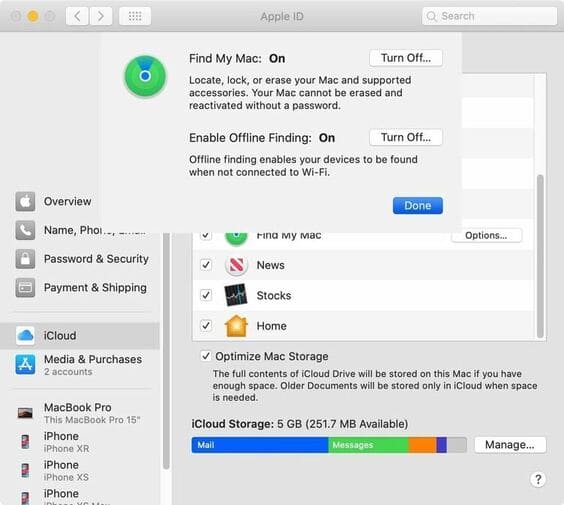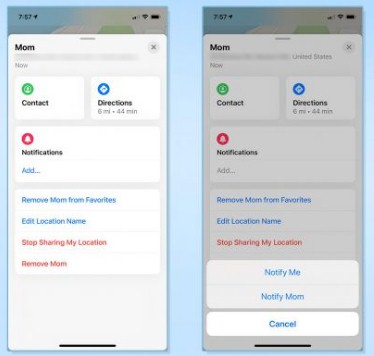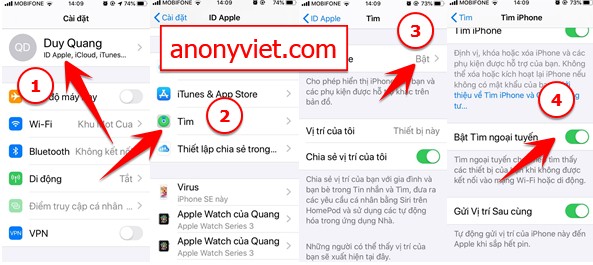When using iOS 13 you’ll see a few blank spaces on your iPhone or iPad’s home screen. That’s because Apple dropped the two apps, Find My iPhone and Find My Friends, and collapsed them into a single app, with the new name My Find. Especially in iOS 13 version, you can search for Apple devices as soon as the device is turned off.
| Join the channel Telegram of the AnonyViet 👉 Link 👈 |
Features of Find My
There are 3 main menus for the Find My app: People, Devices, Me
Tab People allows you to see the location of friends and family who have chosen to share their location with you or with whom you are sharing your location. From there, you can get directions for people, add a label to the location, or set up location-triggered notifications (yours or theirs).
Devices Tab allows you to locate any of your Apple devices. You can perform actions such as playing sound through the speakers, marking lost or even deleting data.
Tab Me Allows you to enable or disable sharing your location for all contacts, enable or disable friend requests, and give a custom name to your current location.
How to find friends in iOS 13
There are two important things to know about location sharing in iOS:
firstsharing a user’s location always requires that user’s consent. And second, Location sharing is not automatically reciprocal: just because you share your location with someone doesn’t mean you can see their location or vice versa.
By default, the People tab in the app Find shows a map with the locations of everyone currently sharing their location with you, along with a list of all the people you’re following; you also get a list of contacts you are sharing your own location with. Mark a contact as a favorite and they will appear at the top of this list.
Tapping any of your contacts in the list will immediately show their location on a map, if available, marked with their contact picture. You can press the Contact button to view their contact information or press Direct to launch Apple Maps to the person’s current location.
Swiping up from the bottom edge of your phone will give you additional options. Set Location-Based Notifications – as well as options to add or remove contacts from your favorites, stop sharing your location, ask friends to share their location, or remove them from your Finds list . You can also specify a custom name for their current location.
Find My allows you to set two types of location-based notifications for your contacts:
- Notifies you when your friend arrives or leaves a specific location.
- Notify *your contacts* when arriving or leaving a specific location.
To set either type of notification, tap the contact in question and swipe up from the bottom to reveal the Notifythen press the button More.
To share your own location with others, scroll to the bottom of your friends list and tap Share My Location. You’ll be prompted to enter a contact name, email address, or phone number to share, and then asked if you’d like to share your location for an hour, for the rest of the day, or indefinitely.
Turn on find iPhone feature when power off
Find my is one of the special features of iOS 13 to help users find their phone when it is stolen, turn off wifi, remove sim. If you want to activate and use this feature, you must have 2 or more Apple devices because when you lose one device, the other device will be the place to store the key (private key). This key will help you to decrypt packets and share to your devices securely. It also contains another key called Public key to help you encrypt the location where your device is!
This process will be done under the support of Apple and gives you a high chance of finding the phone even if the thief turns off wifi and removes the sim.
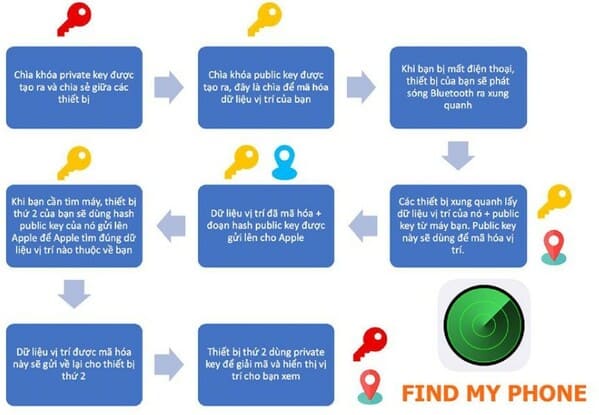
By default, if you turned on Find My iPhone, iPad, or Mac when you updated to iOS 13, iPadOS 13, or macOS 10.15 Catalina, Offline Search is turned on. However, if only one of the devices has Find My enabled, but not the other, it may not be enabled automatically. Make sure Find My iPhone is enabled, check the following.
On Iphone and Ipad
On iOS 13 for iPhone or iPadOS 13, open Settings and tap your name at the top to view Apple ID settings. Next, press “Find”afterward “Find iPhone”. On the next page, make sure “Turn on Find Offline” is enabled.
On MacOS
Make sure you’ve updated your Macbook to MacOS Catalina 10.15 or higher.
Open “System Preferences”then press option “Apple ID” to view account information. Next, choose “icloud”guaranteed “Find My Mac” in the application list. If you need to turn it on, check it, then press “Allow”. When Find My Mac is activated, press “Options” next to it, then make sure “Enable Offline Finding” is turned on.