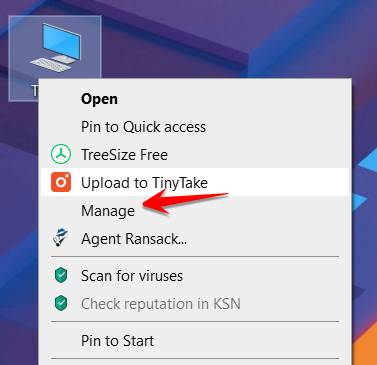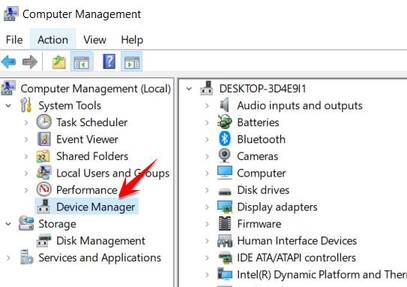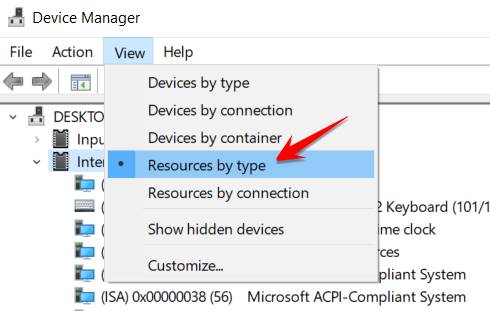IRQ (interrupt request channel) is a code assigned to a hardware device connected to a computer that is used to input information, such as a mouse or keyboard. On PCs, some IRQs are predefined, so the Keyboard controller always has an IRQ of 1. IRQs 5, 7, 9, 10, 11 and 12 are usually available for devices that support them. In modern computers, IRQs are often dynamically assigned and IRQ conflicts are rare. If two devices on the computer are assigned the same IRQ number, there will be a conflict and cause the two devices to fail. You can check for IRQ conflicts and fix them in Device Manager.
| Join the channel Telegram of the AnonyViet 👉 Link 👈 |
Some list of IRQ codes that are attached by default in Windows:
- 0 – System Timer
- 1 – Keyboard
- 3 – COM port 2 (serial)
- 4 – COM port 1 (serial)
- 6 – Disk A (floppy)
- 8 – CMOS clock
- 12 – Mouse
- 13 – Numeric data processor
- 14 – IDE controller channel 1
- 15 – IDE controller channel 2
How to detect hardware IRQ conflicts on a computer
Interrupt Request (IRQ) is a signal from the hardware device on the computer sent to the CPU. When a hardware device needs the CPU to do something (such as move the cursor when you hover), the device sends an Interrupt Request to the CPU. Since the CPU can receive several of these Interrupt Requests at the same time from different devices along the same path (e.g. serial port or PCI bus), it needs a way to distinguish between them. To do so, the computer assigns an Interrupt Request number (IRQ number) to each device and its path to the CPU.
Interrupt request This is done through the device’s IRQ number signaling the CPU that the device has a request to process. (A hardware device that requires CPU attention is often referred to as a “maintenance.”) Each device will have a different IRQ number.
IRQ conflicts or Hardware conflicts cause the computer or the computer to be unstable or even inoperable. Conflict occurs when two devices are provided with the same IRQ code. So to check if your computer is having an IRQ conflict, you can do it by checking from the Device Manager function.
Step 1:
To open the Device Manager device manager, you can do 1 of 2 ways:
Method 1: Right click into the This PC (Windows 10), My Computer (Windows 7), select Manage
In the window Computer Management click select Device Manager
Method 2: Open dialog box RUN that pressing the key combination Ctrl + CHEAPtype command devmgmt.msc and press Enter.
Step 2:
In the window Device Manager Click Menu View, select Resources by type in the drop-down menu. This will display a list of connection types in the computer.
Step 3:
Click on the expansion box next to the “Interrupt request (IRQ)” icon. You will see a list of system devices and the IRQ number assigned to each device. Devices with conflicting IRQs will be identified by exclamation point inside the yellow circle (!). Record the IRQ number assigned to the conflicting devices.
Step 4:
Right click on each conflicting device and select “Properties“. In the Properties window for each device, click the “Resources” tab. Check if the conflicting devices have a reserved IRQ.
Without the option to change the resource settings (grayed out), you cannot reassign the IRQ numbers from within Device Manager because the IRQs are automatically resent. If there is an option to change the IRQ resource settings, you will be able to assign a new IRQ if one is available, choose a number that does not match the previous number.
Close all open windows and restart the computer.
You can use the Driver update software or download the device’s driver from the company’s official website and reinstall it to avoid the conflict from happening again.