If you share your device with others, you should lock your web browser with a Password. Entering a password will not take much of your time but will definitely protect your privacy and data. AnonyViet will guide you how to set passwords for web browsers using Browser Lock.
| Join the channel Telegram of the AnonyViet 👉 Link 👈 |
When other users want to use a web browser, they need a browser password to access the Web.
Use Extension Browser Lock
In addition to FireFox, the Chrominium kernel browsers do not have a built-in password lock function, so we will use the Browser Lock utility on the Chrome, Edge and Opera stores.
Download: Browser Lock utility Chrome | Edge | Opera (Free of charge)
How to configure Browser Lock
Once you have the extension installed, you will need to configure the settings so that the extension locks the browser to your liking. The first thing to do is register an account. Click on the extension icon and select Change Settings. Register a password and enter your email address. After the registration process, Chrome redirects you to a new page to configure settings.
By default, Browser Lock (Browser Lock) will be unavailable. To prevent someone from guessing your password, you can turn on Deep Security. This is the login lock feature in 3 minutes if after three attempts login failed.
You should open preferences Password recovery (Password Recovery) If you have forgotten your password, you can recover it via email. The Browser Lock utility has an option to clear the browser history if the password is entered incorrectly 3 times. If someone illegally accesses your browser, your browsing data will be erased.
How to use Browser Lock to lock the browser with a password
Pin the Browser Lock extension to your browser’s address bar.
Click on the widget icon select Browser Lock.
Browser Unlock
When you lock the browser, Browser Lock will display a window to login. To unlock, enter your password and log in. In case you forgot your password, you can click on the icon in the top right corner and recover the unlock password.
So you have configured how to set a password for the browser, avoiding others to use it to access the Internet illegally. To be safe, you should set up a Guest Windows account to share your computer with others.

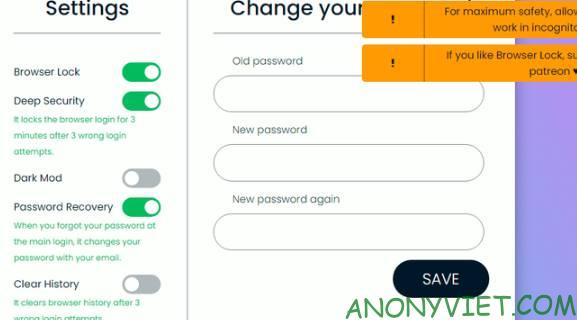
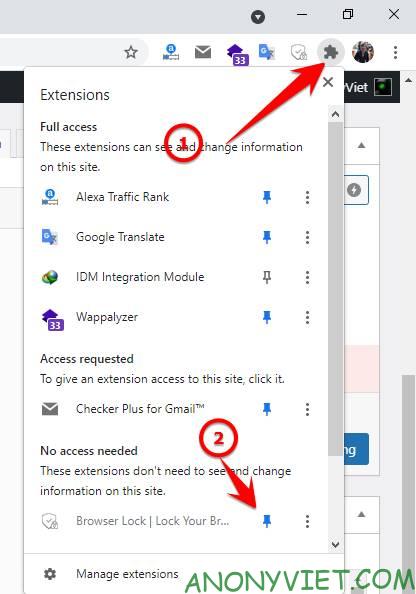
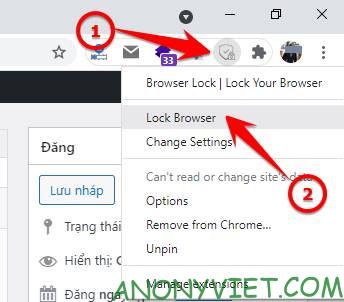



![How to restore deleted files on USB flash drive [2025] How to restore deleted files on USB flash drive [2025]](https://anonyviet.com/wp-content/uploads/2025/02/word-image-81877-1.jpeg)



![[Tạo 2D Platformer Game với Godot] Part 8.1: Adding a scroll button [Tạo 2D Platformer Game với Godot] Part 8.1: Adding a scroll button](https://anonyviet.com/wp-content/uploads/2021/11/12-11-2021-10-43-51.png)

