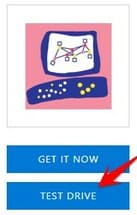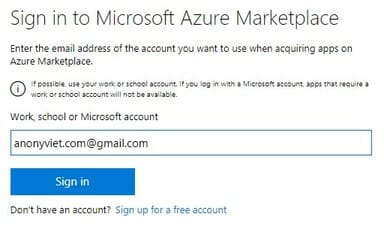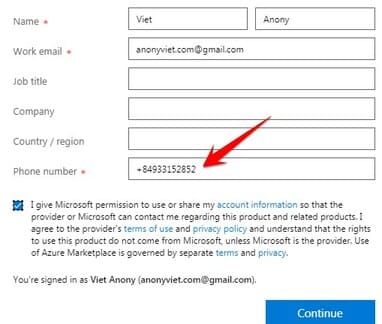CloudGuard IaaS is the security firewall service of Azure. If you build a Cloud system on Azure, then CloudGuard will help you effectively fight against cyber attacks. However, to use CloudGuard you must rent this service separately. For users to experience this service, Azure allows you to try a free 3h Windows VPS.
| Join the channel Telegram of the AnonyViet 👉 Link 👈 |
About Check Point CloudGuard IaaS
Check Point CloudGuard IaaS (formerly vSEC) provides threat prevention that protects Azure systems from malware. As a Microsoft Azure certified solution, CloudGuard IaaS lets you secure easily, providing a secure connection on the Cloud platform. You can use a free Windows 3h VPS to try CloudGuard.
Designed for the security requirements of Cloud deployments, CloudGuard IaaS provides advanced threat protections to inspect traffic and leave private networks alone. Fully integrated security features include: Firewall, IPS, Application Control, IPsec VPN, Antivirus, Anti-Bot and Sansbox SandBlast technology.
CloudGuard IaaS integrates with Azure Security Center, providing quick provisioning of CloudGuard IaaS security gateways in just a few clicks, and allowing security alerts from CloudGuard IaaS to be viewed from the Hub’s dashboard security. CloudGuard IaaS provides consistent security policy management, enforcement, and reporting.
How to create a Windows 3h VPS with Azure’s CloudGuard
Free 3h Windows VPS configuration information:
- Windows Server 2012
- RAM: 7GB
- HDD: 100GB
- CPU: 2 Core – 2 Thread
First you need sign up for CloudGuard trial service. Select Test Drive left column
You will be asked to enter your Microsoft account, select Sign in.
Then enter your phone number, you can fill it out. Click tiếp tục to continue
In the next screen will display information to Remote VPS. You just need to pay attention to the 3 lines below:
- The Windows server address: this is the IP for Remote Desktop
- The Windows server username: login name
- The Windows server password: login password
At the top is the time to use VPS Windows 3 hours until the end.
Now you open the tool Remote Desktop on Windows, fill in the above login information to be able to connect to VPS.