Hello friends. Welcome back to the Basic Excel Series for beginners. And today, I will introduce to everyone about multiplication in Excel.
| Join the channel Telegram of the AnonyViet 👉 Link 👈 |
Ordinary multiplication
Step 1: Mark = to let Excel know it’s a calculation
Step 2: Write down the multiplication

Can be used to multiply 2 cells with values together
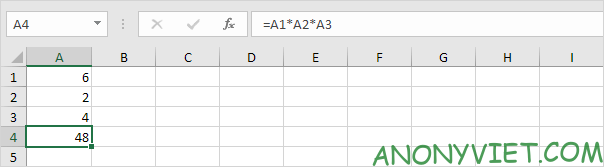
Use the PRODUCT function to calculate
Step 1: Write the function PRODUCT
Step 2: Write the interval to the PRODUCT function. Example =PRODUCT(A1:A7)
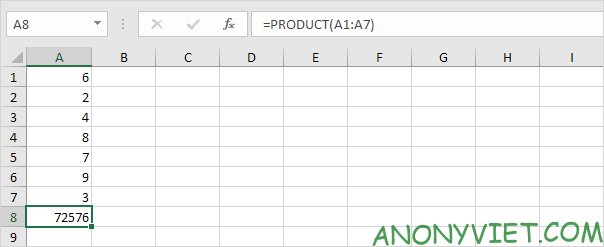
Another example of using the PRODUCT . function
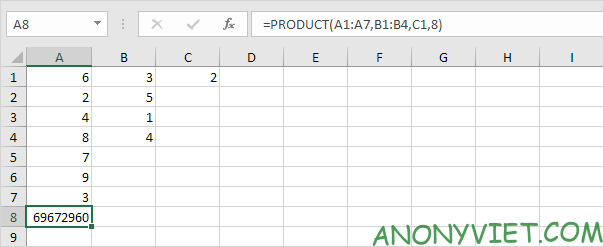
Using AutoFill for multiplication
Step 1: Enter the multiplication of 2 cells
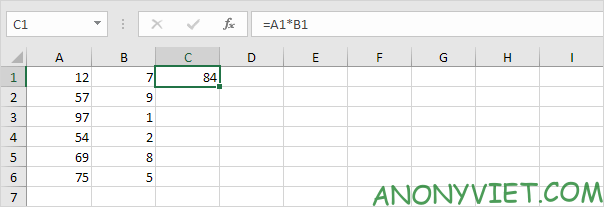
Step 2: Use AutoFill to calculate an interval
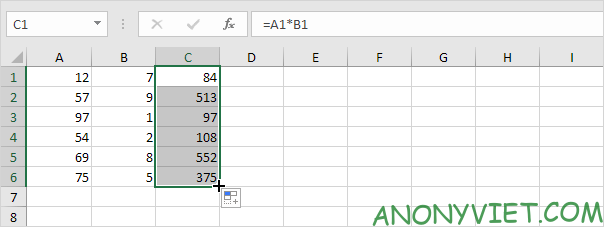
Use the $ sign to fix the multiplier
Step 1: Record the multiplication of 2 cells with 1 cell as a fixed cell
Step 2: Add 2 $ signs before and after the text of the cell with a fixed value (Example: $A$8)

Step 3: Using AutoFill

Using Paste Special
Step 1: Select the cell with the multiplier
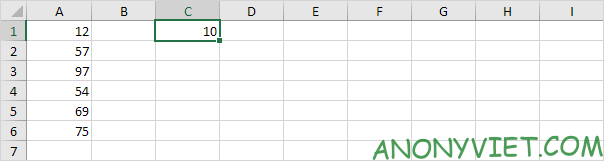
Step 2: Right-click and select Copy
Step 3: Select the range of numbers to be multiplied
Step 4: Right-click and select Paste Special
Step 5: Select Multiply
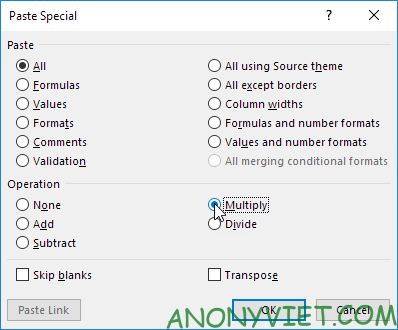
Step 6: Click OK
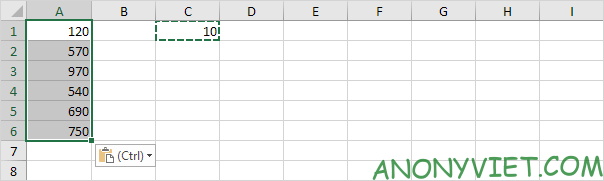
So I just finished the tutorial on multiplication in Excel. If you have any questions, please leave a comment so I can answer







![[Tạo 2D Platformer Game với Godot] Part 28: Adding interface sounds [Tạo 2D Platformer Game với Godot] Part 28: Adding interface sounds](https://anonyviet.com/wp-content/uploads/2021/11/25-11-2021-01-02-39.png)
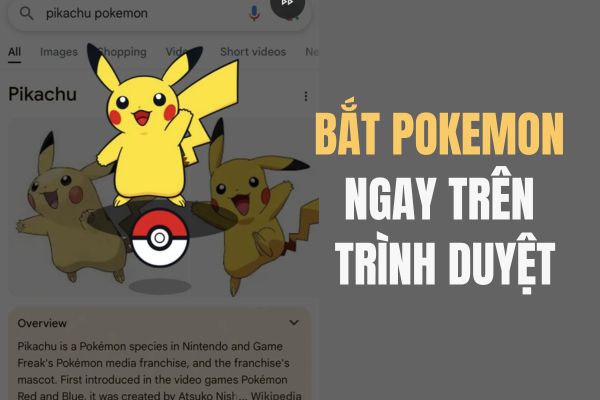
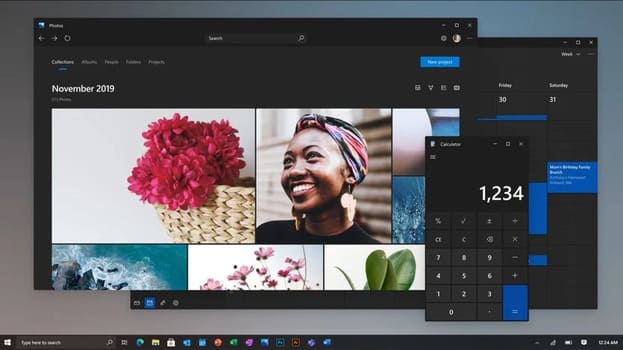

![How to bring the old Facebook interface back [Update T11/2020] How to bring the old Facebook interface back [Update T11/2020]](https://anonyviet.com/wp-content/uploads/2020/09/54.jpg)