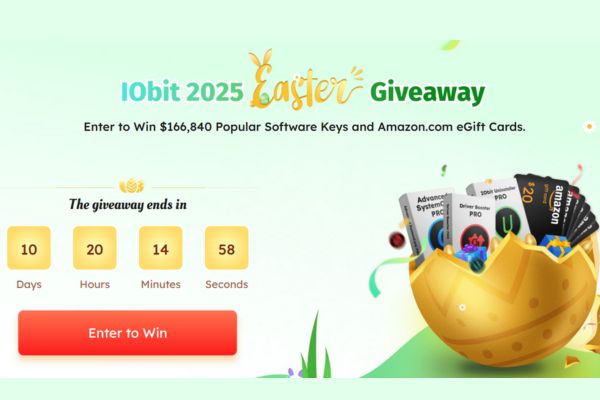This article will show you how to enable read-only mode in Excel. The user can still save the changes by creating a new copy of the workbook.
| Join the channel Telegram of the AnonyViet 👉 Link 👈 |
How to enable read-only mode in Excel
1. Open the workbook.
2. On the File tab, click Save As.
3. Click Browse.
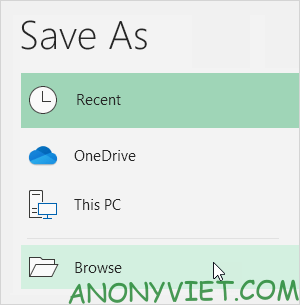
4. Click Tools and select General Options.
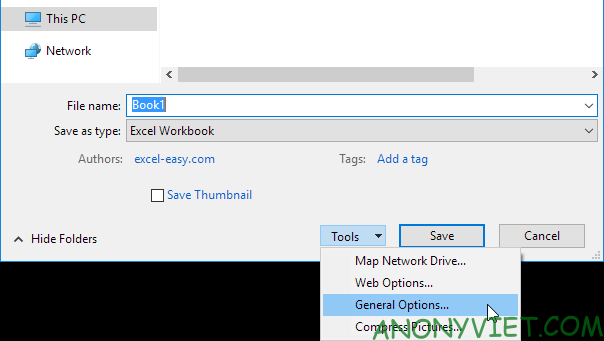
5. In Password to modify, enter the password and click OK.
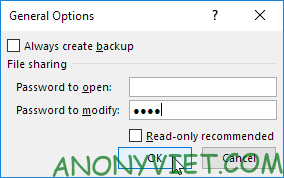
Note: If you just want to recommend users to open the Excel file as read-only without protecting it, do not enter the password and select Read-only recommended.
6. Re-enter the password and click OK.
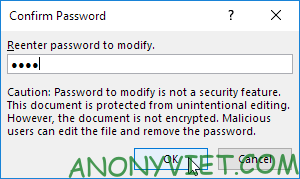
Note: this feature does not encrypt your Excel file. Malicious users can edit the file and remove the password.
7. Enter a filename and click Save.
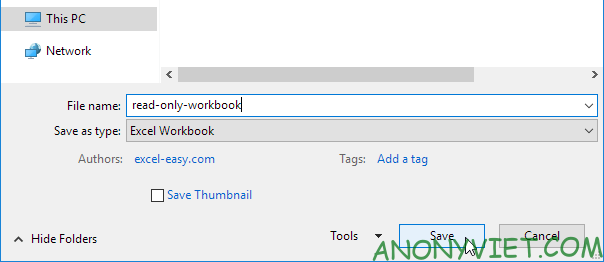
In addition, you can also view many other excel articles here.







![TryHackMe: OWASP Top 10 Challenge [Phần 3] TryHackMe: OWASP Top 10 Challenge [Phần 3]](https://anonyviet.com/wp-content/uploads/2021/10/1_TPtoIN4c4bLgS8fCGCU8Wg.jpg)