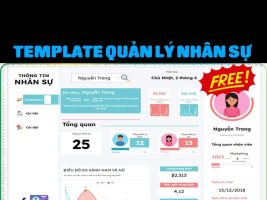Need to complete an important document but don't have an internet connection? Don't worry, Google Docs offers a useful feature that allows you to work offline. This article will guide you in 3 ways Use Google Docs without internetincludes simple and effective methods that anyone can do.
| Join the channel Telegram belong to AnonyViet 👉 Link 👈 |
3 ways to use Google Docs without internet
Method 1: Use extension
To get started, you need to enable offline access for the document you want to use. The steps are as follows:
Step 1: Open Chrome or Microsoft Edge browser > Go to page Google Docs Offline extension > Click 'Download'

Step 2: Click the 'Add to Chrome' (or 'Add to Edge') button to install the extension.
Note: Do not use incognito mode when installing this extension.
Step 3: Sign in to Google Drive > Click the gear icon in the upper right corner to access 'Settings'.
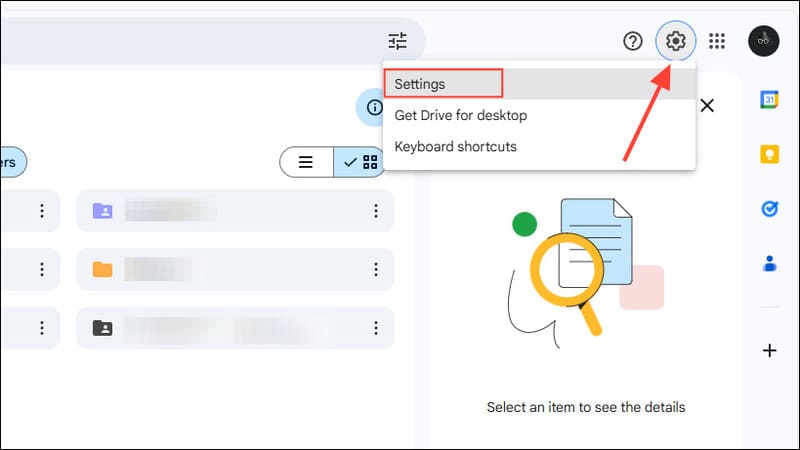
Step 4: Scroll down to the 'Offline' section and check the box to enable this feature.
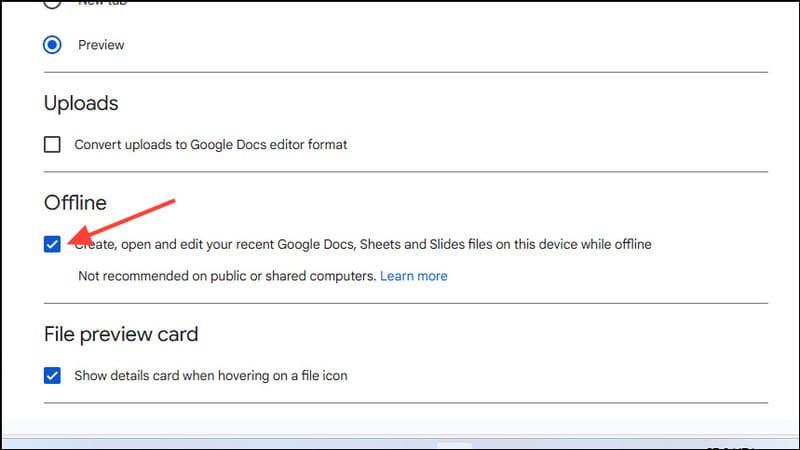
Step 5: Open Google Drive and navigate to the document you want to use offline > Right click on the document and select 'Make available offline'.
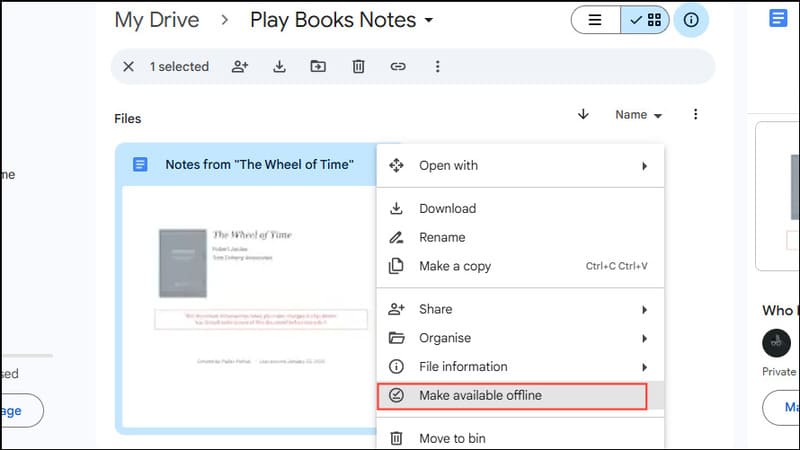
Step 6: To double-check by right-clicking on the document, if the circle icon with a check mark is highlighted, you can edit the document offline. You can also disable offline access from here.
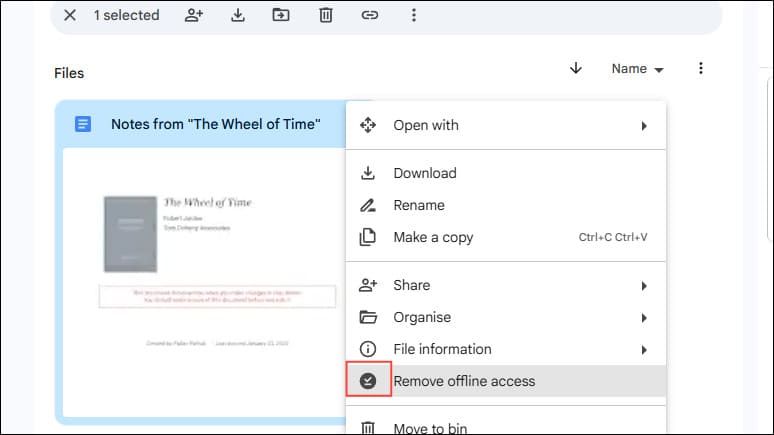
Step 7: You can preview files that have been saved for offline use by going to the Google Drive home page > Click the circle icon with a check mark in the upper right corner to see the list of files available offline.
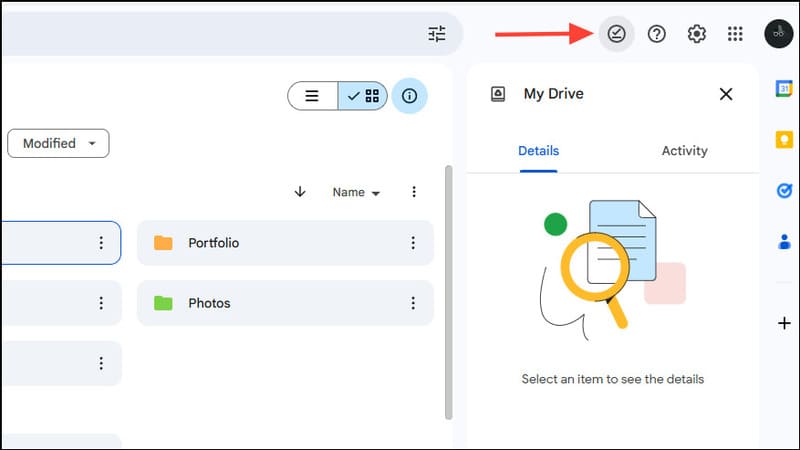
Note:
- Changes you make to documents offline will be synchronized when you reconnect to the internet.
- You can view the version history to keep track of changes made to the document.
See more: How to convert images to text using Google Docs
Method 2: Use Drive for Desktop
Drive for Desktop is another way to access and edit Google Docs documents offline.
Step 1: Visit the website Drive for Desktop and click the 'Download' button.
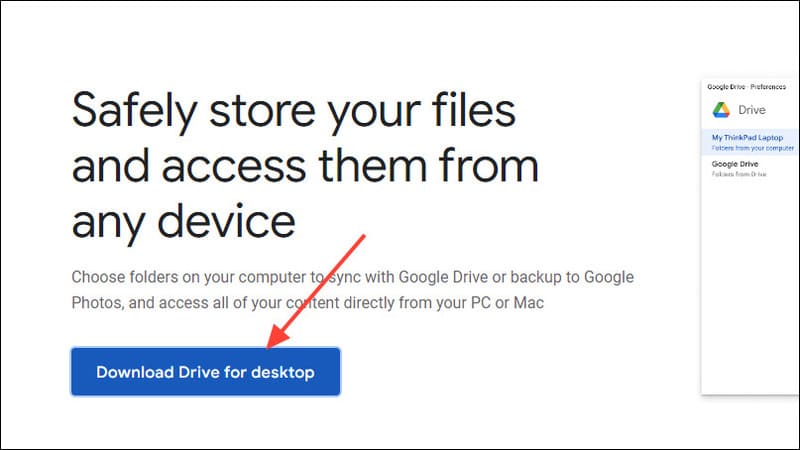
Step 2: Wait for the app to download and open it > Then click the 'Install' button to install the app.
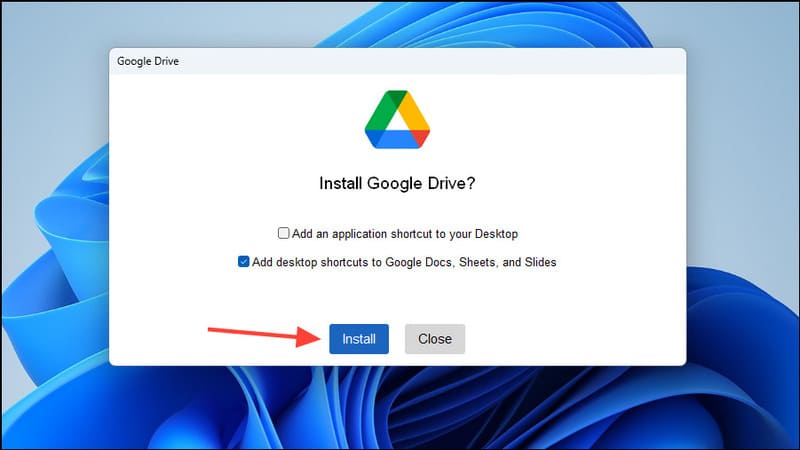
Step 3: Once the installation is complete, click the 'Launch' button.
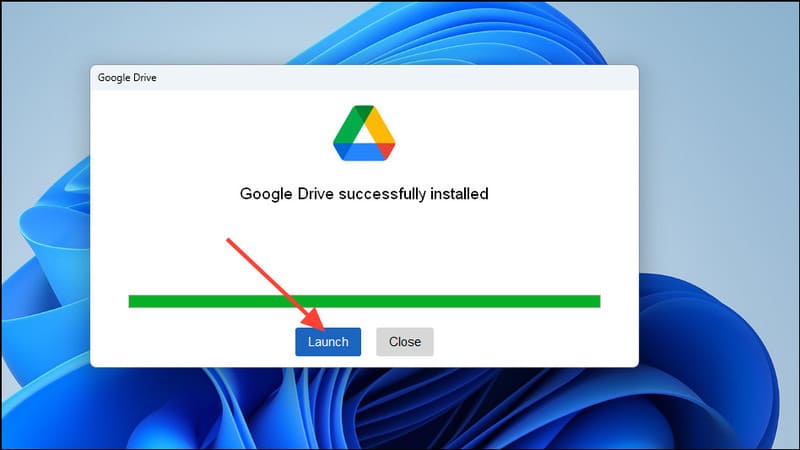
Step 4: Sign in to the Google account that contains the Google Docs documents you want to use offline.
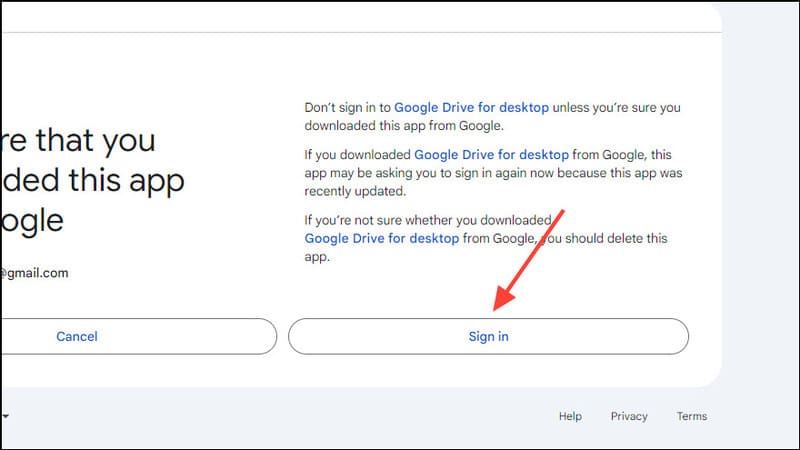
Step 5: Click 'Skip' and then click 'Open Drive'.
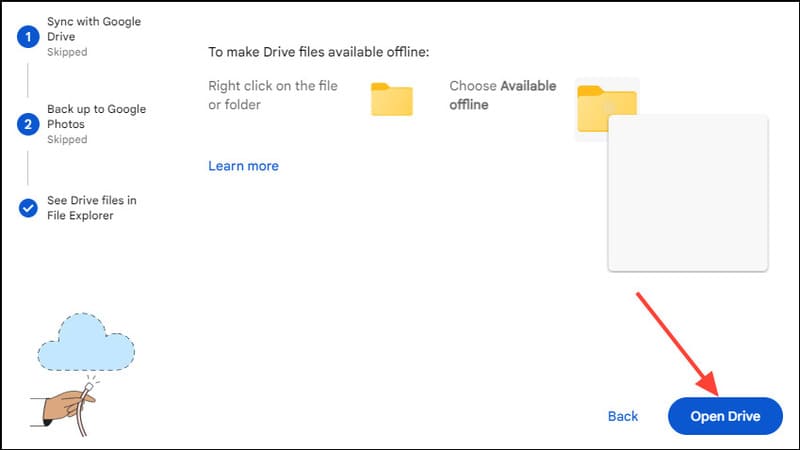
Step 6: In the pop-up window, click on the gear icon and then select 'Preferences'.
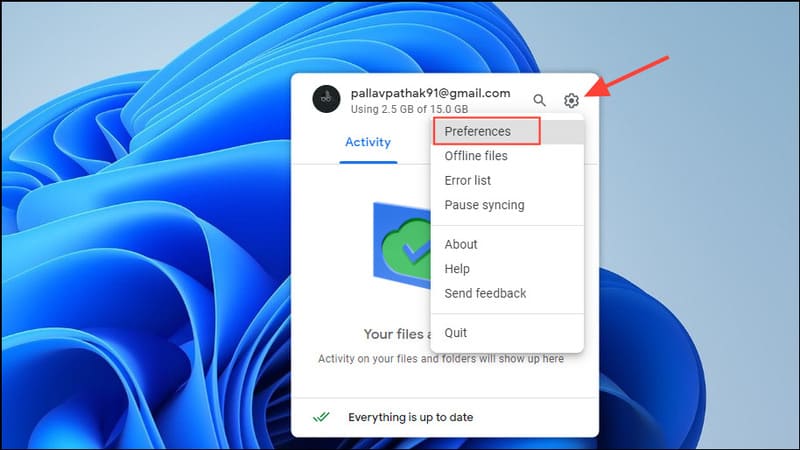
Step 7: Click 'Google Drive' on the left and choose how you want to sync files:
- Streaming: Lets you select files for offline access.
- Mirroring: Saves a copy of all files on your computer.
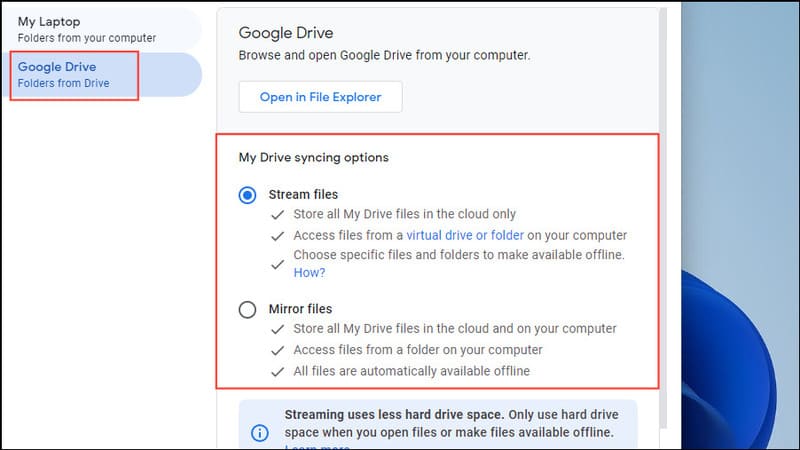
Method 3: Export Google Docs document
If you want to use Microsoft Word to edit a Google Docs document offline, you can export it as a .docx file. Here's how:
Step 1: Open the Google Docs document you want to export.
Step 2: Click the 'File' menu in the upper left corner > Select 'Download' and then select 'Microsoft Word (.docx)'.
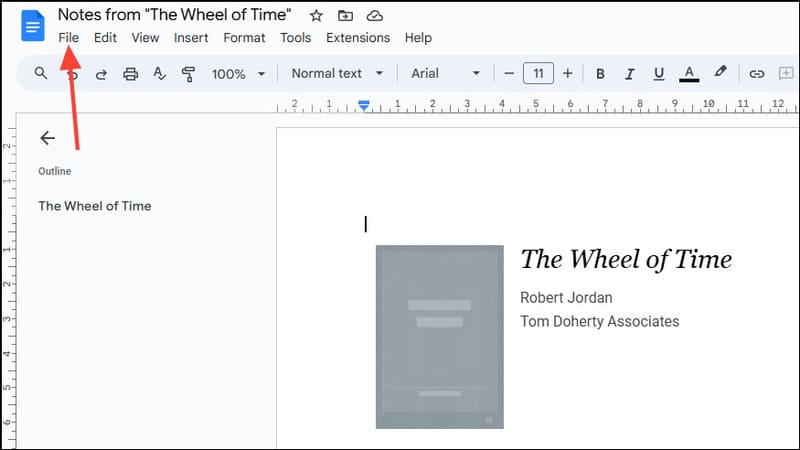
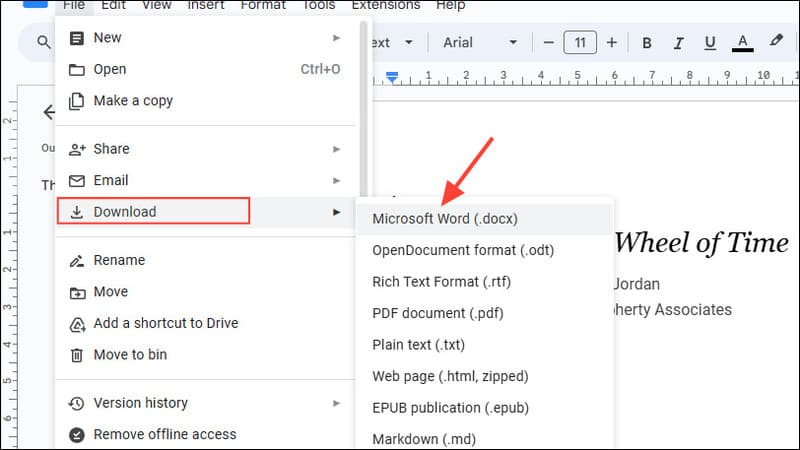
Step 3: Once the file is downloaded, you can open and edit it in Microsoft Word.
Important note
Some features aren't available when you use Google Docs offline, such as:
- See when others are editing the same document.
- Check spelling.
- Add images.
- Use add-ons.
- To share offline Google Docs files with others, you need to reconnect to the internet.
See more: How Use ChatGPT on Google Docs Extremely convenient for content creators
Conclusion
With 3 ways Use Google Docs without internet presented in the article, you can confidently work with your documents anytime, anywhere, helping you stay productive regardless of the situation.