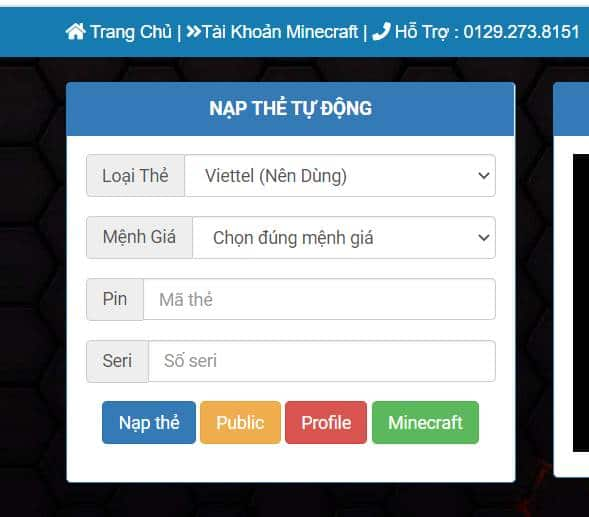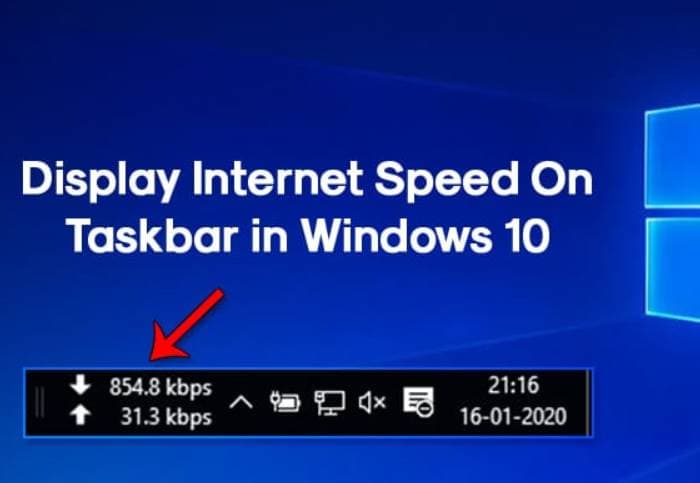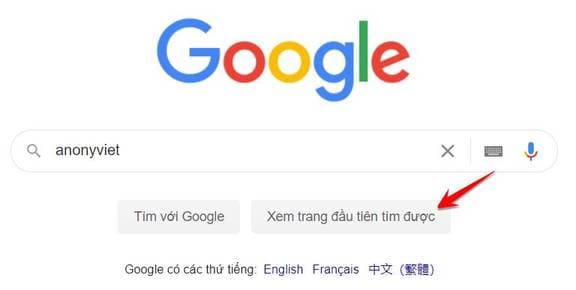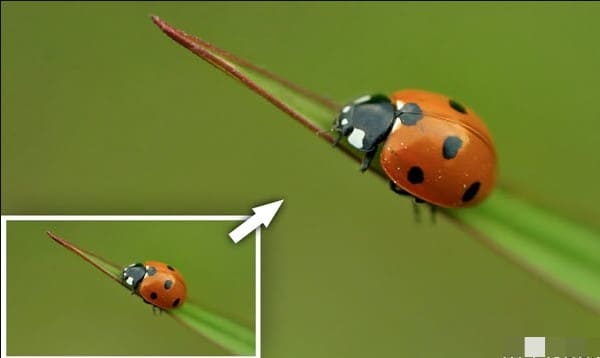'Out of Memory' error is a common problem that Microsoft Edge users often encounter, causing freezing, lag, and stuttering when browsing the web. This greatly affects the user experience. This article AnonyViet will guide you How to fix Out of Memory error on Microsoft Edge effectively, helping you regain smooth browsing.
| Join the channel Telegram belong to AnonyViet 👉 Link 👈 |
What is Microsoft Edge Out of Memory Error?
The 'Out of Memory' issue occurs when Microsoft Edge runs out of available RAM to allocate to its processes. This can happen for a number of reasons, including too many open tabs, extensions, or background processes running at the same time. When Edge runs out of memory, it will stop responding, freeze, or display an error message saying it's out of memory.
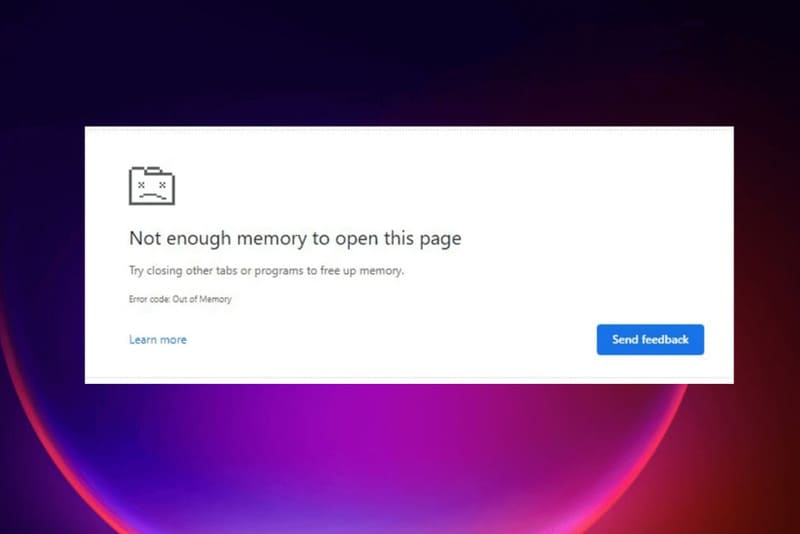
This issue is especially annoying for users who frequently multitask, open multiple tabs, or work with memory-intensive applications. It can also be a sign of underlying problems with your system, such as low RAM, corrupted files, or software conflicts.
See also: How to change Theme color on Microsoft Edge
How to fix Microsoft Edge Out of Memory error?
If you are experiencing the above issue, don’t worry, there are a few Out of Memory fixes you can try to resolve the issue. Here are four effective methods to get your browser back to normal:
Method 1: Set up a new personal profile
One of the most effective ways to fix the Out of Memory issue is to create a new profile for Microsoft Edge.
Step 1: Open Microsoft Edge browser, click on your avatar or the first letter of your name in the upper left corner of the screen.
Step 2: Select 'Set up a new personal profile' from the menu that appears. In the next window, click 'Start without your data' to create a new profile.
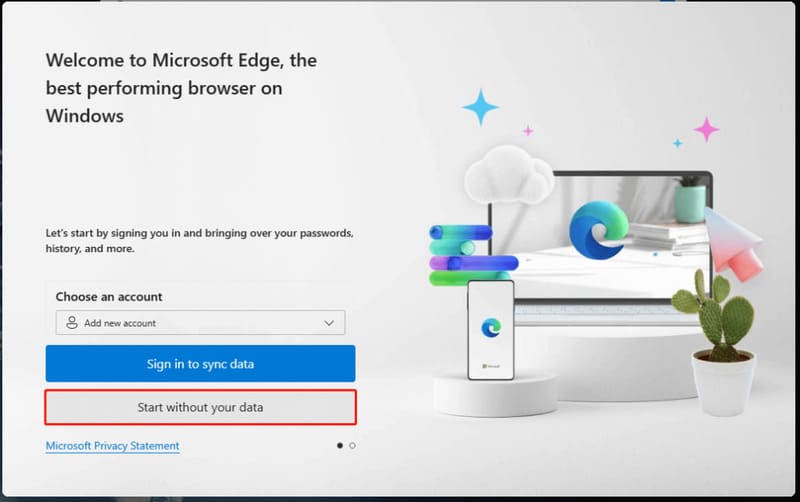
Step 3: Confirm creating a new profile by selecting 'Confirm and start browsing'. You can then customize your new profile to your liking.
If after creating a new profile the Out of Memory error still occurs, try another fix below.
Method 2: Update Edge browser
Microsoft regularly releases updates for Edge, including bug fixes, performance improvements, and security enhancements. If you're experiencing the Microsoft Edge 'Out of Memory' issue, you may be using an outdated version of the browser.
Step 1: Open Microsoft Edge browser > Click on the three dots in the top right corner
Step 2: Select 'Help & Feedback' then 'About Microsoft Edge'. Edge will automatically check for updates.
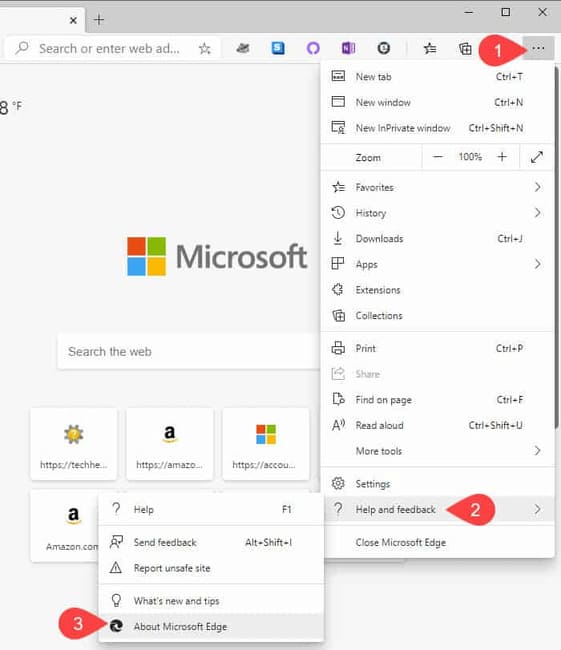
Step 3: If a new update is available, Edge will notify you and guide you through installing it.
Step 4: Restart your computer after the update is complete. Now try using Edge again to see if the error is gone.
Method 3: Perform a system restore
If the Out of Memory error persists after trying the above methods, the problem may be related to a recent system change or software installation. In this case, performing a system restore can help you restore your computer to a state before the Edge error occurred. Here's how:
Step 1: Press Windows + R key combination to open 'Run' window > Type 'rstrui' in the search box and press Enter to open 'System Restore' tool.
Step 2: Select 'Choose a different restore point' and click 'Next'.
Step 3: In the list of restore points, select a date when you know Edge was working properly (the day before the error occurred). Then, click 'Next'
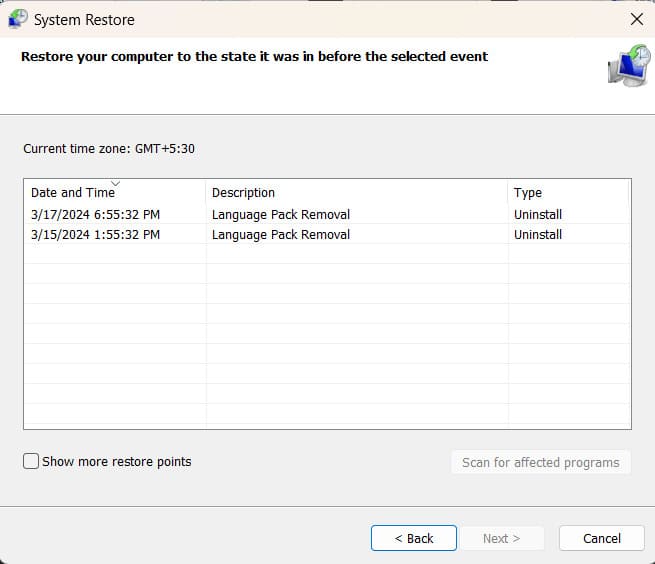
Step 4: Follow the steps displayed on the screen to complete the restore process.
Method 4: Clear cache and cookies
Over time, cached data and cookies can build up in your browser, leading to performance issues and potential conflicts. Clearing the cache and cookies in Microsoft Edge can help resolve the Out of Memory issue, here's how:
Step 1: Click on the three dots in the upper right corner. Select Settings from the menu that appears.
Step 2: Click on 'Privacy, search, and services'
Step 3: Scroll down to the Cookies and site data section and click 'Clear browsing data'
Step 4: Select the time frame you want to delete data from
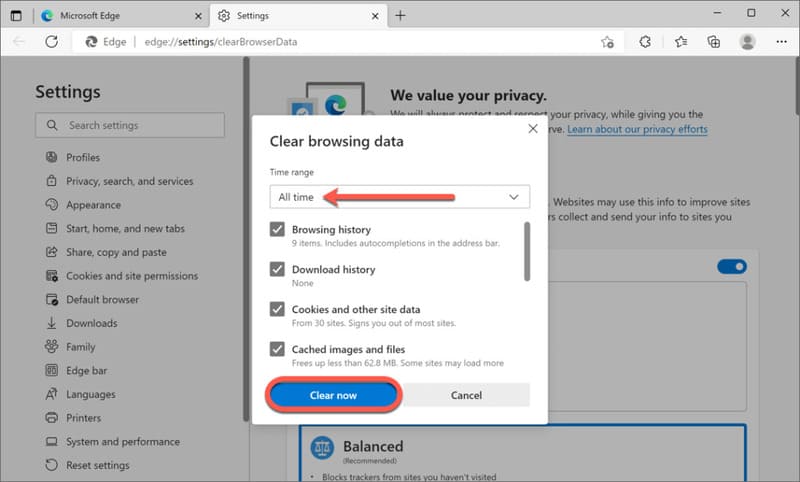
Step 5: Check 'Cached images and files' and 'Cookies and other site data'
Step 6: Finally, click 'Clear now' to clear cache and cookies.
Step 7: Restart Microsoft Edge and try again to see if the error is gone.
See also: How to display the Show Desktop button on the taskbar Windows 11
Conclusion
With the detailed instructions above, we hope you have found How to fix Out of Memory error on Microsoft Edge that suits your situation. Good luck!