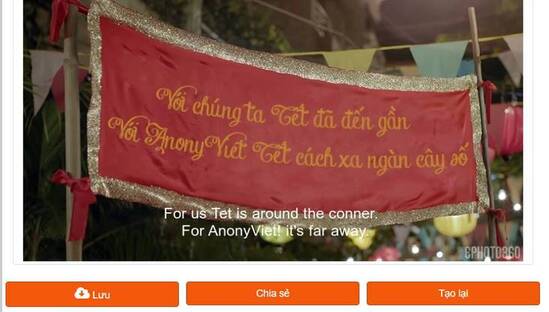Black Myth: Wukong, China's first AAA blockbuster, has created a fever in the global gaming community. With impressive sales and a huge number of players, this action role-playing game promises to bring a great experience based on the classic Journey to the West storyline. However, the developer has not yet announced an official version for macOS. So how to play Black Myth: Wukong on Macbook? This article will guide you in detail from A to Z, helping you experience this blockbuster game in the smoothest way.
| Join the channel Telegram belong to AnonyViet 👉 Link 👈 |
Black Myth: Wukong – A masterpiece from China
Black Myth: Wukong, China’s first AAA game to launch this year, quickly reached 4.5 million copies sold across all platforms on its Steam release day. With 2.2 million concurrent players, the game surpassed popular titles such as “Cyberpunk 2077” and “Elden Ring.” It is an action role-playing game inspired by the myth of Journey to the West, one of the “Four Great Classics” of Chinese literature.

See also: Instructions for downloading and installing the Black Myth: Wukong map
How to install Black Myth Wukong on Macbook
Some users are wondering whether it is possible to play Black Myth: Wukong on Mac. Currently, there is no official announcement from the developer about the macOS version. However, if you want to try installing and playing Black Myth: Wukong on Macbook, you can refer to the following instructions:
Necessary requirements
- Processor: Recommended to use Apple Silicone Series chips such as M1, M2, M3 at Pro or Max level.
- Compatible models: MacBook, iMac, Mac Mini, Mac Studio, Mac Pro.
- System requirements: MacOS Sonoma version 14.5 or higher, avoid using beta as it may cause errors.
- RAM: At least 16GB, mainly to meet the display requirements of 9.8GB.
- Hard Drive Space: At least 130GB required (only 10GB needed for testing).
Steps to follow
Step 1: Setting CrossOver Mac – Software that helps simulate Windows gaming environment. You just need to download the latest version of CrossOver from the official website, select Free Trial > Then open the application > Select 'Move to Application Folder' > Open > Click 'Try now'
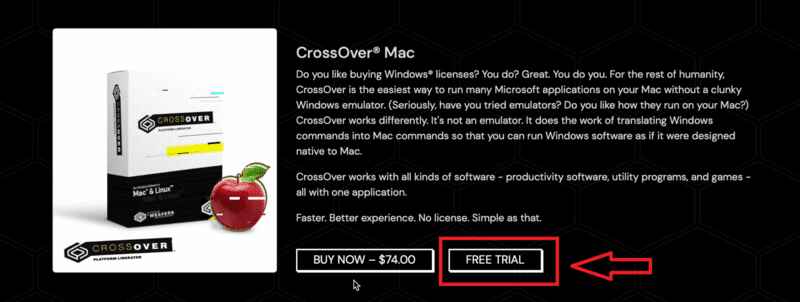
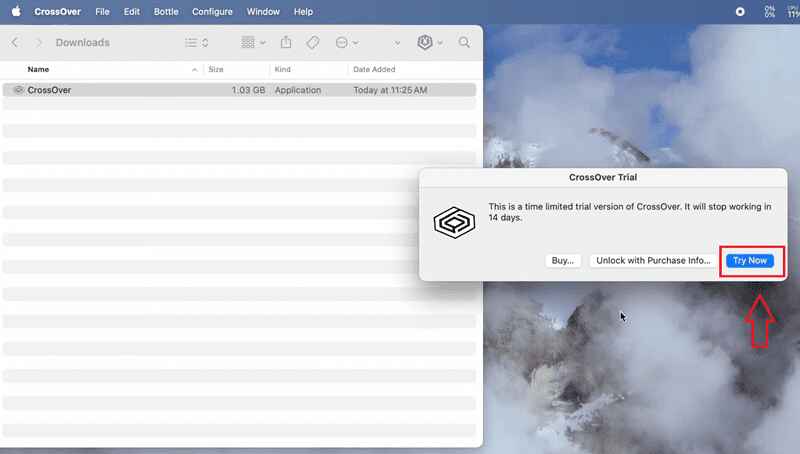
Step 2: Download CXPatcher from the link HERE > Select CXPatcher.app.zip to download > Open and fill in the blank box with the following line: “I will not ask CodeWeavers for support or refund” then press Agree
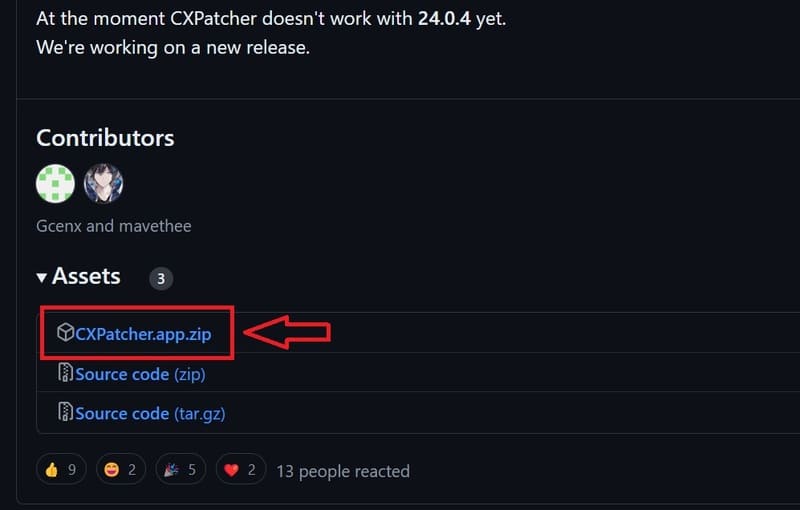
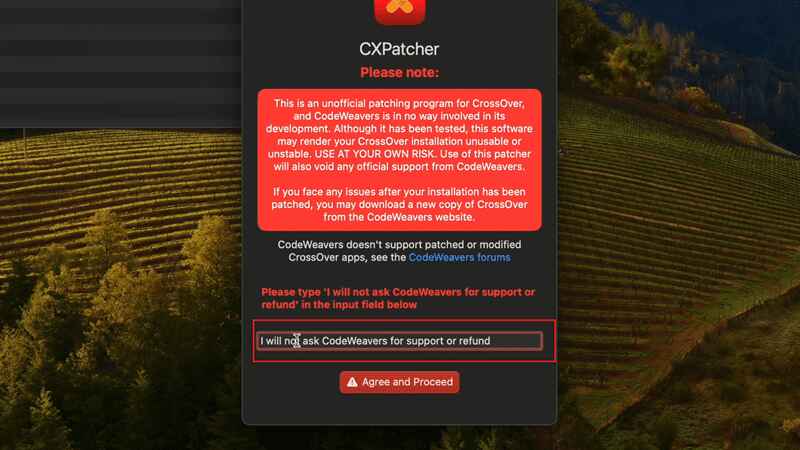
Step 3: Drag the CrossOver Mac application icon into the square with the + symbol (You just drag 3 icons into the square, as long as it appears green, it means it has been successfully patched) > Click 'Continue'
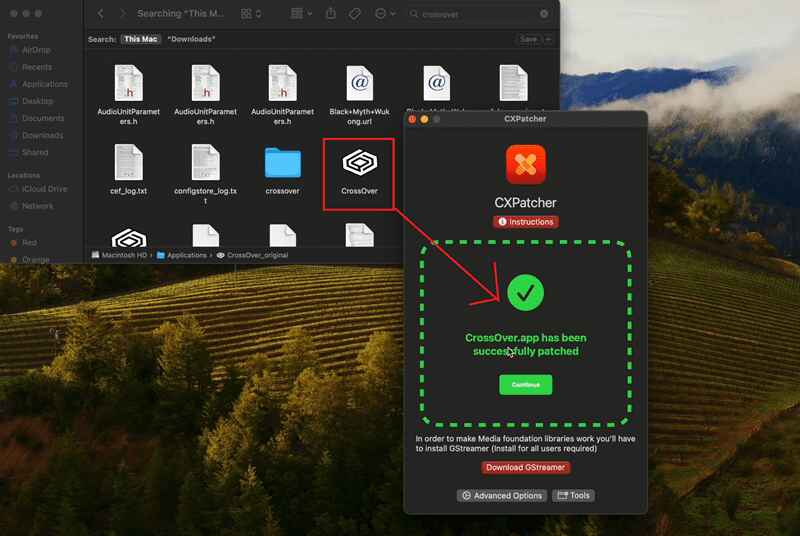
Step 4: Go back to the CrossOver screen > Click Install in the lower left corner of the screen > Find and install the Windows version of Steam on your macOS system > Check 'Run Steam' and click 'Finish'.
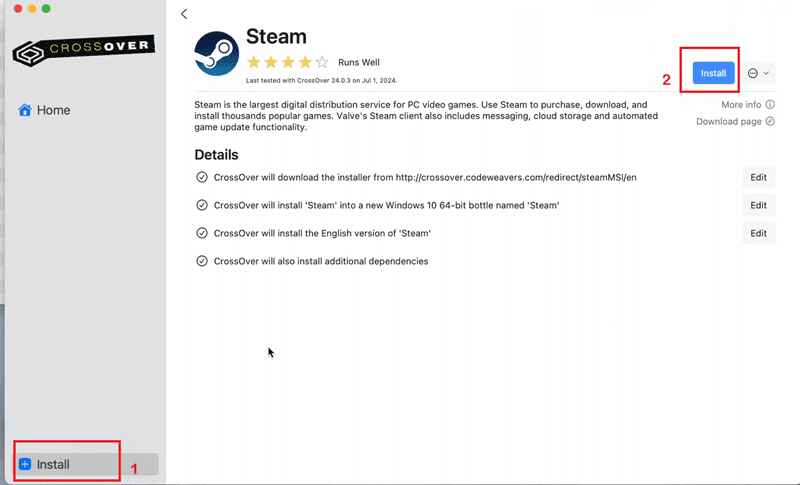
Step 5: Click 'Reboot Bottle and Enable MSync'
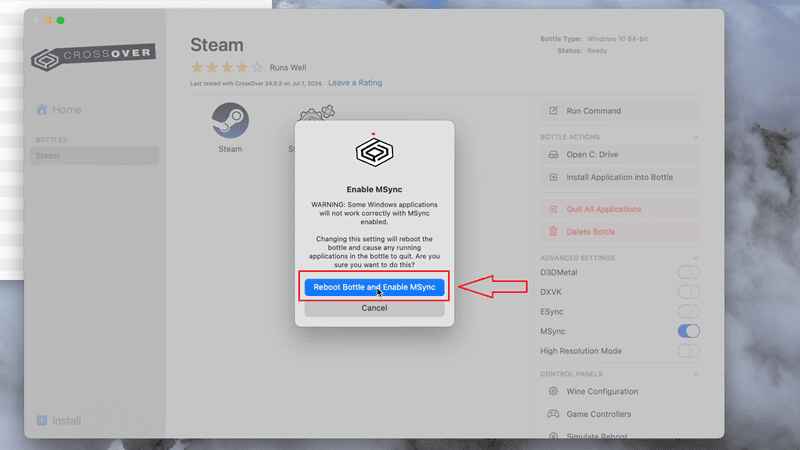
Step 6: Activate D3DMetal on the right side of the screen
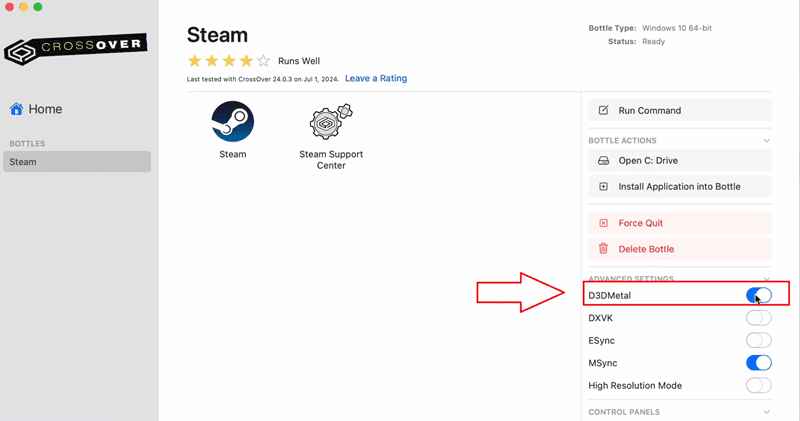
Step 7: Double click to access Steam > Log in to your account > Search and buy the game Black Myth: Wukong
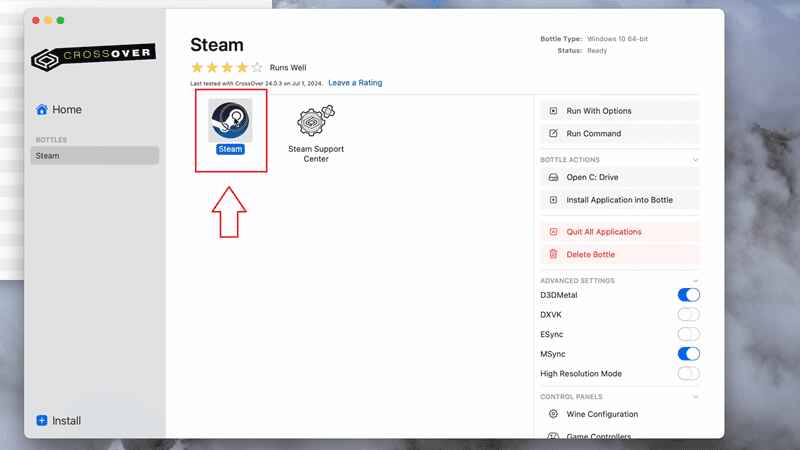
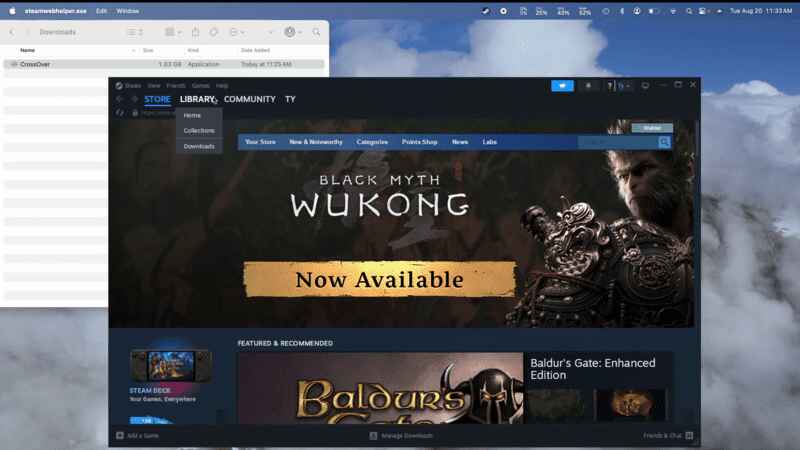
Step 8: After installation is complete, right-click and select Properties
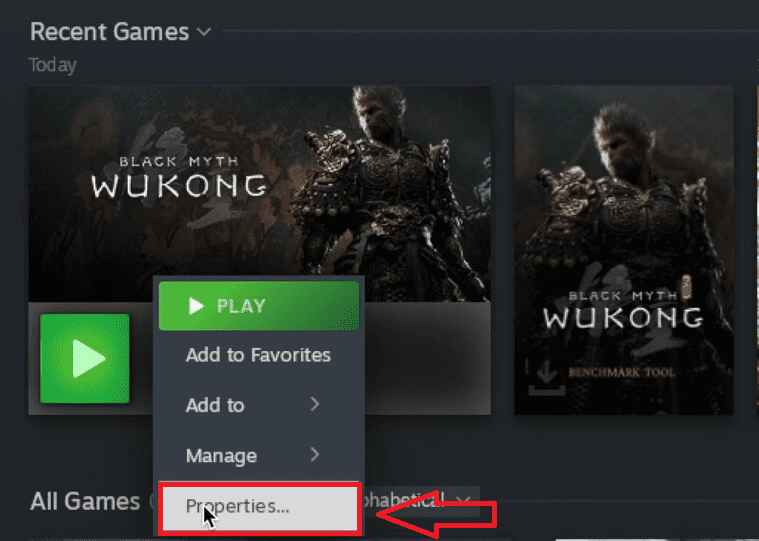
Step 9: Under Launch Option, you enter -dx12
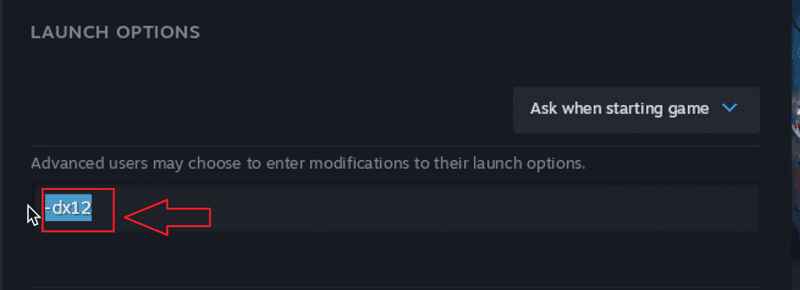
Step 10: Click Play to enter the game > Select Black Myth: Wukong (Compatibility Mode) > Click 'Play' > Select 'No'. Now you will be able to enter the game on your Mac.
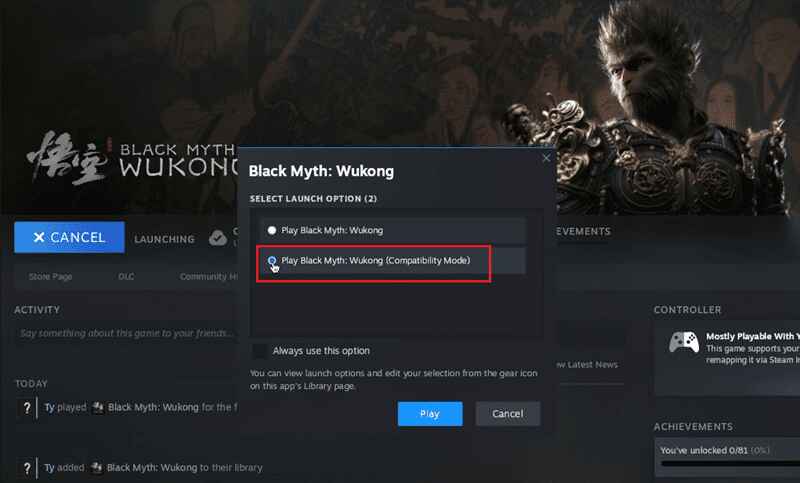
Note: In some cases, a black screen error may appear and the device will restart automatically. You can try again.
CrossOver and then repeat the above steps to get in.
Some important notes
Black Myth: Wukong is a AAA game, so the graphics requirements are quite high. Apple Silicon M series chips need to meet certain requirements. The higher the resolution, the higher the requirements, so basic configuration machines should set the image quality to “Medium”.
Mac Studio with Apple M1 Max chip can only run at 30FPS with average image quality, but sometimes the image in the game will be broken due to the incompatibility between M1 and M3 series with Unreal Engine 5. Currently, only M2 chip has better support for this technology.
If you've purchased the game, remember that Steam has a refund policy if the game doesn't work as expected (provided it's played for no more than 2 hours).

Which Macs are compatible with Black Myth: Wukong?
Mac users can now experience Black Myth: Wukong with image quality and smoothness nearly equivalent to the original version, depending on the machine configuration and graphics settings.
On M1 Chip
- The M1 series may experience rendering issues and graphical errors due to not being fully compatible with Unreal Engine 5.
Performance is average, may experience lag.
On M2 Chip
- The M2 series, especially the M2 Pro and M2 Max, offer a smoother experience.
- However, due to high configuration requirements, you should lower the graphics settings to ensure stable performance.
On M3 Chip
- The M3 Pro and M3 Max series are the best choices for playing Black Myth: Wukong on macOS.
- Shader compilation errors may appear for some users, updating to macOS 15 should resolve this issue.
On Intel Chip MacBook
- Older Intel MacBooks need to meet the minimum CPU, RAM, and GPU requirements.
- Even with an AMD Radeon Pro 5300M or 5500M graphics card, performance is limited due to the GPU's underpowering capabilities. Using an eGPU can help you achieve performance similar to that of an AMD Radeon RX 580 graphics card.
See also: Guide to upgrade Black Myth: Wukong Deluxe Edition 100% free
Conclusion
With the detailed instructions above, hopefully you can confidently install and experience it. Black Myth: Wukong on Macbook Although playing games on a Macbook may have some performance limitations, with the support of tools like CrossOver, you can still fully enjoy the magical world of Black Myth: Wukong!