For many users, lack of support for Microsoft Office is the only reason they don’t switch to Linux. It is true that Microsoft Office is not available for installation on Linux. For some existing users, not having Microsoft Office on Linux will cause additional difficulties. There are also some open source office suites that are good and feature enough for most users.
| Join the channel Telegram belong to AnonyViet 👉 Link 👈 |
But there are situations where you are forced to use MS Office. If a colleague at work sends you an Office document with complex macros, it may not work well with LibreOffice. Similarly, if your university or workplace requires you to submit .docx or .xlsx files and you use LibreOffice, there may be compatibility issues in tables, macros, and other related elements. mandarin.
These are real difficulties faced by people who have to collaborate with MS office users. If you’re in a situation where you have to use Microsoft Office, you don’t need to ditch Linux completely. Here are some ways you can use Microsoft Office on your Linux desktop.
How to use Microsoft Office on Linux
1. Use Microsoft Office 365 Online
You can use Microsoft Office applications in your web browser. And it works on any operating system. Of course including Linux.
This is the best way to access Microsoft Office applications if you have a stable internet connection.
Note that the online version of Office doesn’t have all the features you get in the desktop version. However, it’s a good enough choice in many cases. If you have a Microsoft account, you can sign in directly to Microsoft 365.
If you don’t have one, you must create a Microsoft account. No need to sign up for a paid version, you can use lite versions of all essential office tools like Microsoft Word, Excel, etc., right on your web browser.
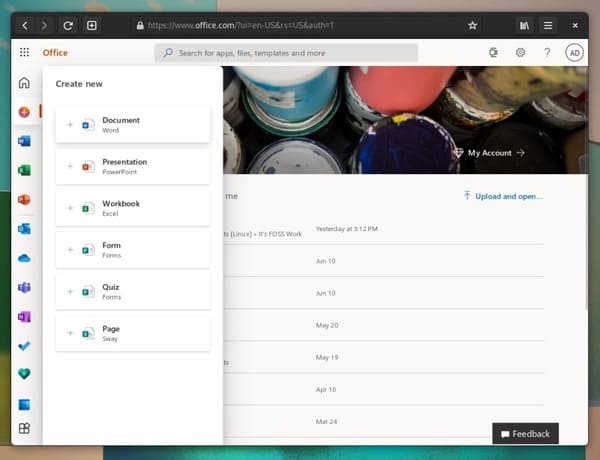
The best part about this service is that you can use 5 GB of free OneDrive storage to keep your documents online, and it integrates well with all available apps. You can also use Office apps on mobile phones.
Note that there are some feature differences between Office Online and the native desktop applications. You can know more here.
Furthermore, if you want to get the most out of it, with more cloud storage and some premium features, you can also opt for a Microsoft 365 subscription.
Advantage
- Free with Microsoft account
- Documents are saved in the cloud and can be accessed from any device
- 5 GB of free storage with OneDrive
- Can be used on any operating system without the need to install software
Defect
- You must create a Microsoft account
- The free version lacks features
- You can only store documents up to 5 GB for free
- An internet connection is required to access and edit files
2. Use a Windows-compatible program
What if you want to experience Microsoft Office desktop apps right in your Linux system. You can use a virtual machine to install Windows, but we’ll talk about that later, because it’s time-consuming. Instead, you can use Windows compatible programs on Linux machines.
I will suggest two ways to install Microsoft Office applications on Linux:
- Use PlayOnLinux (free but offers older versions of MS office)
- Use CrossOver (paid and comes with proper support)
Use PlayOnLinux
PlayOnLinux is one of the best ways to run Windows applications on Linux.
On Ubuntu, you can install it with one command through Terminal as follows:
sudo apt install winbind playonlinux winetricks -y
After installation, launch the program and click the Install button, which will synchronize available packages and allow us to install MS Office.
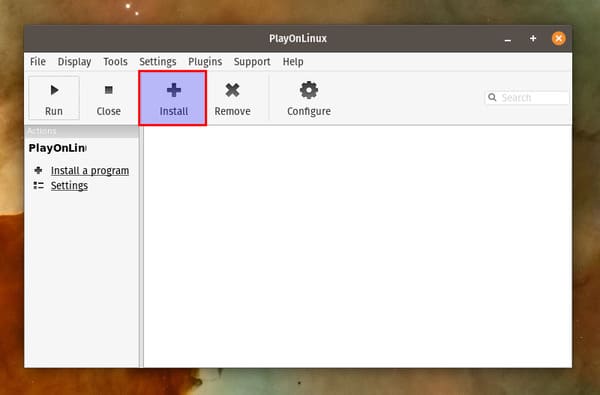
Now, you will need to choose the software you want to install.
If you have previously purchased Microsoft Office, you may already have an installation file or ISO file.
Turn on the “No-cd needed” option if you don’t plan to use your installer and look for “Office”. It will list all compatible Microsoft Office programs. Select your desired version and click the button Install for automatic download/installation.
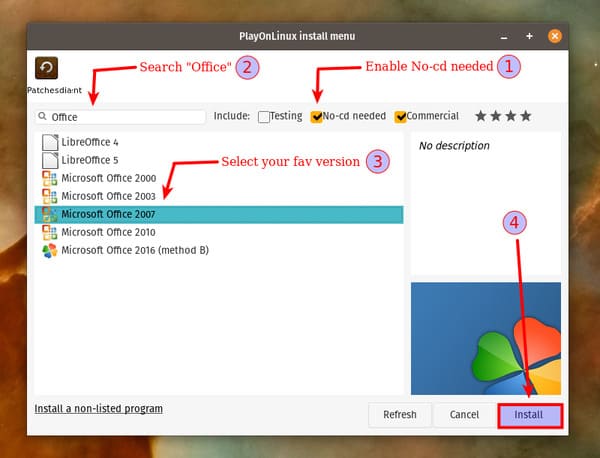
It will automatically create a virtual space for MS Office and will install Wine. Once you are done with the basic steps, it will display a prompt where you have to choose the installation method between the setup file and the DVD.
I will use the first option for convenience. After selecting the first option, find the setup file and all other processes will be handled automatically.

Soon the installer will start the installation process and you will quickly receive your favorite office suite. You can directly access it without PlayOnLinux from a Linux system or from within the application.
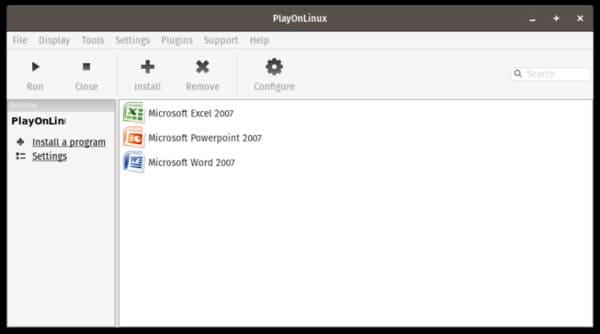
For example, try launching MS Word:
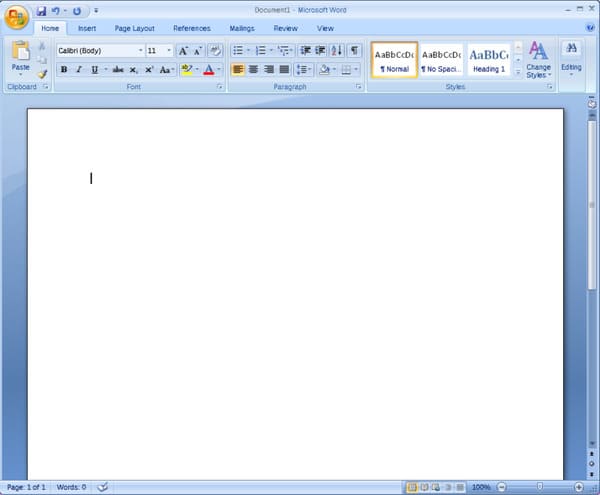
Note that you won’t find the latest version of Microsoft Office using this method, and it may not be the best experience in terms of performance.
Use CrossOver
CrossOver is paid software that allows you to run Windows applications on Linux in the best possible way.
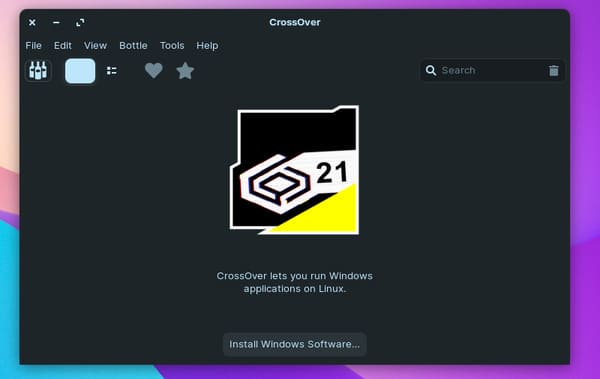
It is built on top of Wine and several open source projects. CrossOver developers contribute heavily to the WINE project.
You only need to buy it once and use it for as long as you like. Unfortunately, you still cannot download the latest version of Microsoft Office 2021. The latest version that works well with CrossOver is Office 2016 at the time of this writing.
Advantage
- No Internet required when using Office
- Your existing Office license may work the same
Defect
- Only older versions are available
3. Use a virtual machine to run Windows
If you are someone who has enough system resources, this option will allow you to use a variety of proprietary software. That’s because, you will be using Windows from within Linux, as a virtual machine.
The virtual machine mechanism allows you to use another operating system (like Windows) inside Linux as a regular application.
You can choose to use options like Quickgui, VMware, GNOME Boxes or VirtualBox. For example: You can install Linux in VirtualBox on Linux here.
But to run a virtual machine, you need to have a powerful enough computer. You will have difficulty if you try to use a virtual machine on a machine with 4GB RAM and i3 CPU. Because you may have problems sharing the clipboard and files between the guest operating system (Windows) and the host operating system (Linux).
Another thing is about the Windows license. If you have a new system with Windows pre-installed, your license will be linked to your machine at the BIOS/firmware level. You will be able to use Windows in a virtual machine without any problems.
Advantage
- No Internet required when using Office
- Use the latest version of MS Office
- Use other Windows-only software










