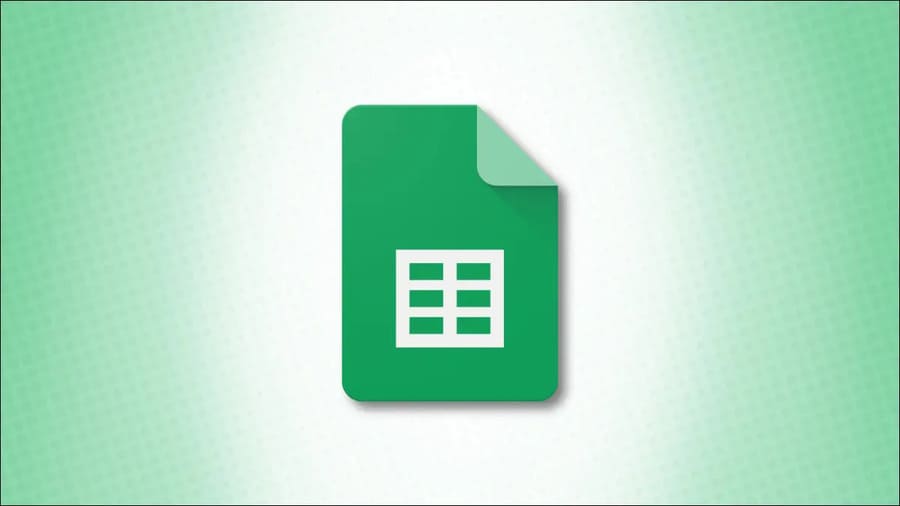Microsoft Excel contains many functions that allow you to perform more time-saving tasks. But in Excel there are many different functions, so in this article I will summarize the 12 most basic functions that everyone should know.
| Join the channel Telegram of the AnonyViet 👉 Link 👈 |
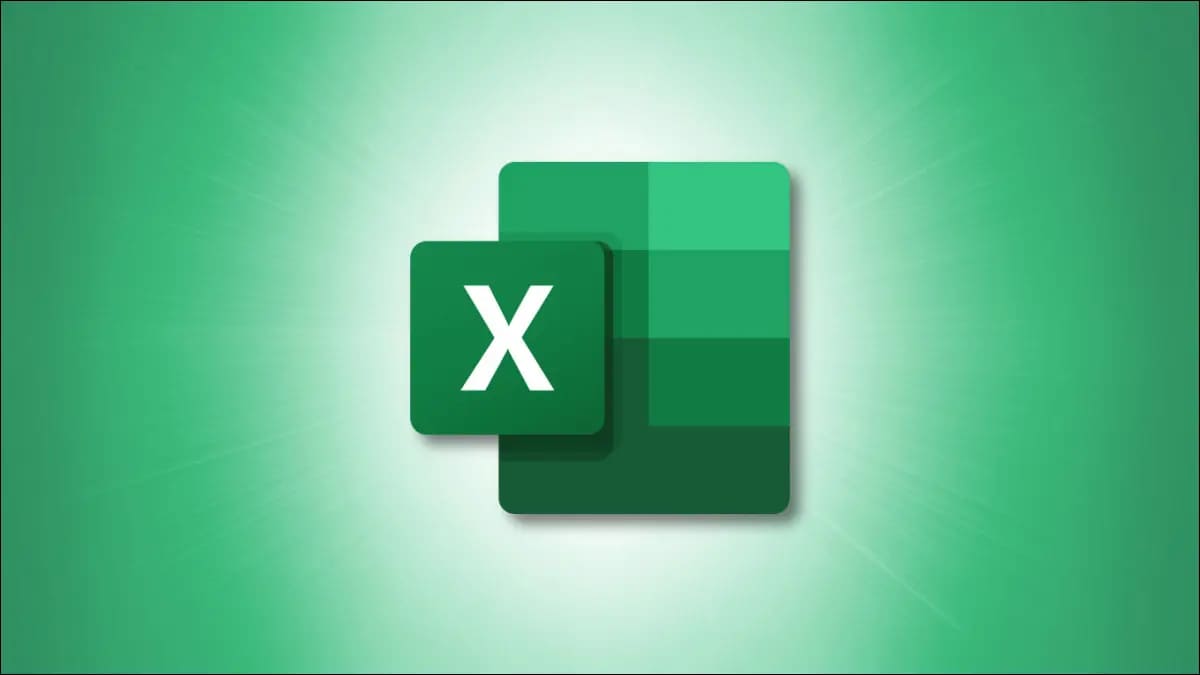
12 basic functions in Excel that everyone should know
1. Sum: SUM
One of the most basic functions when learning Excel is the SUM function.
The syntax is SUM(value1, value2, …) where value1 is required and value2 is optional. So, for each parameter, you can populate a number, cell reference, or cell range.
For example, to sum cells A2 through A10, you would type the following function and press Enter:
=SUM(A2:A10)
This is the result.
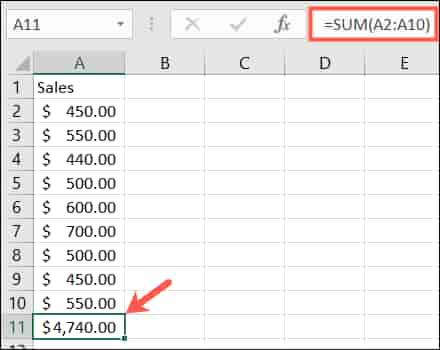
2. Average: AVERAGE
Averaging is another popular function.
The syntax of the AVERAGE function in Excel is similar to the SUM, AVERAGE function (value1, value2, …) with value1 required and value2 optional. You can enter cell references or ranges of cells.
To average the numbers in cells A2 through A10, you would type the following function and press Enter:
=AVERAGE(A2:A10)
And this is the result.
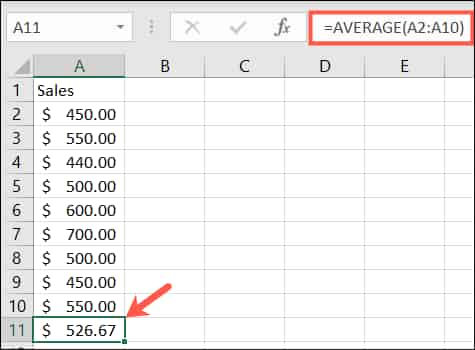
3. Find the highest or lowest value: MIN and MAX
When you need to find the minimum or maximum value in a range of cells, you can simply use the MIN and MAX functions.
The syntax of this function is the same as the other functions, MIN (value1, value2, …) and MAX (value1, value2, …) with value1 required and value2 optional.
To find the minimum value in a group of cells, enter the following function. Then press Enter:
=MIN(B2:B10)
And to find the maximum value use:
=MAX(B2:B10)
Here are the results:
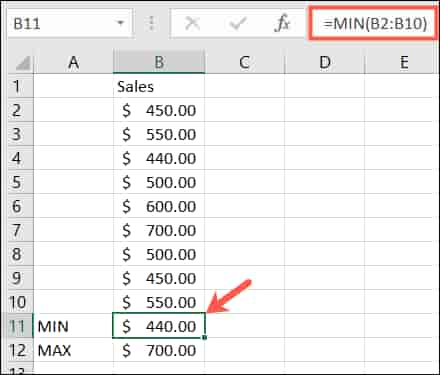
4. Find the mean: MEDIAN
Instead of a min or max value, you might want to find the middle value.
Syntax MEDIAN(value1, value2, …) with the first parameter mandatory and the second optional.
Type the following and press Enter:
=MEDIAN(A2:A10)
Here are the results:
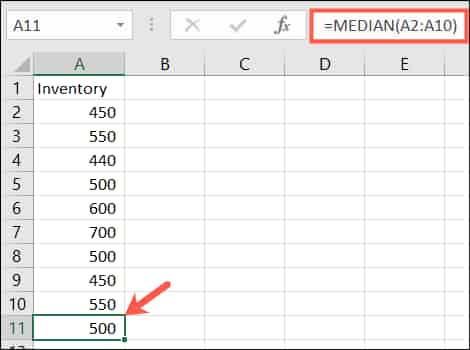
5. Count cells containing numbers: COUNT
The COUNT function helps you to count cells that contain numbers in a range of cells. The COUNT function syntax (value1, value2, …) with the first parameter is required and the second parameter is optional.
To count cells containing numbers in the range A1 to B10, type the following function and press Enter:
=COUNT(A1:B10)
This is the result.
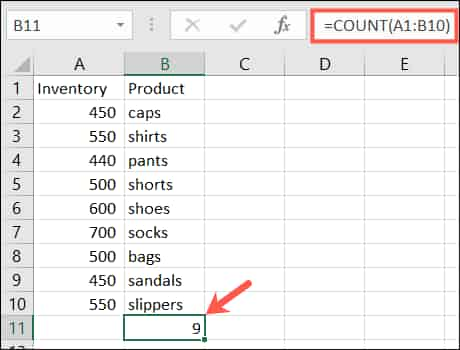
6. Insert current date and time: NOW
If you want to display the current date and time whenever you open your spreadsheet, use the NOW function in Excel.
The syntax is NOW() because the function has no required parameters. However, you can add or subtract the current date and time if you want.
To return the current date and time, type the following function and press Enter:
=NOW()
To return the date and time five days in the future from the present, type this function and press Enter:
=NOW()+5
This is the result.
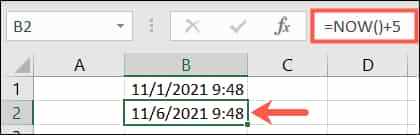
7. Round to a certain number of digits: ROUND
The ROUND function in Excel will help you round certain numbers.
The syntax is ROUND(value1, value2) where both parameters are required. For value1, use the number you want to round. For value2, enter the number of decimal places to round.
For example, to round the number 2.25 to one decimal place, type the following function and press Enter:
=ROUND(2.25,1)
And this is the result.
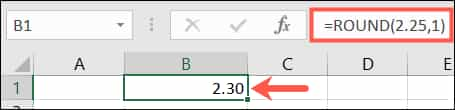
8. Eliminate fractions: TRUNC
The TRUNC function will help you remove certain fractions from numbers.
The syntax is TRUNC(value1, value2) with value1 required and value2 optional. If you do not enter value2, the default value is 0.
So, to truncate the number 7.2, you would type the following function and press Enter:
=TRUNC(7.2)
Result.
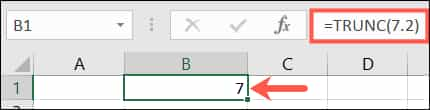
9. Multiply cells: PRODUCT
If you need to multiply a number of cells, using the PRODUCT function is more efficient than using the multiplication symbol
in the formula.
The syntax is PRODUCT(value1, value2, …) with value1 mandatory and value2 optional. You can use value1 for the cell range and value2 for an additional cell range if needed.
=PRODUCT(A2:A10)
To multiply cells A2 to A10, you need to type the following function and press Enter:
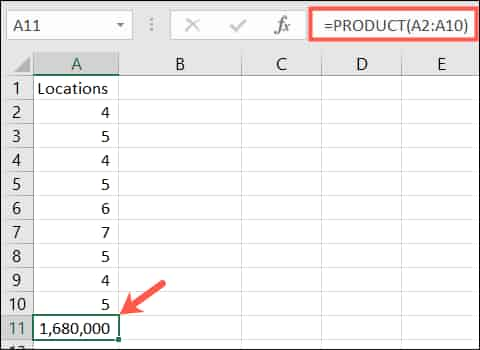
12 basic functions in Excel everyone must know 27
10. Use the reference number of a given cell: COLUMN and ROW
With the Excel COLUMN and ROW functions, you can return the position of a cell.
COLUMN (reference) and ROW (reference) syntax, where the parameter is not required. If you do not enter a parameter, the formula returns the reference of the cell containing the formula.
=ROW()
For example, if you enter the following formula in cell B2, the result will be 2 because B2 is in the second row.
=ROW(C5)
But if you enter the following formula with one argument, you will get the row position of that cell.
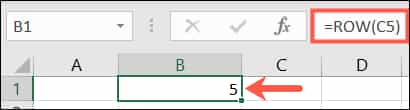
12 basic functions in Excel everyone must know
11. Remove whitespace: TRIM
Usually, when you paste or type data, it will contain extra spaces. The TRIM function will help you remove whitespace.
=TRIM(A1)
The syntax is TRIM (the cell you want to remove the space from). To remove extra spaces from cell A1, you need to type the function and press Enter:
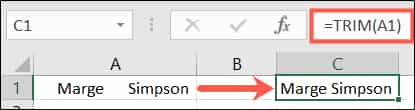
12 basic functions in Excel everyone must know 29
12. Count the number of characters in a string: LEN
=LEN(A1)
The syntax is LEN (reference). To find the number of characters in cell A1, type the following formula and press Enter:

12 basic functions in Excel everyone must know 30 In addition, you can also check out the series of other useful excel articleshere
The article achieved: 5/5 – (100 votes)