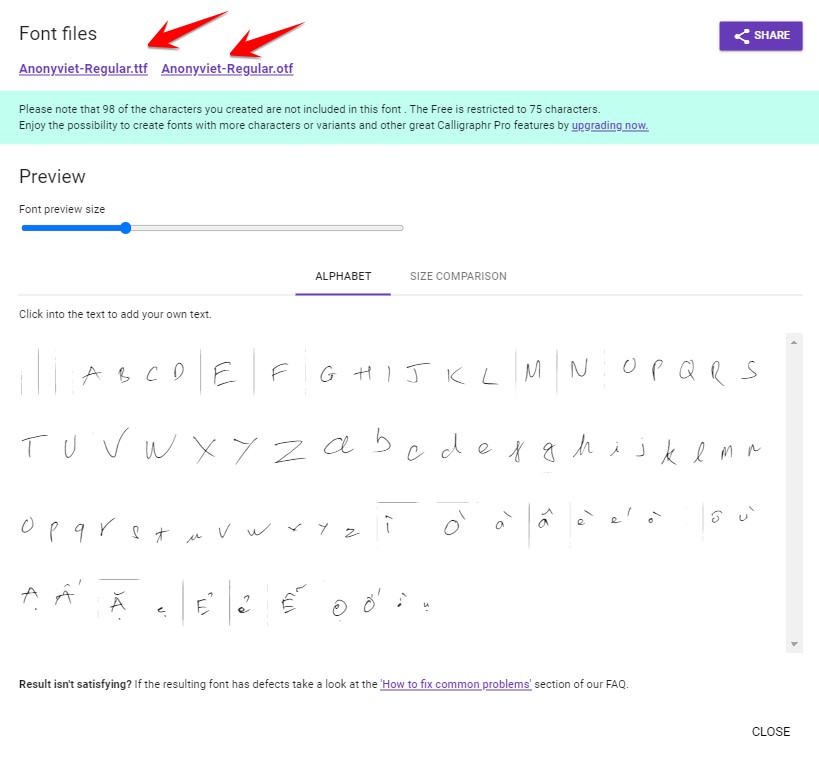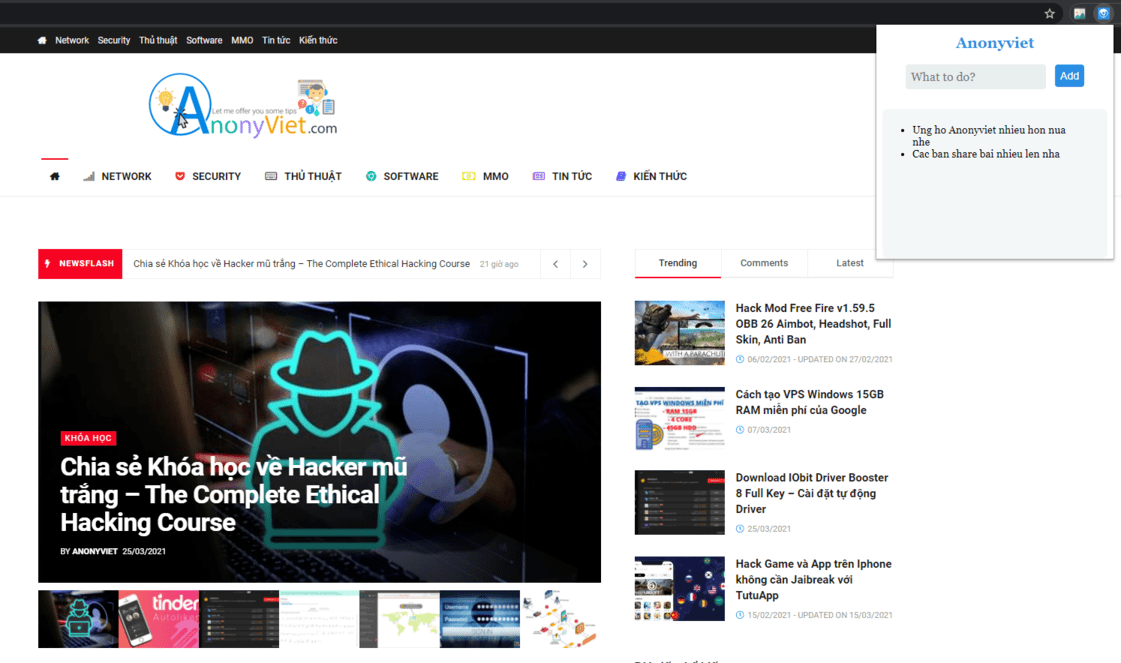Your computer often hangs, lags, can’t do anything even after reinstalling Windows, and when checking Task Manager, it is Full 100% Disk. The following article will help you thoroughly solve this situation in the most optimal and effective way, helping you fix the problem of full computer hard drive.
| Join the channel Telegram belong to AnonyViet ???? Link ???? |
The best way is to use ssd drive
1. Handling Troubleshooting:
You guys come in Control Paneltype Troubleshooting in the search box and selectItems Troubleshooting.

A window will appear, click System and Security.

A new window will appear, select System Maintenance.

The message appears, you choose next.

Then just let it work when the message appears System Maintenancethen click on Try troubleshooting as an administrator.

And wait for it to run until there are words Close then click.
2. Turn off Maintenance:
Open Action Center by left clicking on the flag below Taskbar bottom right corner, select Open Action Center.

Next click on the arrow for the up direction as shown to show more details of the setting Maintenanceselect Settings.

Then click on Never check for solutions (not recommended)

Select OK.
3. Turn off Windows SmartScreen:
As well as off Maintenanceyou enter Action Centerthen look at the column on the left with the entry Change Windows SmartScreen Settingsclick on this item

Then choose Don’t do anything (turn off Windows SmartScreen)

4. Turn off Service Super fetch:
Open Task Manager (or use the keyboard shortcut Ctrl + Shift + Esc). Switch to tabs Serviceselect Open Service. Window Services pop up, find service Super fetch(press S and then search for convenience)

Double click on the service Super fetchselect Disable Already OK -> Apply.

5. Turn off Service Windows Search:
Still in Servicesyou find Windows Search (press W then search).

Then do the same as Super fetch.

India OK -> Apply to save changes.
After doing the above 5 ways, restart your computer, turn on Task Manager Check to see if you still have 100% Disk.

Note: Some good software shows 100% Disk even though you have done the steps because that software may be anti-virus, then the software scans the System so 100% does not worry, wait for the scan to finish…