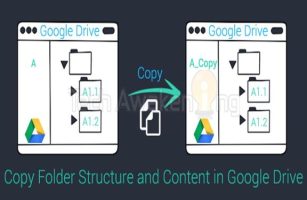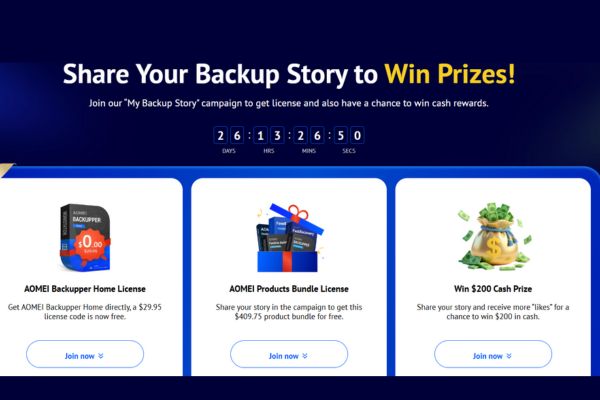Today, I will learn with you 27 interesting tips on CMD that you may not know. For example, how to stop or see Star Wars on Command Prompt. Windows Command Prompt may be like a completely strange world for GUI users. But users who have used Command Prompt will know its power and use interesting tricks and hacking commands.
| Join the channel Telegram belong to Anonyviet 👉 Link 👈 |
Start with the first interesting thing!
How to use CMD on Windows 10?
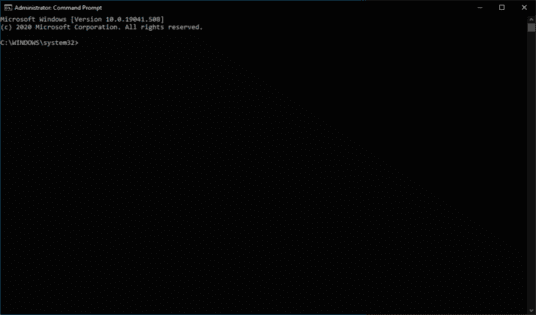
Surely you think everyone knows how to use Command Prompt, but there are still some people who do not know how to open and use Command Prompt. So if you know, skip this part, you can activate Command Prompt by importing CMD in Windows Search. Right -click on CMD and select Run as administrator Let it run with admin rights.
In addition, you can also open the dialog box Run (Windows + R)> Type CMD and click Enter. Whether you are using Windows 10 or the older versions is not important, the method is still the same.
27 Interesting things on Command Prompt
1. See command history
Using the command below, you can monitor your command history. This will become useful when you are trying to find some commands you have used in the past but cannot remember.
doskey /history
2. Run multiple commands
If you are in need of running 2 commands at the same time, you can try this method. You only need to put the “&&” mark between each command to save more time. For example, this is how to run Ipconfig and Paint.
ipconfig && mspaint
3. Use function keys
One of the very useful Command Prompt tricks is to use function keys. These keys can do a lot on CMD.
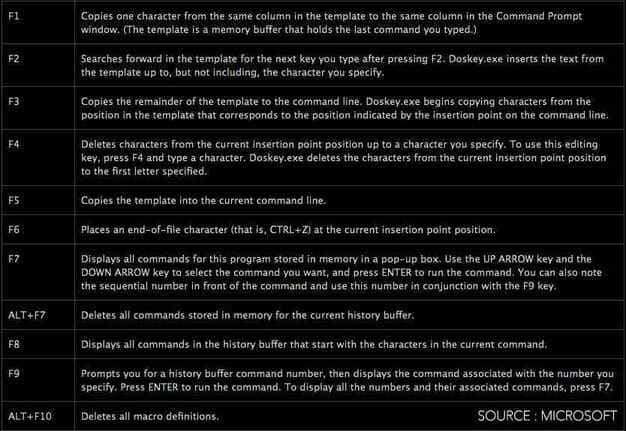
4. See the PC driver list
Using a simple command, you can see all drivers installed on your computer. All you need to do is run the driver query command and you will see the list of all the drivers along with their name, type and other information.
driverquery
5. Send the results in the temporary memory tray
Are you a person who often needs to save the result of a command? Usually, people use copy and paste. However, with a simple command, you can send the results of the command to the temporary memory tray of Windows. Here’s how to send ipconfig information to the temporary memory tray:
ipconfig | clip
6. Cancel the command
Is this handy trick capable of rescuing you when you run the command and need to stop that command immediately? To do that, you just need to press Ctrl + C. It is to stop the command, not to complete the command.
7. Command Prompt Decoration
You can change the color of Windows Command Prompt to make it look more eye -catching. To do this, right -click on the top corners of the Command Prompt window and select Properties. There, find the Colors tab and find options to change the background color and text color.
8. Create a Wi-Fi broadcast
Before opening Command Prompt to execute the necessary commands for this, you need to open the Control Panel and find Change Adapter Settings In options Network and sharing. There, click the connection you are using and click Properties. Now, find the tab Sharing And select “Allow other network users to connect through this computer’s internet connection.”
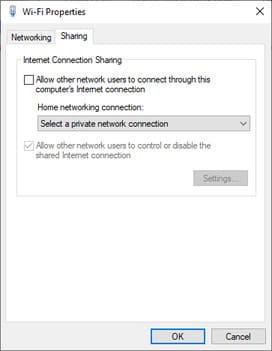
Now open the Command Prompt by admin and enter the following command:
netsh wlan set hostednetwork mode=allow ssid=Yourhotspotname key=yourpassword
Then enter the following command to start creating a Wi-Fi broadcast:
netsh wlan start hostednetwork
To stop the access, just enter the following command:
netsh wlan stop hostednetwork
9. Scan system files to find problems
The SFC / Scannow command will run a system file test tool to scan the Windows system files and find a problem. If some files are missing or broken, this command will fix them.
sfc /scannow
10. Start using mass files
If you want to use Command Prompt commands many times and do not want each use every time you enter the command, you can create scripts to help you automate the job. You can learn more about this here.
11. Tearing problems with DNS Resolver Cache
You may know that DNS (domain name system) is extremely important that you cannot ignore when connected to the Internet. To access faster websites, your computer often maintains the cache of the local DNS resolution (DNS resolver cache). But sometimes, cache may be broken and you cannot access your favorite websites.
In that case, you can try this command to save time. You can use Ipconfig utility to delete DNS cache.
ipconfig /flushdns
You can read more tricks Command Prompt and learn how to execute in the lesson Some interesting tips you can do on CMD. Including the following procedures:
12. Stop the command running on CMD
13. Command Prompt Settings menu
14. Shortcuts in Command Prompt
15. Enter multiple commands at the same time
16. See the tasks running and displaying network connection information
17. List all device drivers on your PC (driver)
18. Delete temporary files in the drive
19. Open the virtual keyboard
20. Time for turning off the computer
21. Create wifi access points and view wifi passwords
22. Quickly fix the network connection incidents
23. Quickly fix the boot problems
24. Quickly fix errors on Windows
25. Encryption, compression or backup file
26. Create a report on your system
27. See Star Wars Episode 4 ASCII version
Replace CMD: PowerShell and Windows Terminal
Over the past years, Microsoft has started to move from the old Command Prompt to the modern PowerShell. If you can recognize, where you can see that the previous CMD will display the PowerShell option because it’s the default Shell in Windows 10. For example, in the context menu of the Start button.
You can use it because the commands for CMD also work on PowerShell.
Moreover, Microsoft has developed a completely new command line experience as a new application called Windows Terminal. It combines things like Command Prompt, PowerShell and Windows Subsystem for Linux.
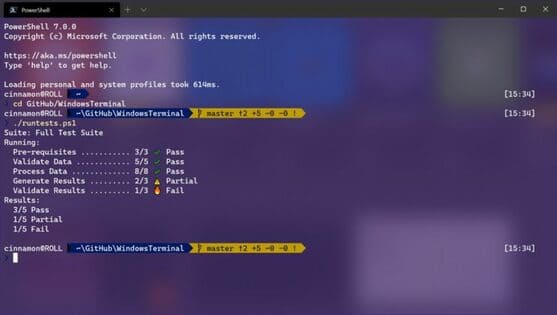
Unlike CMD and PowerShell, Windows Terminal is not available on Windows 10 and you can download it from Microsoft Store. One thing to note is that Windows Terminal is not available for older versions of Windows.