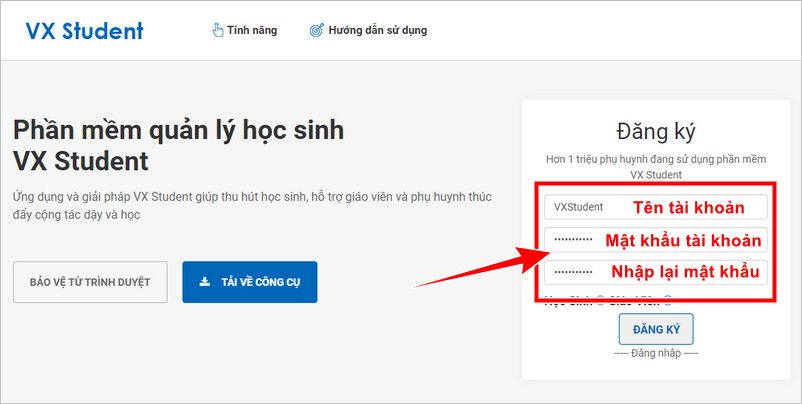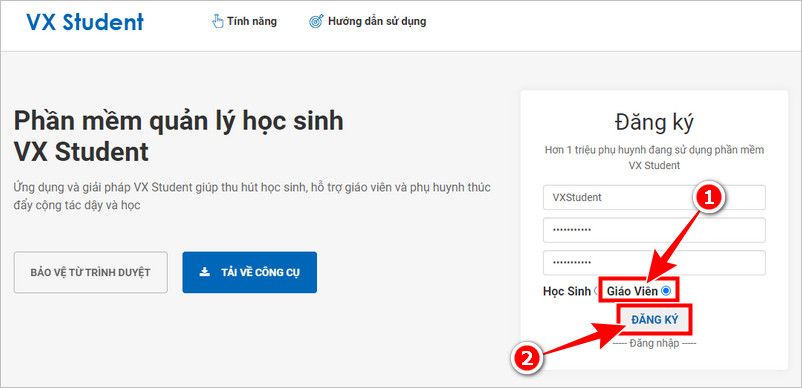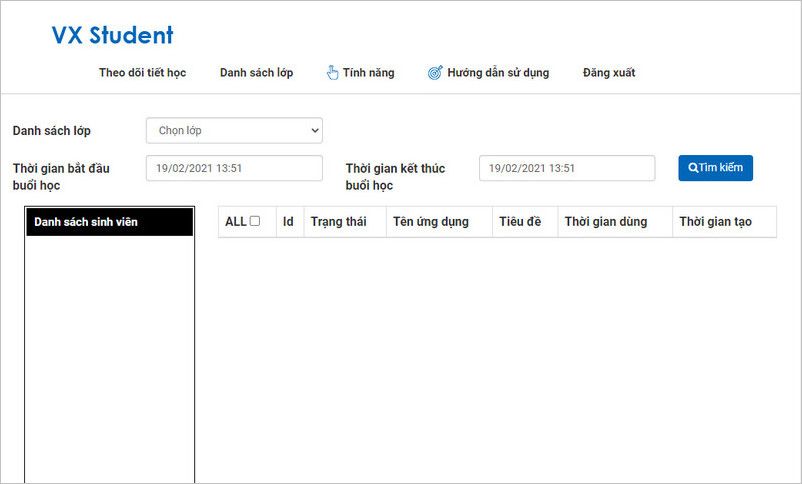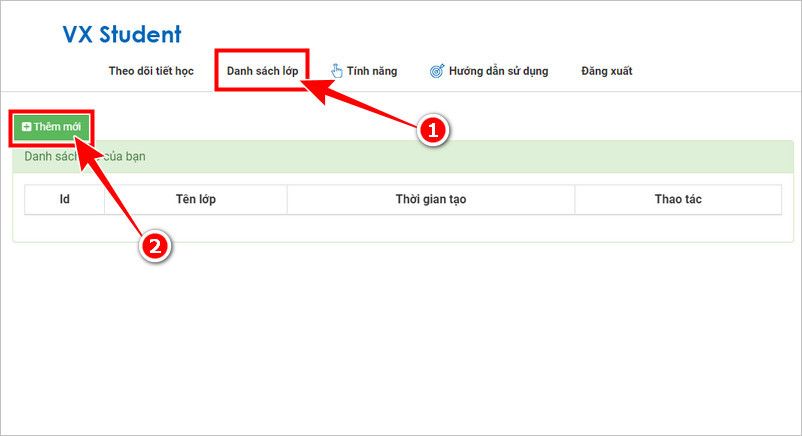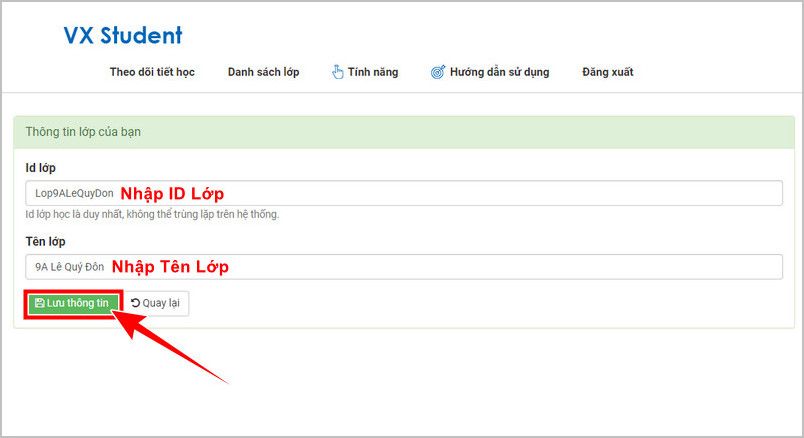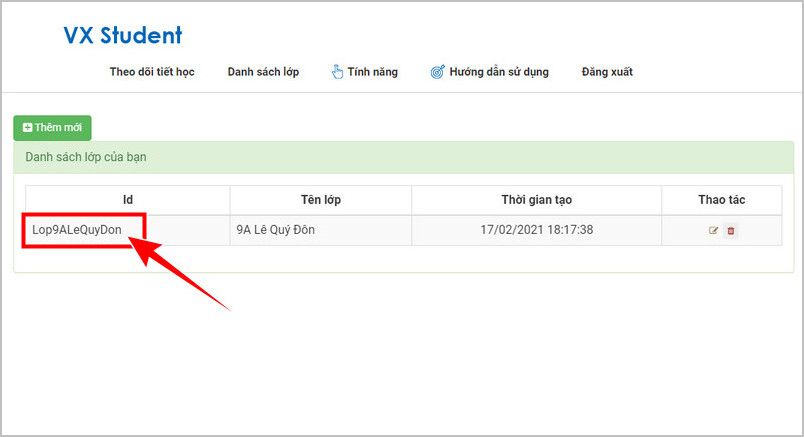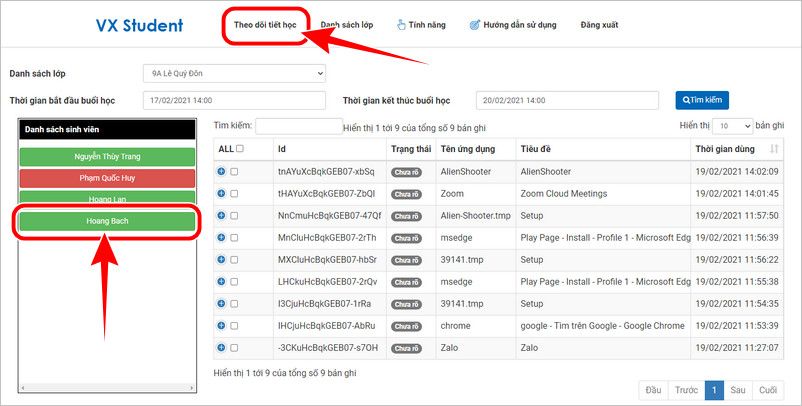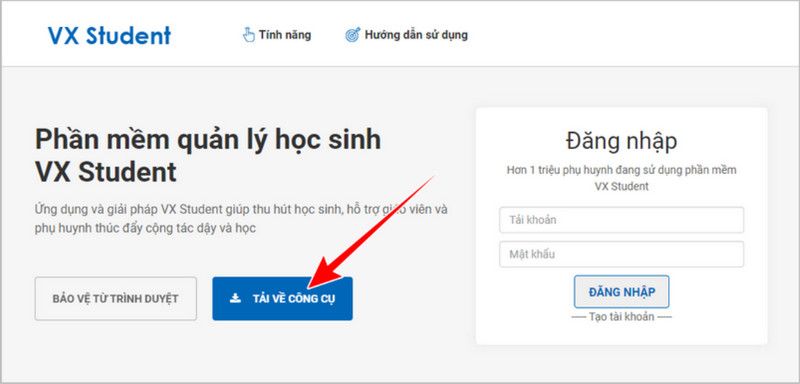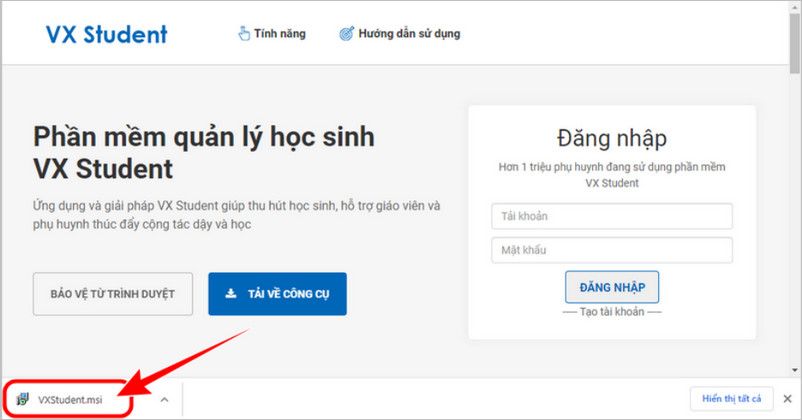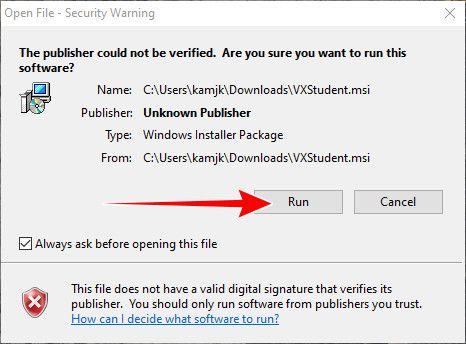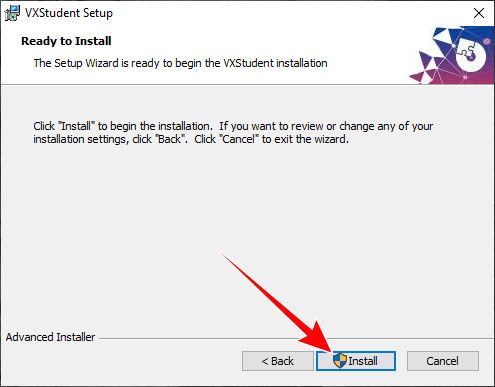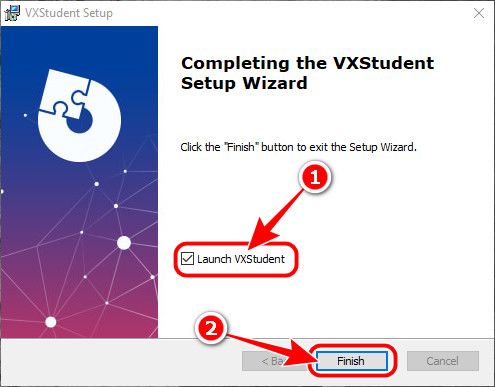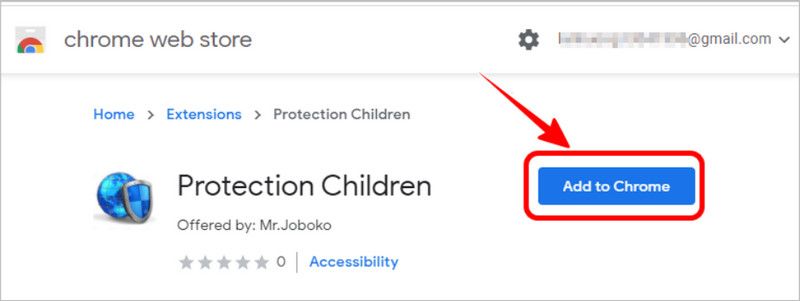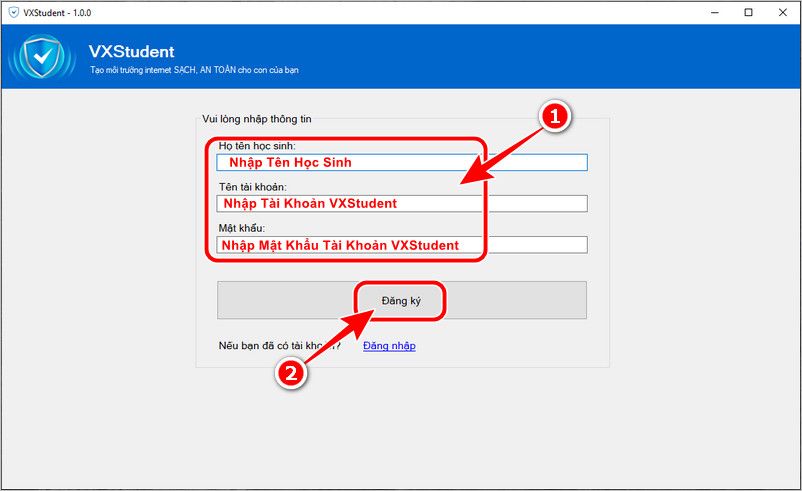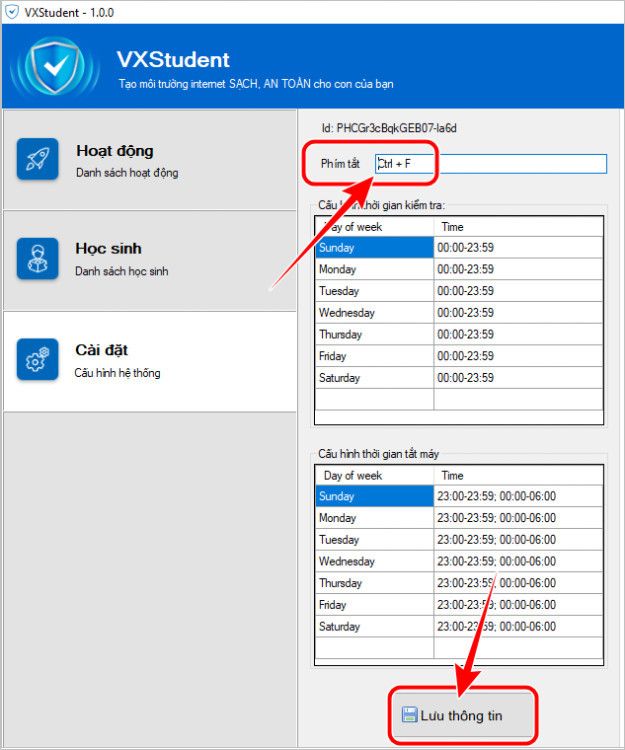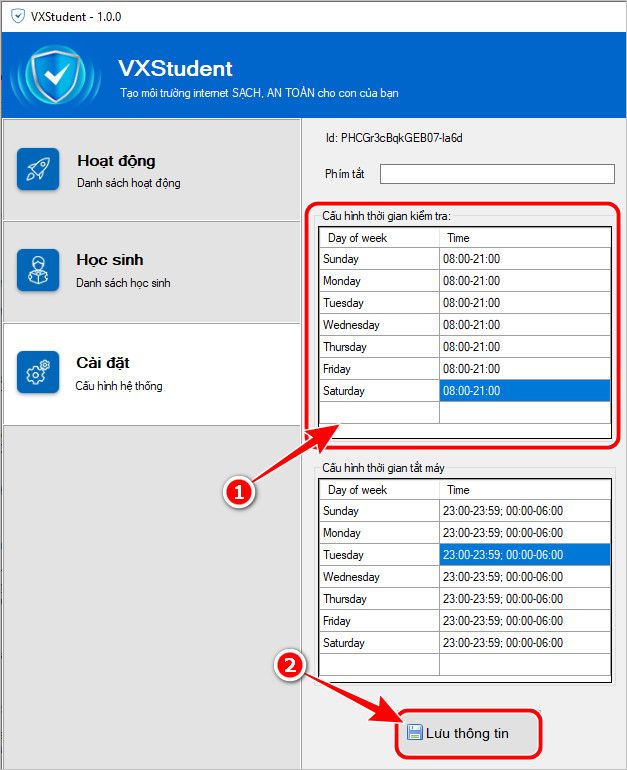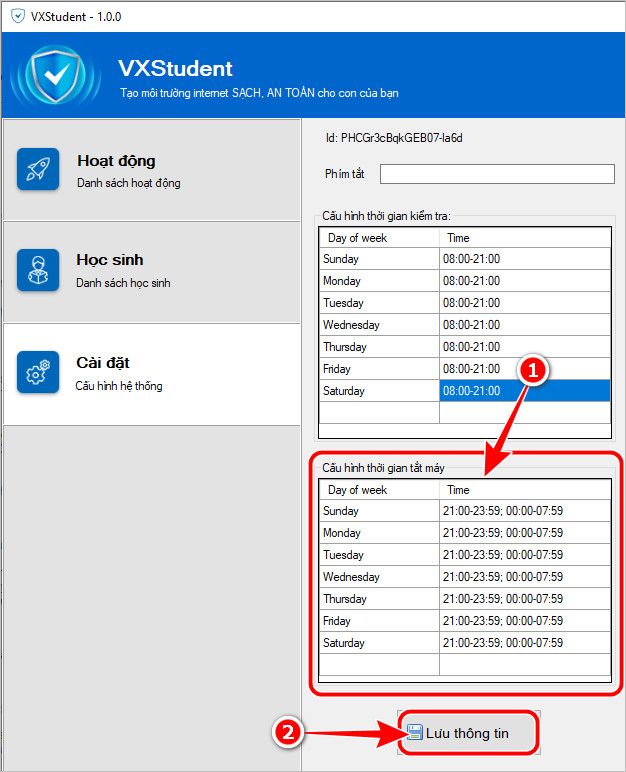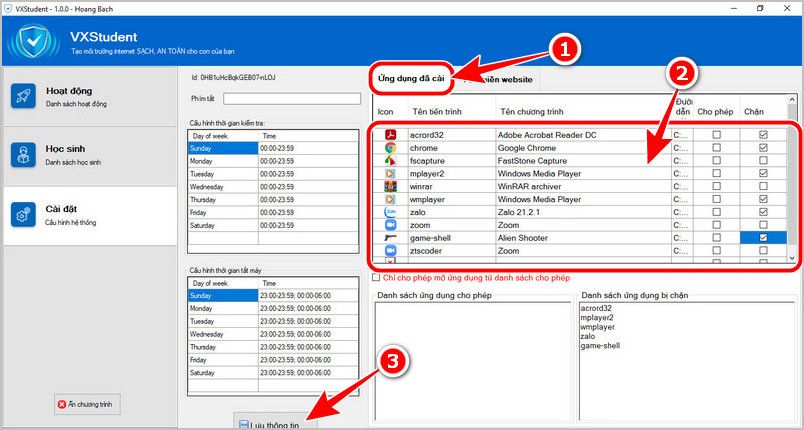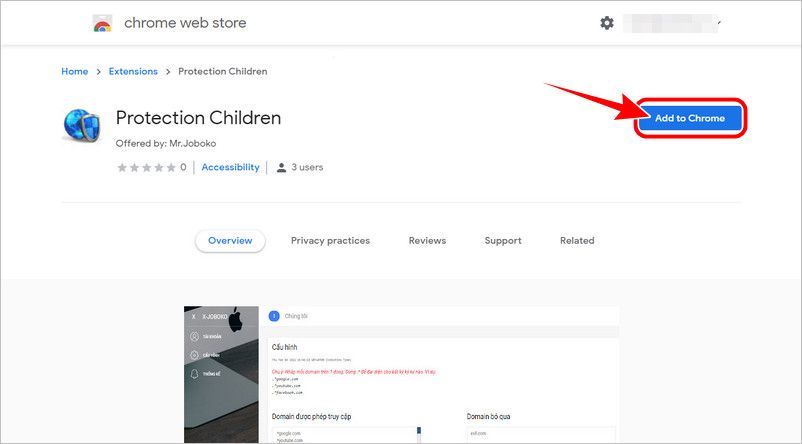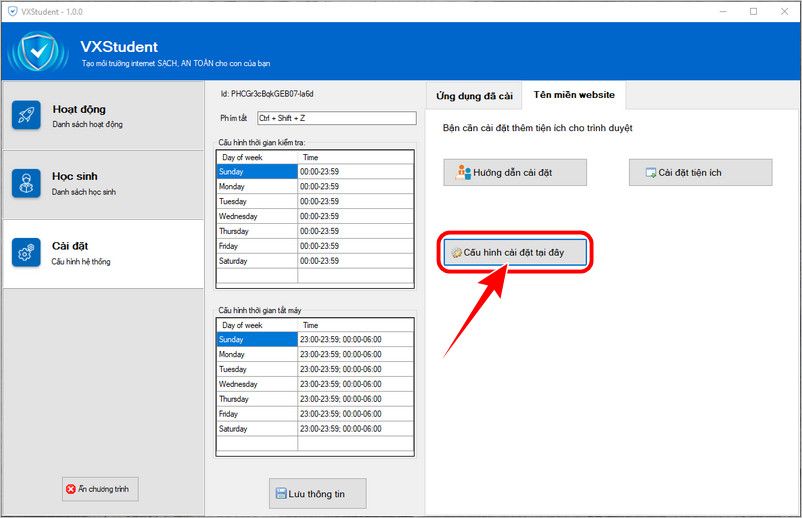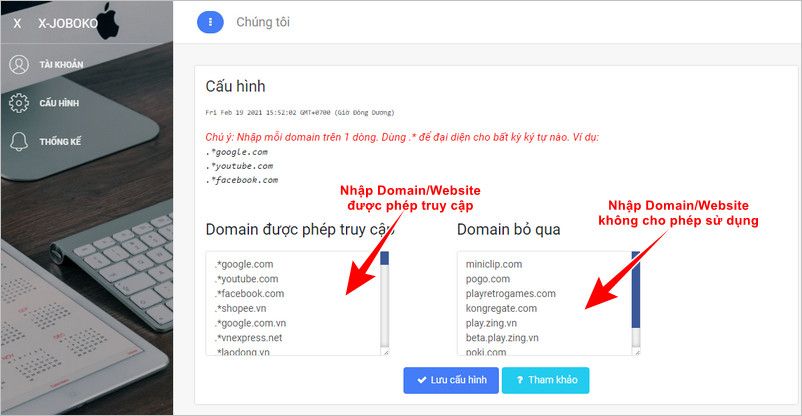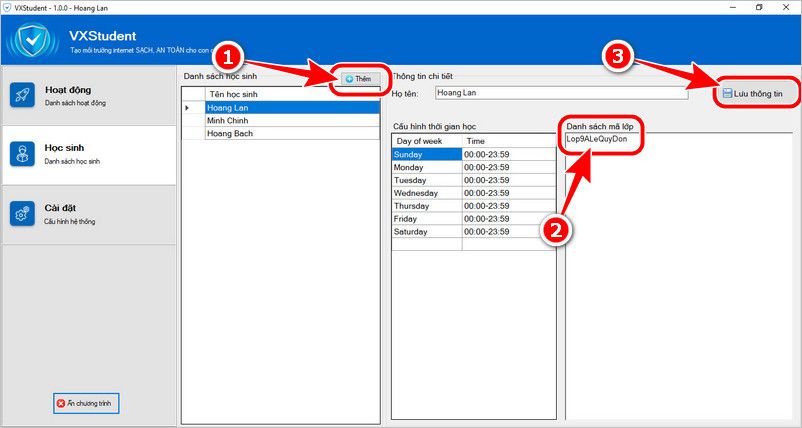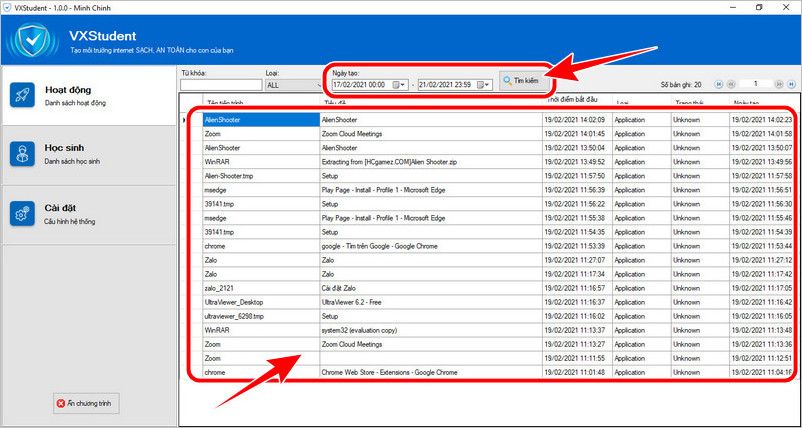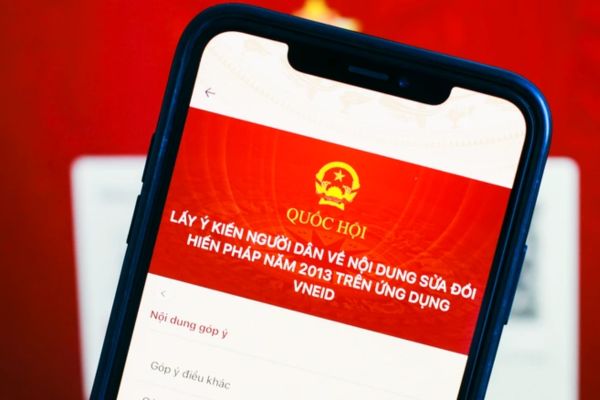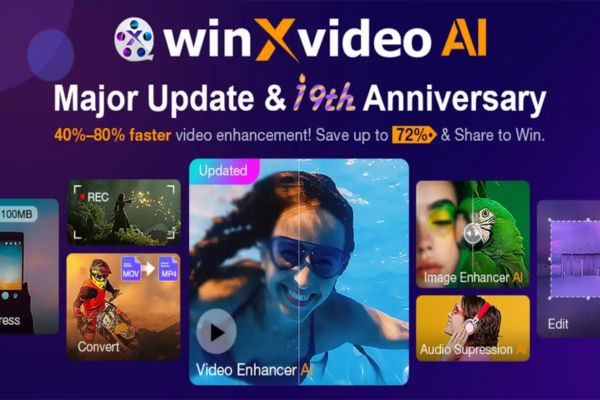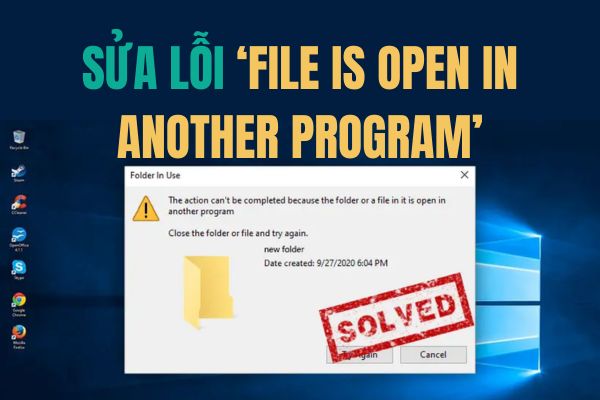What is VX Student?
VX STUDENT is free software developed by friend Nguyen Huu Quan to help parents control their children, teachers control students when learning Online. In the process of studying or using a computer, if it detects that your child is accessing an unauthorized Web site or playing a game, the software will notify the administrator. This is an effective solution to help manage students when studying online during this Covid epidemic season.
| Join the channel Telegram of the AnonyViet 👉 Link 👈 |
User Manual VX Student
I. For teachers
1. How to create a VXStudent Teacher account
VXStudent supports Teachers to control students who are using computers to study online, online … And to do so, Teachers need to create a VXStudent account first.
Step 1: Access the link to create an account VXStudent https://vxstudent.com/register
Step 2: Enter account registration information
– Account: New VXStudent username and account name
– Password: Password protect account VXStudent
– Enter the password: Enter the password a second time (same password as above)
Step 3: Select the position Teacher => press Register.
Step 4: After creating an account VXStudent successful, the system takes you to a new interface like the illustration below (with the position of Teacher).
2. How teachers control students when learning online
To control whether students studying online at home are serious about studying or opening other programs on their computers. Teachers should do the following:
Step 1: Select Class list => press Add New.
Step 2: Import Class ID and Class name in the empty box => press Save Information (Note: Class IDs are case-sensitive, you should enter all lowercase or uppercase letters to avoid Parents being unable to participate)
– Ex: I am a Class Teacher 9A Le Quy DonI enter the Class ID”Lop9ALeQuyDon” and Class Name “9A Le Quy Don” => press Save Information.
Step 3: To control students learning online, Teacher sends Class ID to Parents. As shown below, the Class ID is “Lop9ALeQuyDonsent to parents of students.
Step 4: Control students using computers in their lessons at tab Track Lessons
– Class list: Select the class you want to watch here
Lesson start time and end time: The teacher chooses the start and end times of the lesson to see what programs the student is using on the computer.
List of students: List of students Teachers can check the time of activity and use of the computer, Green is focused, Red is not focused (using programs not on the allowed list). Specific examples are as follows:
+ I Nguyen Thuy Trang, Hoang Lan and Hoang Bach are concentrating on studying => Show Green.
+ Pham Quoc Huy is not concentrating on studying, using programs that are not on the allowed list => Show Red.
II. For parents
1. VXStudent Installation Guide for Parents
Not only is a computer management software for children to access the internet, VXStudent also supports Teachers in teaching, helping Parents control their children using computers for online learning. How to install specific VXStudent software as follows
Step 1: Access the link https://vxstudent.com
Step 2: Select Download Tools right at the main interface
Step 3: The installation file appears in the lower left corner of the screen, click directly on the download file VXStudent to proceed with the installation.
Step 4: In the next dialog box, select Run.
Step 5: In the table VXStudent Setupselect next => next => Install to install software on the computer.
Step 6: Tich Launch VXStudent => choose finish.
– Note: If a table appears User Account Controltick Yes agree to install VXStudent software on the computer.
Step 7: When the installation is done. the system automatically opens the browser Chrome or Cup Cup ask you to install Extension. Click the button Add to Chrome => Add Extension to add extensions to the browser.
– Extension is the utility of VXStudent Help Parents control children accessing the website, allow and not allow access to the website.
2. How to register for a VXStudent Parent account
Open the software VXStudent After installing on the computer, enter the information in each item as required => click Register
– Step 1: Import Student’s name (your child’s name)
– Step 2: Import account name used to login VXStudent software
– Step 3: Honey protective password VXStudent account
– Step 4: Select Register
3. How parents control their children’s use of the computer with VXStudent
1. Settings Tab: Set up shortcuts to open VXStudent, computer uptime, usable programs and allowed website domains… specifically as follows:
– Shortcut Keys: Here you can change Shortcut Keys (shortcut button, Hotkey) quickly open VXStudent software instead of Ctrl+Shift+Z default.
+ Example: You want to change the shortcut to quickly open VXStudent from Ctrl+Shift+Z Fort Ctrl+F, you go to tab Setting => enter Ctrl+F go to Shortcut Keys => press Save Information.
– Configuring test time: Set the time VXStudent controls activities on the computer. For example, PH wants to control the computer’s operating time from 08:00 to 21:00 daily, then:
+ Step 1: Import “08:00-21:00” at column Time corresponding to the date
+ Step 2: Press Save Information.
– Configuring shutdown time: Set a time when children do not use the computer (if turned on within the set time, after 5 minutes the computer will automatically turn off without asking). For example, PH wants to schedule shutdown from 21:01 arrive 07:59 Do the following every day:
+ Step 1: Import “21:01-23:59; 00:00-07:59” at column Time corresponding.
+ Step 2: Press Save Information.
– Installed Applications Tab: The system lists all the software available on the computer, Parents can set the programs that can and cannot be used when their children are using the computer. For example, you are not allowed to play games, listen to music, turn on Zalo or open a web browser.
+ Step 1: Tich Block out programs Google Chrome, Windows Media Player, Ailian Shooter…
+ Step 2: At this moment Application List Blocked The corresponding software selected before will appear => click Save Information.
* Note: Function Only Allow Opening Apps From Allow List immediately will close all running programs on your computer (except for whitelisted programs), so you should be careful before ticking and clicking Save Information.
– Website Domain Tab: The function helps Parents to allow or not allow students to access unnecessary websites (domains) when their children use the computer.
+ Step 1: Press Install Add-ons at card Website Domain Name
+ Step 2: At the browser Chrome or Cup Cupyou press Add to Chrome. Click select More Utilities in the table that appears next.
+ Step 3: Set to allow, not allow website access at the button Configure Here.
In the section Domains are allowed to access: PH enters domain, website allows students to use. (For example, if you want students to use youtube.com, enter youtube.com)
At the Domain section ignore: PH enters domain, website does NOT allow students to use, when accessing these websites, they will not be able to access. (For example, if you don’t want to let students access the game page https://www.playretrogames.com, the PH will enter the Domain box to ignore playretrogames.com)
2. Student Tab: Support Teachers to control students during online learning, online online, control whether students use computers while studying or not. Here Parents enter Class ID do Teacher provide. (For example, the Teacher ID provided is “Lop9ALeQuyDon“)
– Step 1: Add students by clicking the button “More” => enter student’s name is the name of the Parent’s child (If there is more than 1 child).
– Step 2: Parents enter class code (Class ID) Lop9ALeQuyDon into the Class Code List previously provided by the Teacher.
– Step 3: Click select Save Information.
– Step 4: In case if the PH has more than 2 children and their time frames are different, Parents can configure the study time for the teacher to control more easily.