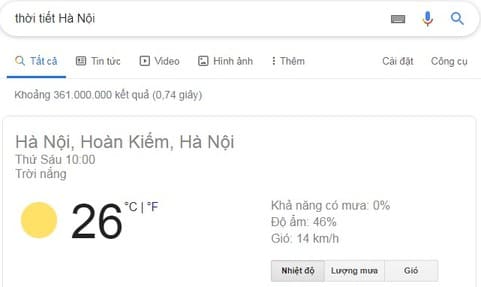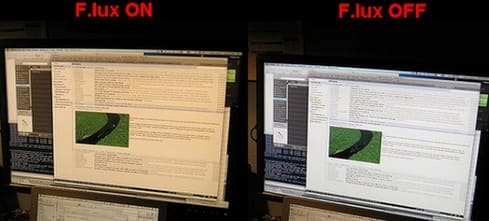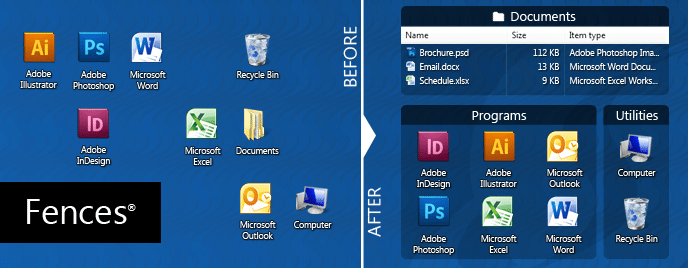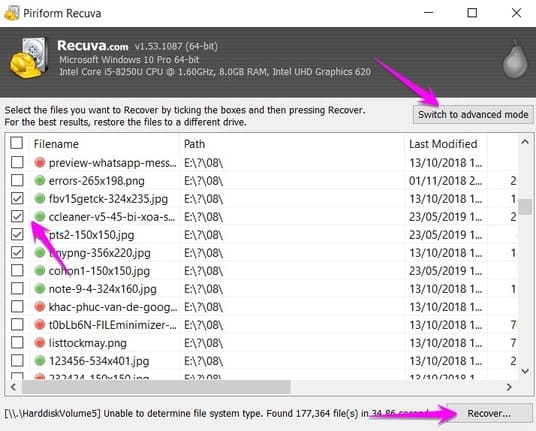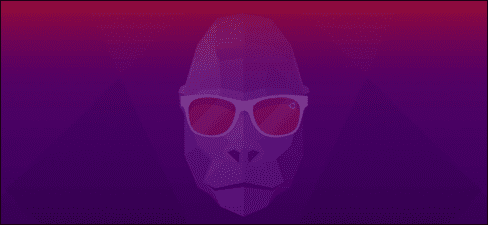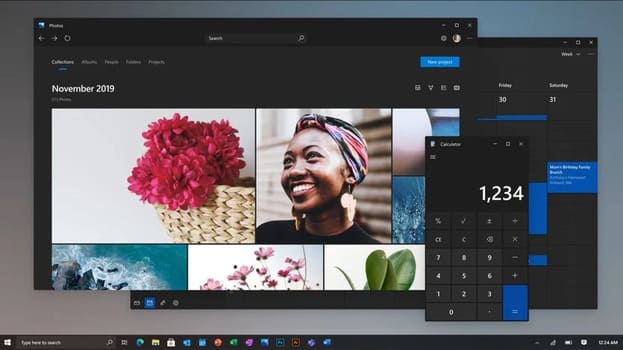There are 3 types of computer users: Mouse users, keyboard users and those who like to talk to Cortana or Siri. Regardless of what you are, you cannot deny the benefits of shortcuts. The following tricks will help you save more time using your computer daily; Helps increase work productivity and more secure. Anonyviet has summarized 13 knowledge on computers will help a lot for anyone who uses their computer to entertain or work.
| Join the channel Telegram belong to Anonyviet 👉 Link 👈 |
1. Ctrl + T open a new tab and F6 moves to the address bar
If you often work on the web browser, use the key combination Ctrl + T To quickly open 1 drum tab. Then press F6 To type the web address to access. This will be faster when you move the mouse and click each one. If you use a macbook, you will press Command instead Ctrl.
2. Ask Google about any problem you encounter before asking others
 Google has almost all the answers you have questions. Before asking someone else a problem, you should look on Google first, especially issues related to computer incidents. As for health and health problems, you should consult your doctor rather than Google.
Google has almost all the answers you have questions. Before asking someone else a problem, you should look on Google first, especially issues related to computer incidents. As for health and health problems, you should consult your doctor rather than Google.
Most IT issues are simple issues that can easily be solved by following a few steps. However, most people panicked when anything wrong happened and immediately asked those who know IT. You can enter your problem in Google search bar and type the error message on the screen into Google. You may find the solution there and will not need to spend money to repair your computer.
3. To convert money, look up weather, use Google search bar instead of a computer.
Google has all valuable conversion utilities. If you are traveling abroad and you need to see how much money you will receive when exchanging foreign currencies, you may just need to write down the country's money and currency where you travel. Simple typing Foreign currency 1 big Foreign currency 2. Google will display the conversion price for you.
Also you can type: Weather + Location To view the current weather there. For example: Hanoi weather.
4. Laptop battery charger faster when in airplane mode.
When the laptop is in the aircraft mode, it means many features, such as Wi-Fi and Bluetooth will turn off. This will reduce the pressure on the battery and allow it to charge faster than when operating normally. According to the laptop experience will be fully charged 10-15 minutes when you turn on the aircraft mode.
5. Download any image by pressing ALT and clicking on the image.
Most people right -click on the image and select the option Savebut there is an easier and faster way to download the image to your computer. You can just need Click on AltLater Left click on the image And the image will be automatically saved to the computer. On the MacBook, you can press the Control key and then click the image, then it will give you the drop -down menu where you can choose to copy the image.
6. Hide the IP address so no one knows what you are doing.
There are many different ways that can hide your IP address and make your browser anonymous. First, You need Install VPN On the computer Let it change your real position. Then you download Peerblock 17 To create a firewall for the computer.
7. Use F.Lux to adjust the screen brightness automatically according to the surrounding environment
8. Rearrange the desktop more professional
If you find your productivity quite slowly, please review the desktop. Try to arrange the icons in a scientific and reasonable way. Can gather in each function for easy searching. You can use Stardock Fences To arrange the icon on the desktop. A scientific, clean scientific screen will help you be more interested when looking at the desktop.
9. Find your Wi-Fi thief.
Is it uncomfortable when connecting wifi slowly because others are using your Wi-Fi? If you not only want to change your password, but also to find the thief (or the thief), then You can download Who is on my wifi. The software will scan the devices connected to your wifi. There is nothing more embarrassing to tell that person that you know that they use your wifi.
10. You can recover the deleted data even when you have deleted from the trash.
11. Windows + C to start talking to Cortana.
For users who have bought Microsoft's laptop or use PC with the latest Windows 10 version, Cortana is an artificial intelligence software that can guide you everything you need. If you do not know how to take a certain action or bored using mice, You can press the Windows + C button and ask Cortana whatever you want. She will ask you questions to guide you the action you need to do. If you are using a macbook, click Command + Space To start talking to Siri.
12. Ctrl + Q to quickly turn off the web browser
Another extremely useful shortcut is to turn off the web browser. In this case, You press Ctrl +Q. Quite useful if you are surfing the web to read the newspaper that the boss comes. If you are using a macbook, you use the keys Command + Q.
- If you want to quickly turn off 1 tab using you Ctrl + T
- Restore the tab just turned off the key Ctrl + Shift + T
13. The shortcuts with Windows key
- Win: Open Start Menu
- Windows + A: Open Action Center (Windows 10)
- Windows + B: Select the first icon in Notification Area (Use arrow keys to move back and forth of the icons)
- Windows + Ctrl + B: Transfer to the program that is currently informing in Notification Area
- Windows + C displays Charm Bar (Windows 8 and 8.1); In Windows 10 will open Cortana
- Windows + D: Display Desktop
- Windows + E: Open Windows Explorer; In Windows 10 opening Quick Launch
- Windows + F: Open 'Find Files and Folders' mode';
- Windows + Ctrl + F: Open 'Find computers';
- Windows + G: Open the bar game in Windows 10;
- Windows + K: Open Start Menu: Connections (in Windows 8 and 8.1);
- Windows + L: The screen lock is in use.
- Windows + M: minimize all windows down the screen;
- Windows + Shift + M: Restoring the miniature window
- Windows + O: Lock the equipment direction (disabled the function of the reunion on the tablet)
- Windows + P: Switch the screen mode on the projector
- Windows + Q: Open the installed application mode (Windows 8)
- Windows + R: Open the Run dialog box
- Windows + T: Open the Preview window working on Taskbar
- Windows + U: Open Utility Manager
- Windows + W: Open Windows Ink Workspace (Notes, Screenshots);
- Windows + X: Open the Windows Mobile Application Center
- Windows + Shift + S: Choose the area you want to take screenshots (Save into the clipboard) (Windows 10)
- Windows +. or Windows + ;: Open Emoji icon
- Windows +,: transparent color for all windows (when you hold the Windows key)