Hello friends! Welcome back to the Basic Excel Series for beginners. And today, I will introduce to you a feature that helps us to have an easier view of Excel: AutoFit.
| Join the channel Telegram of the AnonyViet 👉 Link 👈 |
Benefits of AutoFit
Surely you know how to adjust the width of a column or a row, right? But have you ever found it difficult to adjust them? If yes, then AutoFit will be the one to help you do that. AutoFit’s job is to automatically adjust the height and width of columns and rows to fit the best value
Usual way of adjustment
Step 1: Hover over the right margin of that column
Step 2: Move the mouse to the sides to change the width of the column
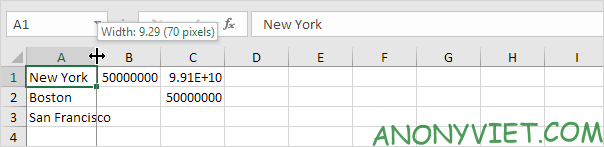
Using AutoFit
Step 1: Hover over the right margin of that column
Step 2: Click twice and AutoFit will adjust to the best fit

AutoFit for multiple columns or rows
Step 1: Select the columns to edit (Use CTRL to select 2 columns that are not next to each other)
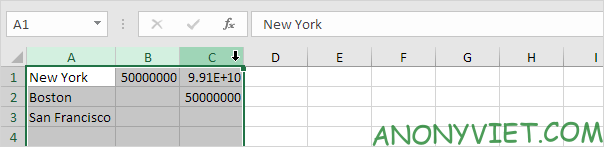
Step 2: Double click in the right margin

Edit All Columns or Rows
Step 1: Select all columns

Step 2: Change the width of that column
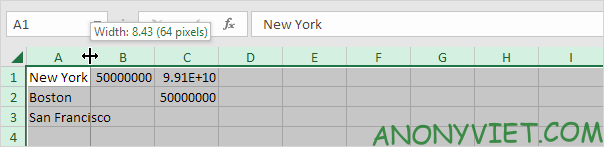
AutoFit both columns and rows 1 fastest way
Step 1: Select columns and rows to change
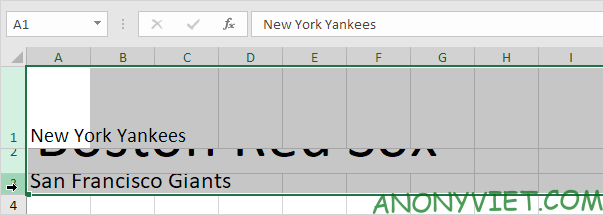
Step 2: Go to Home -> Format
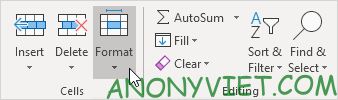
Step 3: Click AutoFit
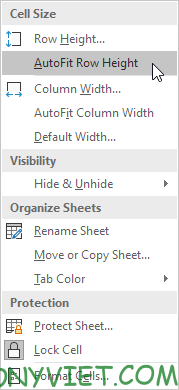
Result
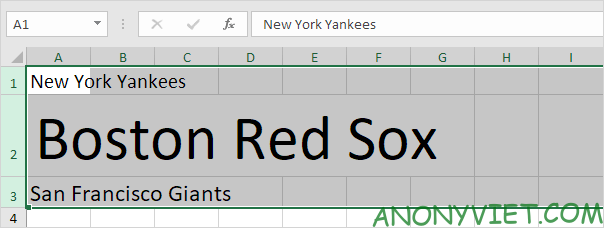
Note: default column width is 8.43 = 64 px and row height is 15 = 114 px
I just showed you how to use AutoFit. If you have any questions, please leave a comment to let me know.
