COUNTIF function in Excel count cells based on different conditions. In this article, I will show you how to use the COUNTIF function.
| Join the channel Telegram of the AnonyViet 👉 Link 👈 |

How to use the COUNTIF function in Excel
Use the COUNTIF function in Excel to count cells according to the condition you want.
1. The COUNTIF function below counts cells by 20.
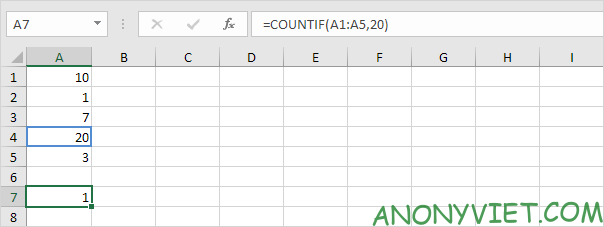
2. The following COUNTIF function gives the same result.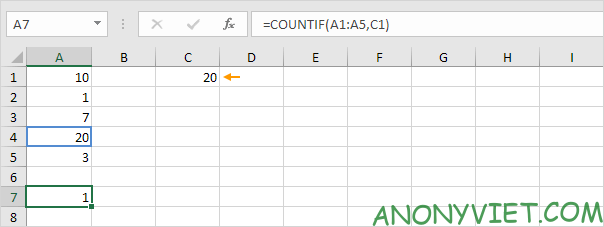
3. The COUNTIF function below counts the number of cells greater than or equal to 10.

4. The following COUNTIF function gives the same result.
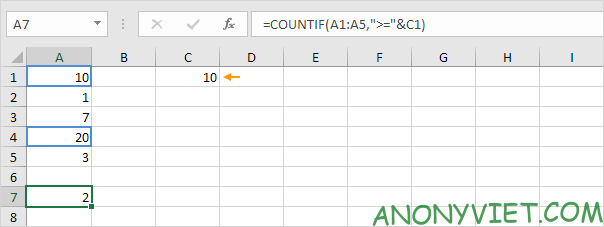
Explanation: the “&” (string addition) operator combined with the ‘greater than or equal’ symbol in cell C1 will result in “>=10”.
5. The COUNTIF function below counts zero cells is equal to 7.
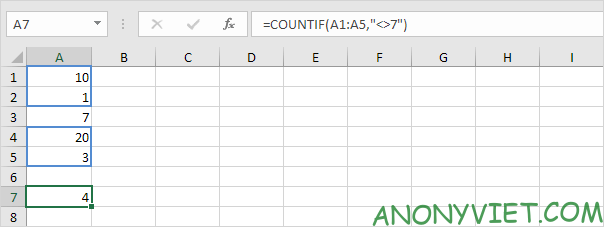
6. The COUNTIF functions below count cells by 3 or 7.
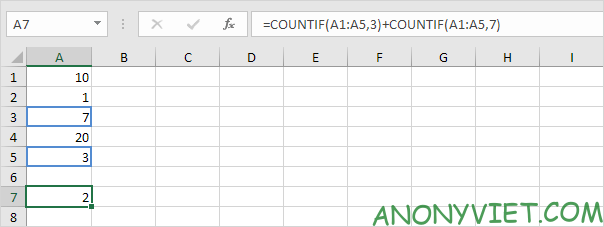
COUNTIF function for text
Use the COUNTIF function in Excel and some other tricks to count cells that contain specific text. Note: Always enclose text in quotes.
1. The COUNTIF function below counts the number of cells containing the word “star”.
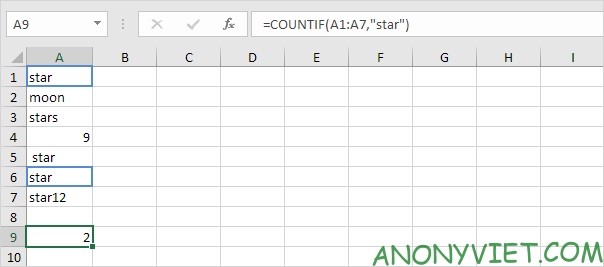
2. The COUNTIF function below counts the number of cells containing the word “star” and 1 character. The question mark (?) represents any 1 character.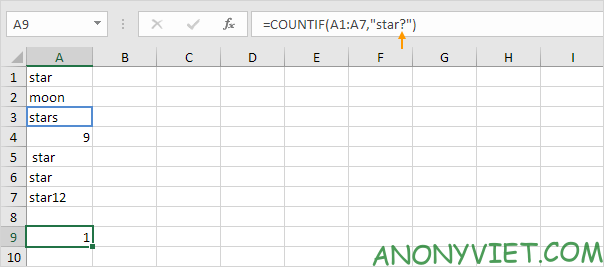
3. The COUNTIF function below counts the number of cells containing the word “star” + any string. Asterisks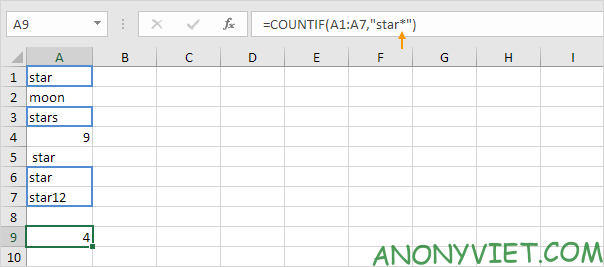
Lesson 104: How to use the COUNTIF function in Excel 41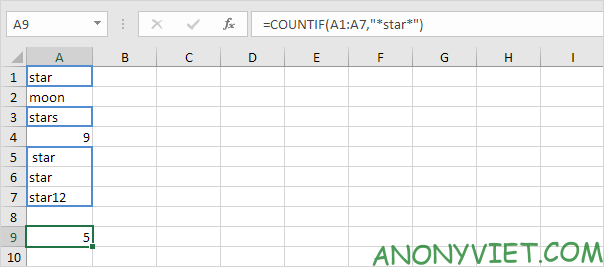
Lesson 104: How to use the COUNTIF function in Excel 42
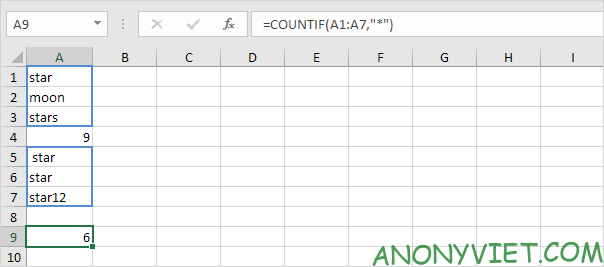
Lesson 104: How to use the COUNTIF function in Excel 43
Boolean COUNTIF function
Use the COUNTIF function in Excel to count Boolean values (TRUE or FALSE).
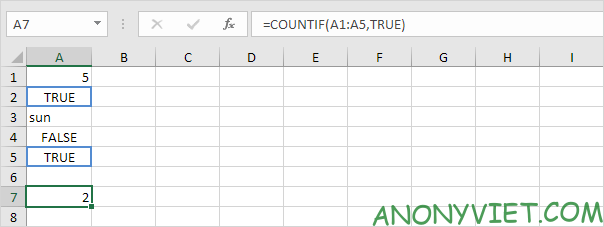
Lesson 104: How to use the COUNTIF function in Excel 44

Lesson 104: How to use the COUNTIF function in Excel 45
Count errors with COUNTIF
Use the COUNTIF function in Excel to count specific errors.

Lesson 104: How to use the COUNTIF function in Excel 46

Lesson 104: How to use the COUNTIF function in Excel 47
And condition in COUNTIFS
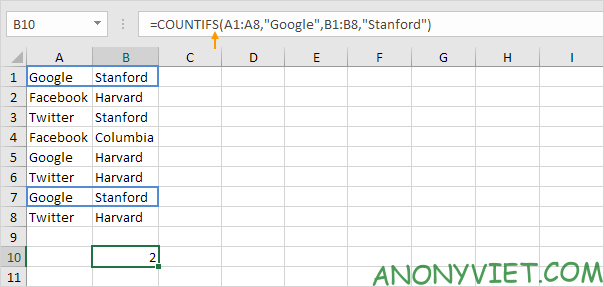
Lesson 104: How to use the COUNTIF function in Excel 48
OR condition in COUNTIF
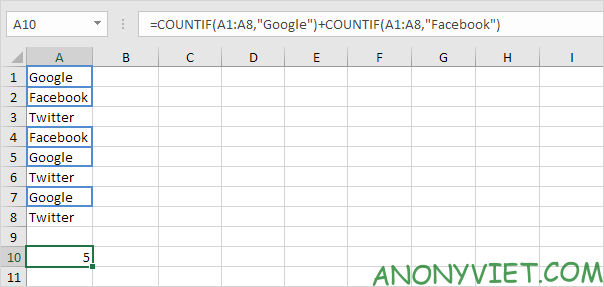
Lesson 104: How to use the COUNTIF function in Excel 49
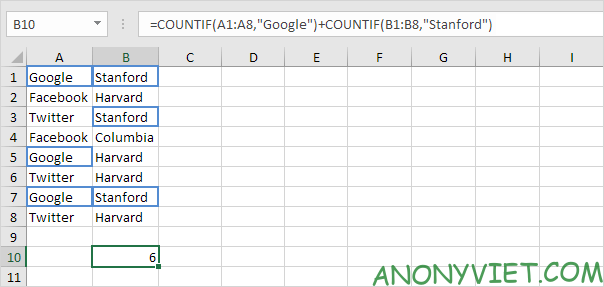
Lesson 104: How to use the COUNTIF function in Excel 50
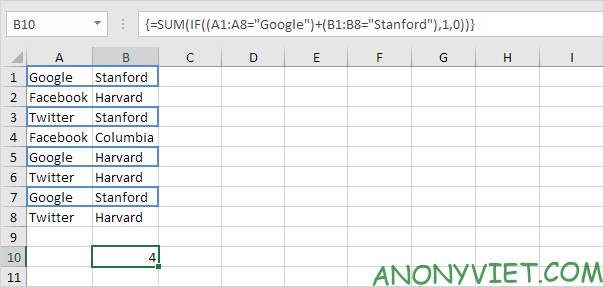
Lesson 104: How to use the COUNTIF function in Excel 51
More information about the COUNTIF . function
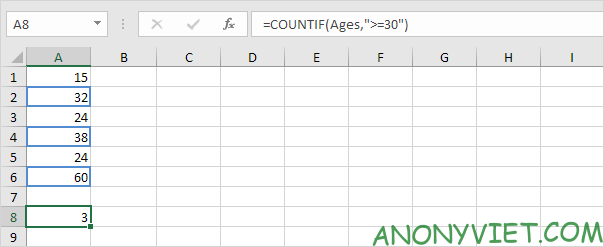
Lesson 104: How to use the COUNTIF function in Excel 52
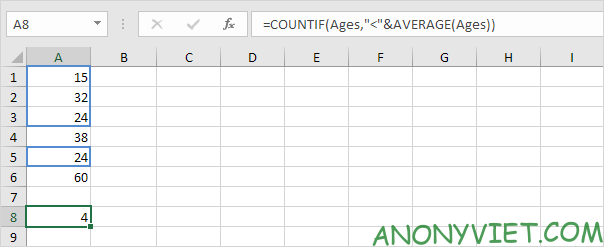
Lesson 104: How to use the COUNTIF function in Excel 53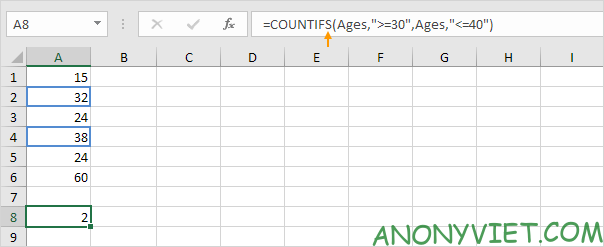
Lesson 104: How to use the COUNTIF function in Excel 54
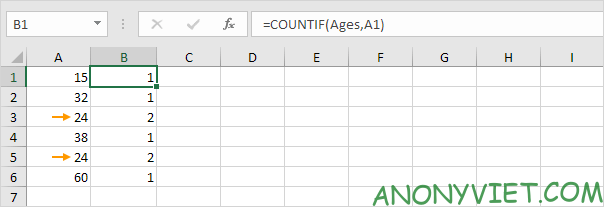
Lesson 104: How to use the COUNTIF function in Excel 55
Lesson 104: How to use the COUNTIF function in Excel 56
Tip: use COUNTIF and conditional formatting to find and highlight duplicates in Excel.
Cool tricks with COUNTIF
The COUNTIF function cannot count the number of times a particular word appears in a cell or range. So I will show you a cool trick to fix that.

Lesson 104: How to use the COUNTIF function in Excel 57
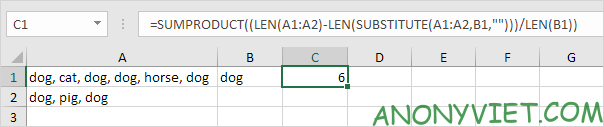
Lesson 104: How to use the COUNTIF function in Excel 58 In addition, you can also view many other excel articles
The article achieved: 5/5 – (100 votes)







![[Tạo 2D Platformer Game với Godot] Part 27: Unlocking Levels [Tạo 2D Platformer Game với Godot] Part 27: Unlocking Levels](https://anonyviet.com/wp-content/uploads/2021/11/24-11-2021-12-17-23.png)
![[Godot RPG] #4 : Tilemap [Godot RPG] #4 : Tilemap](https://anonyviet.com/wp-content/uploads/2021/02/16-02-2021-11-26-35.png)


