Next in the series Game programming with Godot I will guide you about tilemap and tileset and use them instead of moving surfaces. So what are Tilemap and Tileset?
| Join the channel Telegram belong to AnonyViet 👉 Link 👈 |
- Tilemap: tilemap is a grid of tiles brick used to create maps for the game. Or in general Tilemap used for design level yours or can be understood as design sence your house, trap, clouds…
- Tilesets: is the tilemap library. If you don't understand, you can understand as follows. Tileset is the source of supply brick give tilemap your.
Below is an image of tilemap & tileset:
You can download assets that Anonyviet has provided here, you can either use the self-made version or download it from the internet.
(Backup)
How to create Tilemaps and Tilesets
First, download the asset and put it in the project folder:
Then you create a new sent for yourself by clicking plus next to the tab World
And make yourself one node, 2D or Black nodes are fine, don't use User or 3D. Oh and don't save it
Open section tileset out and throw it in sence.
If you zoom in and see a blurry image, do the following:
Click in import tab next to sense
Select 2D pixels then press Reimport that's it
Next, click on the sence in the left corner of the screen, down to section Convert to and choose tileset:
You can save it anywhere, but remember to give it a name .tres behind
Close the sent you just finished.
LIVE World create Node new name is Tilemap
Then drag the section Tile set Just finished going to the Right Place of Tilemap (as shown below)
And yes
Click on the red circle, the place you just dragged tileset go there.
Then select the one with the image by clicking on it
And you will see a tileset right before your eyes
And the pixel is 32 so it's a bit big. Now I'll adjust it to 16×16 in the following way:
Click on the yellow box, which is generally inside the yellow box when it appears tileseteditor tab okay.
Look to the right, Adjust Step x 32, y 32 > x 16, y 16
And you can see that the tileset fits very well into the box
Please click here New Atlas and circle as shown in the photo
That is used to create a group of tilesets
And we continue to create until we run out. Once finished, click New Altas to make something new.
And I'm done:
Click Tilemap
Notice it appears tile set which we just circled
But you may see some that don't have pictures.
Complete Tilemap design
To change your photo, do the following:
Go back to the old part and choose 1 Atlas
Select item Icon
And click anywhere in that frame, it can be used to classify tileset
However, when done, your tileset is still not there Collsion so now we have to create it.
Select Collsion
Select a box and then click the blue square above, near the trash can and next to the arrow
Okay like this
Then click another box
And keep doing it until it's done
For cells with horizontal diagonal shapes, do the following
Select the one next to the square
Click to select 2 corners as shown, if you try to click in another direction to round like the picture, it will not work
To round, do the following:
Turn it off as shown in the photo
And do
Just click to connect the dots
Now let's complete it
I'm done:
Now the next thing is level design
Press tile map to return
Delete Node wall Go
Edit pixels become again 16
When you try to place tilesets Go down and you'll see it inverse ratio with sence right?
So how to fix it is simply to resize it tileset by clicking on Box Cell in the right tab
Change 64×64 wall 16×16 = with the size we created.
Your next task is to design it:
Looks pretty good, not too bad
That's it, creating a map in the game using tilemap and tileset. In the next episode, I will guide you to create characters ^^. Bye
DeathGM!

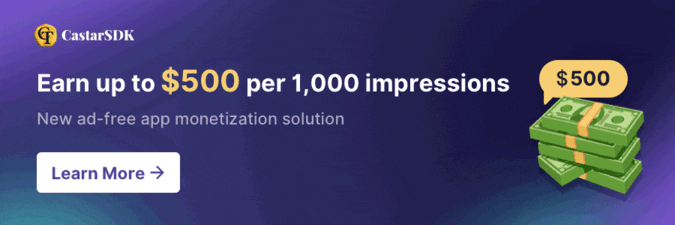
![[Lập trình Game] Lesson 3: Tilemap and Tileset to create Map Game [Lập trình Game] Lesson 3: Tilemap and Tileset to create Map Game](https://anonyviet.com/wp-content/uploads/2020/02/g1.jpg)
![[Lập trình Game] Lesson 3: Tilemap and Tileset to create Map Game 49 g2](https://anonyviet.com/wp-content/uploads/2020/02/g2.jpg)
![[Lập trình Game] Lesson 3: Tilemap and Tileset to create Map Game 50 g3](https://anonyviet.com/wp-content/uploads/2020/02/g3.jpg)
![[Lập trình Game] Lesson 3: Tilemap and Tileset to create Map Game 51 g4](https://anonyviet.com/wp-content/uploads/2020/02/g4.jpg)
![[Lập trình Game] Lesson 3: Tilemap and Tileset to create Map Game 52 g5](https://anonyviet.com/wp-content/uploads/2020/02/g5.jpg)
![[Lập trình Game] Lesson 3: Tilemap and Tileset to create Map Game 53 g6](https://anonyviet.com/wp-content/uploads/2020/02/g6.jpg)
![[Lập trình Game] Lesson 3: Tilemap and Tileset to create Map Game 54 g7](https://anonyviet.com/wp-content/uploads/2020/02/g7.jpg)
![[Lập trình Game] Lesson 3: Tilemap and Tileset to create Map Game 55 g8](https://anonyviet.com/wp-content/uploads/2020/02/g8.jpg)
![[Lập trình Game] Lesson 3: Tilemap and Tileset to create Map Game 56 g9](https://anonyviet.com/wp-content/uploads/2020/02/g9.jpg)
![[Lập trình Game] Lesson 3: Tilemap and Tileset to create Map Game 57 g10](https://anonyviet.com/wp-content/uploads/2020/02/g10.jpg)
![[Lập trình Game] Lesson 3: Tilemap and Tileset to create Map Game 58 g11](https://anonyviet.com/wp-content/uploads/2020/02/g11.jpg)
![[Lập trình Game] Lesson 3: Tilemap and Tileset to create Map Game 59 g12](https://anonyviet.com/wp-content/uploads/2020/02/g12.jpg)
![[Lập trình Game] Lesson 3: Tilemap and Tileset to create Map Game 60 g13](https://anonyviet.com/wp-content/uploads/2020/02/g13.jpg)
![[Lập trình Game] Lesson 3: Tilemap and Tileset to create Map Game 61 g14](https://anonyviet.com/wp-content/uploads/2020/02/g14.jpg)
![[Lập trình Game] Lesson 3: Tilemap and Tileset to create Map Game 62 g15](https://anonyviet.com/wp-content/uploads/2020/02/g15.jpg)
![[Lập trình Game] Lesson 3: Tilemap and Tileset to create Map Game 63 g16](https://anonyviet.com/wp-content/uploads/2020/02/g16.jpg)
![[Lập trình Game] Lesson 3: Tilemap and Tileset to create Map Game 65 g19](https://anonyviet.com/wp-content/uploads/2020/02/g19.jpg)
![[Lập trình Game] Lesson 3: Tilemap and Tileset to create Map Game 66 g20](https://anonyviet.com/wp-content/uploads/2020/02/g20.jpg)
![[Lập trình Game] Lesson 3: Tilemap and Tileset to create Map Game 67 g21](https://anonyviet.com/wp-content/uploads/2020/02/g21.jpg)
![[Lập trình Game] Lesson 3: Tilemap and Tileset to create Map Game 68 g22](https://anonyviet.com/wp-content/uploads/2020/02/g22.jpg)
![[Lập trình Game] Lesson 3: Tilemap and Tileset to create Map Game 69 g23](https://anonyviet.com/wp-content/uploads/2020/02/g23.jpg)
![[Lập trình Game] Lesson 3: Tilemap and Tileset to create Map Game 70 g24](https://anonyviet.com/wp-content/uploads/2020/02/g24.jpg)
![[Lập trình Game] Lesson 3: Tilemap and Tileset to create Map Game 71 g25](https://anonyviet.com/wp-content/uploads/2020/02/g25.jpg)
![[Lập trình Game] Lesson 3: Tilemap and Tileset to create Map Game 72 g26](https://anonyviet.com/wp-content/uploads/2020/02/g26.jpg)
![[Lập trình Game] Lesson 3: Tilemap and Tileset to create Map Game 73 g27](https://anonyviet.com/wp-content/uploads/2020/02/g27.jpg)
![[Lập trình Game] Lesson 3: Tilemap and Tileset to create Map Game 74 g28](https://anonyviet.com/wp-content/uploads/2020/02/g28.jpg)
![[Lập trình Game] Lesson 3: Tilemap and Tileset to create Map Game 75 g29](https://anonyviet.com/wp-content/uploads/2020/02/g29.jpg)
![[Lập trình Game] Lesson 3: Tilemap and Tileset to create Map Game 76 g30](https://anonyviet.com/wp-content/uploads/2020/02/g30.jpg)
![[Lập trình Game] Lesson 3: Tilemap and Tileset to create Map Game 77 g31](https://anonyviet.com/wp-content/uploads/2020/02/g31.jpg)
![[Lập trình Game] Lesson 3: Tilemap and Tileset to create Map Game 78 g32](https://anonyviet.com/wp-content/uploads/2020/02/g32.jpg)
![[Lập trình Game] Lesson 3: Tilemap and Tileset to create Map Game 79 g33](https://anonyviet.com/wp-content/uploads/2020/02/g33.jpg)
![[Lập trình Game] Lesson 3: Tilemap and Tileset to create Map Game 80 g34](https://anonyviet.com/wp-content/uploads/2020/02/g34.jpg)
![[Lập trình Game] Lesson 3: Tilemap and Tileset to create Map Game 81 g35](https://anonyviet.com/wp-content/uploads/2020/02/g35.jpg)
![[Lập trình Game] Lesson 3: Tilemap and Tileset to create Map Game 82 g37](https://anonyviet.com/wp-content/uploads/2020/02/g37.jpg)
![[Lập trình Game] Lesson 3: Tilemap and Tileset to create Map Game 83 g38](https://anonyviet.com/wp-content/uploads/2020/02/g38.jpg)
![[Lập trình Game] Lesson 3: Tilemap and Tileset to create Map Game 84 g39](https://anonyviet.com/wp-content/uploads/2020/02/g39.jpg)
![[Lập trình Game] Lesson 3: Tilemap and Tileset to create Map Game 85 g40](https://anonyviet.com/wp-content/uploads/2020/02/g40.jpg)
![[Lập trình Game] Lesson 3: Tilemap and Tileset to create Map Game 86 g41](https://anonyviet.com/wp-content/uploads/2020/02/g41.jpg)
![[Lập trình Game] Lesson 3: Tilemap and Tileset to create Map Game 87 g42](https://anonyviet.com/wp-content/uploads/2020/02/g42.jpg)
![[Lập trình Game] Lesson 3: Tilemap and Tileset to create Map Game 88 g43](https://anonyviet.com/wp-content/uploads/2020/02/g43.jpg)
![[Lập trình Game] Lesson 3: Tilemap and Tileset to create Map Game 89 g44](https://anonyviet.com/wp-content/uploads/2020/02/g44.jpg)
![[Lập trình Game] Lesson 3: Tilemap and Tileset to create Map Game 90 g45](https://anonyviet.com/wp-content/uploads/2020/02/g45.jpg)
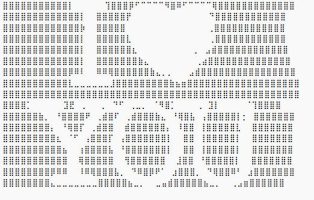

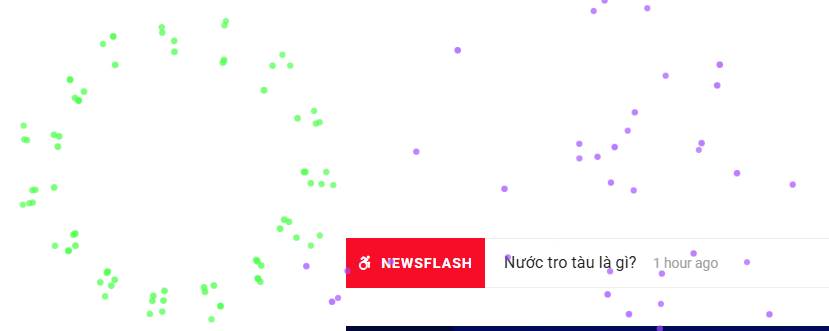
![[Lập trình Game] Lesson 5: Programming character movements [Lập trình Game] Lesson 5: Programming character movements](https://anonyviet.com/wp-content/uploads/2020/03/image010.jpg)



