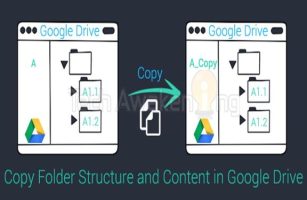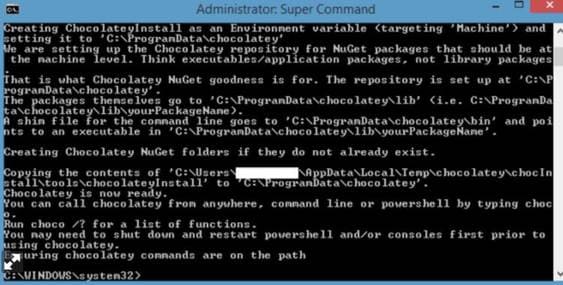Windows 10 no longer shows how long the laptop’s PIN is left so you can predict how many hours it can be used. You will only see a percentage when you hover over the battery icon not the time information. This is quite inconvenient if you miss the PIN that is too low for you to compose a presentation, or unfinished code that you do not anticipate to charge the PIN first.
| Join the channel Telegram of the AnonyViet 👉 Link 👈 |
Why did Windows 10 drop the remaining battery time estimation feature?
This feature has been removed as it is an estimate only. It can vary significantly depending on the process running, how bright your screen is, and whether you’re connected to Wi-Fi or Bluetooth. In addition, the status of the PIN bottle on your Laptop can make the PIN prediction wrong. Calculation data is subject to change and Microsoft seems to think it is no longer useful.
Apple recently made a similar decision about macOS. By default, both macOS and Windows only show the remaining battery percentage of the laptop without guessing the usage time.
Re-enable the Laptop PIN time display feature on Windows
To re-open the display of how long the Laptop PIN is still available in Windows 10, you just need to make a few edits in the Windows Registry.
Warning: Registry Editor is a powerful tool and overusing it can make your system unstable or even inoperable. This is a pretty simple tutorial and as long as you follow the steps you should have no problem. If you’ve never worked with the Registry, consider reading about how to use the Registry Editor. Back up the Registry (and your computer!) before making changes.
Self-editing in the Registry
Open Registry Editor by clicking the . button Start and type the command regedit. Press Press Enter to open the Registry Editor window
In Registry Editor, use the left sidebar to access the path below. You can also copy and paste it into the Registry Editor’s address bar.
Computer\HKEY_LOCAL_MACHINE\SYSTEM\CurrentControlSet\Control\Power
Now, you look in the right window. If There are 2 entries named EnergyEstimationDisabled and UserBatteryDischargeEstimator then right click to clear it goes. If you don’t see it, just follow the steps below.
Continue to look in the right window, find the item EnergyEstimationEnabledDouble Click on it to switch Value data from first about 0.
If you don’t see the item EnergyEstimationEnabled then you right click on Power select New > DWORD (32-bit) Value.
Double Click on the lock EnergyEstimationEnabled select Value data to be 0 then Ok.
Use the Registry file to display the estimated Laptop PIN time
If you don’t want to access the Registry, AnonyViet has created a reg file for you to use. Just download and extract the following ZIP file:
Enable remaining time of laptop battery icon
Inside, you’ll find a REG file to allow time to display the Laptop’s battery time when you hover your mouse over the battery icon. After extracting, double click on the file you want and click OK to change the Registry.
Now, you restart Windows and hover over the PIN icon in the screen tray, you will see % PIN displayed next to the estimated time remaining in use. However, this time is only an estimate, not very accurate.


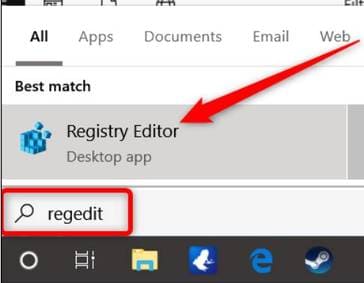
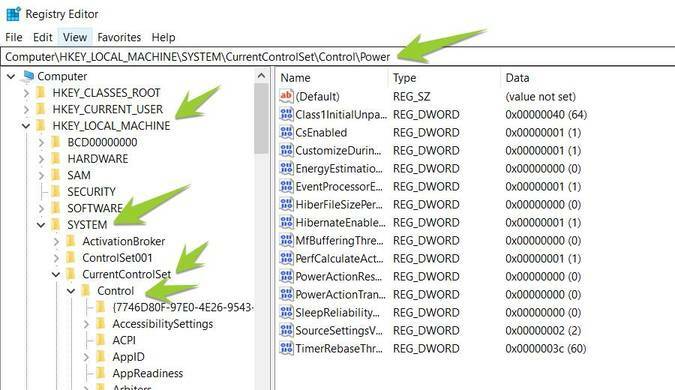
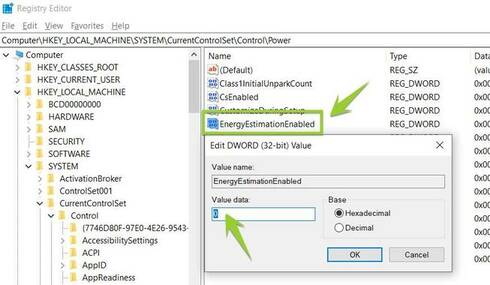
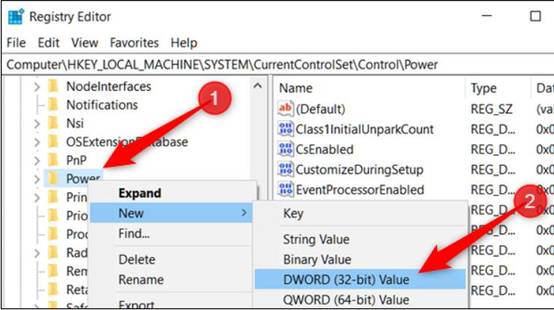
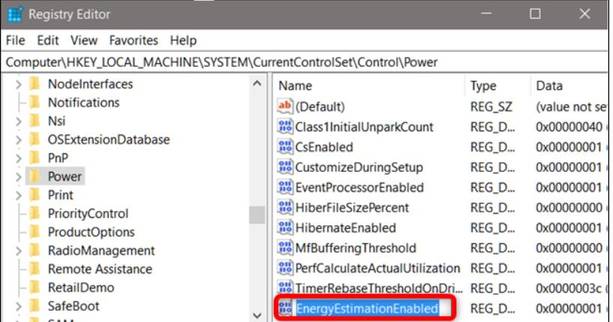

![[Update] How to receive Google Ai pro 1 year free with telegram [Update] How to receive Google Ai pro 1 year free with telegram](https://anonyviet.com/wp-content/uploads/2025/09/cach-nhan-google-ai-pro-1-nam-mien-phi.jpg)