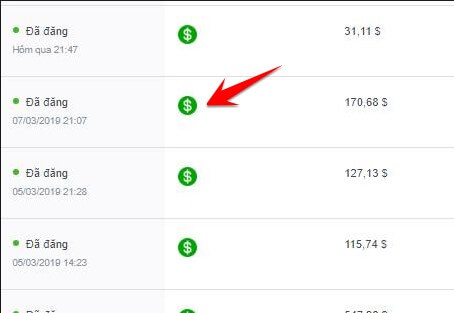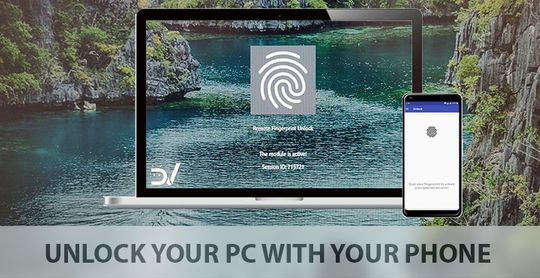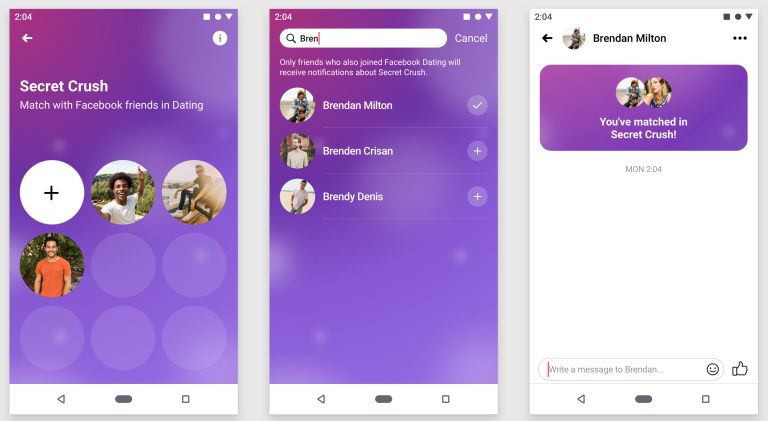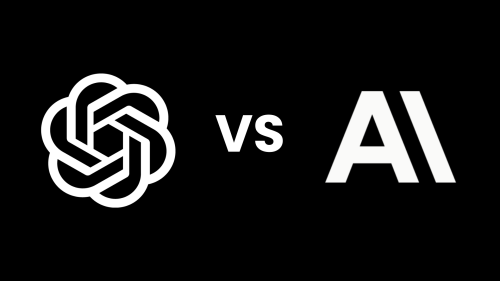Windows 10 offers many different percussions, but sometimes, too much installation can cause disorders and slow down the computer. If you use another percussion from the outside like Unikey or Evkey and want Remove Vietnamese percussion The default of Windows, this article will help you.
| Join the channel Telegram belong to Anonyviet 👉 Link 👈 |
Why should remove the integrated Vietnamese percussion?
Vietnamese percussion is an indispensable tool for users in Vietnam when using Windows operating system. With the Windows 11/10 version, Microsoft has provided percussion for many different languages, helping users easily switch and use without installing additional applications.
However, for some users who have installed Vietnamese typing software from outside such as Unikey or Evkey, the default Vietnamese Vietnamese percussion is automatically installed and converted between percussions that can cause The troubles.
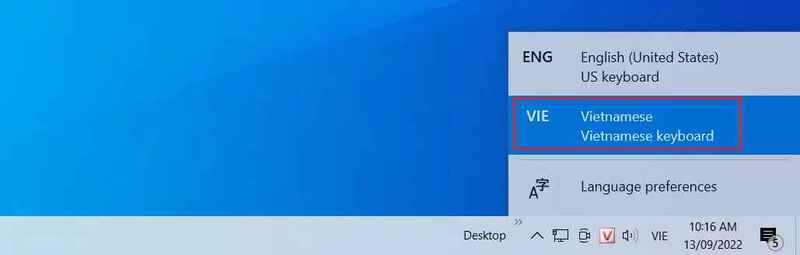
If you do not need to use the integrated Vietnamese percussion of Windows, you can remove it completely from the system, help minimize incidents related to percussion conversion, and optimize spreading spread My use solution.
See also: 4 ways to fix the Out of Memory error On Microsoft Edge
How to remove Vietnamese percussion from Windows
Step 1: Press the key combination Windows + R On the keyboard to open the dialog box.
Step 2: Knock Regedit Go to the dialog box and press Enter.
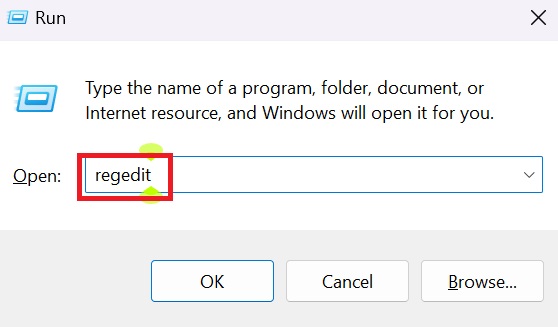
Step 3: The system will require you to confirm the access to the User Account Control (UAC) notice. You press Yes To continue.
Step 4: Once you have entered the Registry Editor, you need to navigate to the item containing information about the percussion and keyboard supported on Windows, by navigating the following link:
Computer\HKEY_LOCAL_MACHINE\SYSTEM\ControlSet001\Control\Keyboard Layouts
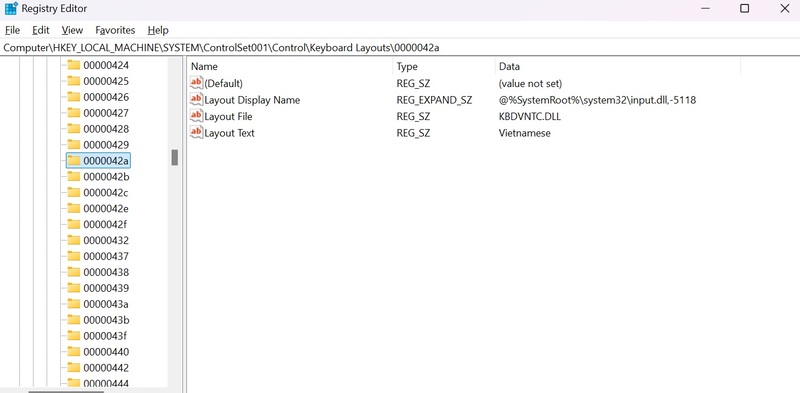
Step 5: At the keyboard layouts folder, you need to find the code of Vietnamese percussion 0000042A.
After finding, you can choose one of the following two ways to remove Vietnamese percussion:
- Delete code: You just right click on the code 0000042A and choose Delete To completely delete it from the system.
- Rename the code: If you don't want to completely delete the code, you can right -click on the code 0000042A and choose Rename. Change its name to whatever name you think of. This will prevent the Windows system from identifying Vietnamese percussion without losing information.
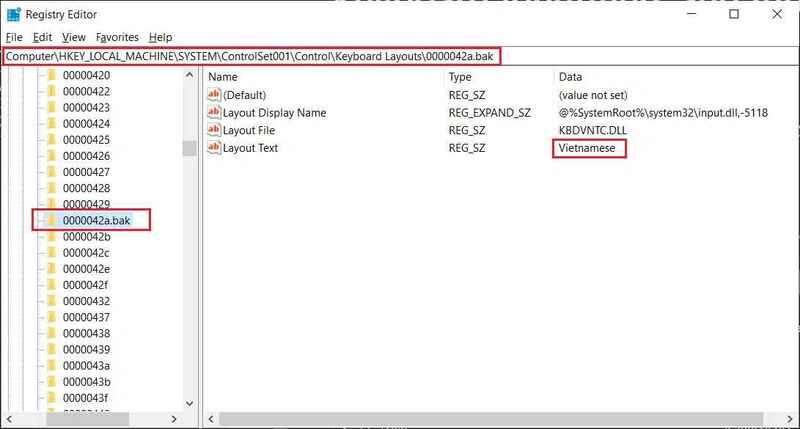
Step 6: After you have done one of the two steps above, you need restart Computer to apply changes. When the computer restarts, the Vietnamese percussion will no longer appear in the list of percussions of the system, and you can freely use the percussion from the outside without worrying about being randomly converted.
See also: NordVPN File Checker: Tool scanning suspicious files
Conclusion
With the detailed instructions above, you can easily Remove Vietnamese percussion By default on Windows and enjoy the smoother computer usage experience. This will help you avoid nuisance when using external percussions like Unikey or Evkey, and optimize your computer system. Wish you success!