LED flash on smartphones now not only supports photography in low light, but also acts as a convenient flashlight. Interestingly, the brightness of this flash can completely be adjusted to suit the needs of use. Let's explore with Anonyviet How to adjust the flash brightness On both iPhone and Android through the article below!
|
Join the channel Telegram belong to Anonyviet 👉 Link 👈 |
Why need to adjust the flash brightness?
Sometimes, the light from the default flash may be too bright or not bright enough for specific purposes, such as reading, finding objects, or used in sensitive spaces with strong light. Adjusting the flash brightness helps optimize the experience and more battery saving.

See also: How to check if the iPhone has been replaced or not most noticeable
How to adjust the flash brightness on iPhone
Apple has integrated the ability to adjust the brightness of the flash into the iOS operating system for a long time. Users can easily perform the following steps:
Step 1: Open Control Center
- With iPhone with Face ID: Swipe down from the top right corner of the screen.
- With iPhone with physical home button: swipe up from the bottom edge.
Step 2: Turn on the flash
Click on the flashlight icon in the Control Center to turn on the flash.
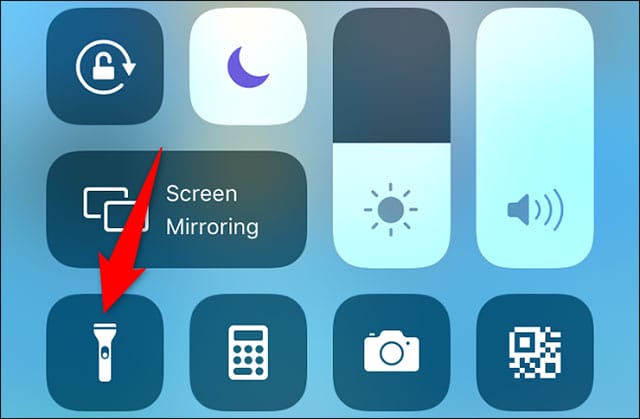
Step 3: Adjust the brightness
- Press and hold the flashlight icon.
- On the screen will display the light adjustment toolbar.
- Pull the slider to select the appropriate light level (from dark to the brightest).
Thanks to these simple operations, you can easily customize the brightness of the flash on the iPhone as you like.
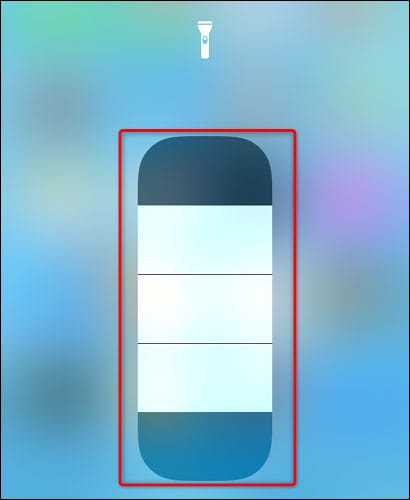
How to adjust the flash brightness on Android
On Android, this feature is not popular on all models. However, support devices will bring the same experience as the iPhone.
1. Adjust the flash brightness on the Samsung Galaxy phone
Samsung provides the flash to adjust the flash through the Quick Settings menu. The steps are as follows:
- Swipe down from the edge of the screen to open the menu Quick Settings.
- Click the icon Flashlight (Flashlight) to turn on the flash.
- Touch and hold the flashlight icon again.
- Slider adjusts the brightness will appear. You can increase or decrease brightness according to demand.

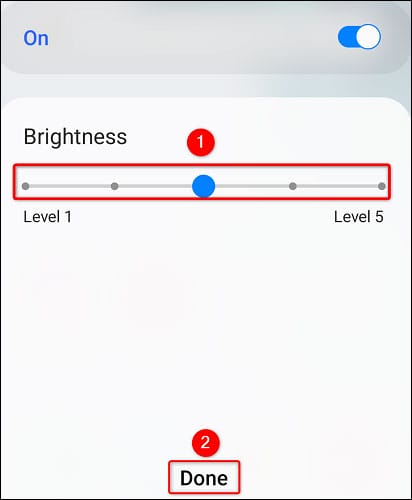
2. Use Flashlight Tiramisu application for Android 13
If your phone is not Samsung or does not have brightness adjustment, you can still use third -party applications like Flashlight Tiramisu. This is a good support application on Android 13 and above.
However, one point to note is that the flashlight tiramisu application cannot operate on all devices running Android 13. This application requires software that supports Hardware Abstraction Layer (HAL) version 3.8 and above to ensure stable operation. Therefore, only new Android phones, such as Google Pixel 6, Pixel 7, Samsung Galaxy S23, and some other high -end devices, are compatible with this application.
How to install and use flashlight tiramisu:
- Download application from warehouse F-Droid – Supplying safe and reliable APK files.
- Install the application by clicking “Install” and following the instructions.
- Open the application after successful installation.
- After opening the application, the slider adjusts the brightness will appear.
- Pull the slider to select the desired brightness.
- Save the default light if necessary.

This application also provides additional features such as:
- Automatically turn on the flash when pulling the slider.
- Choose to display specific light levels on the slider.
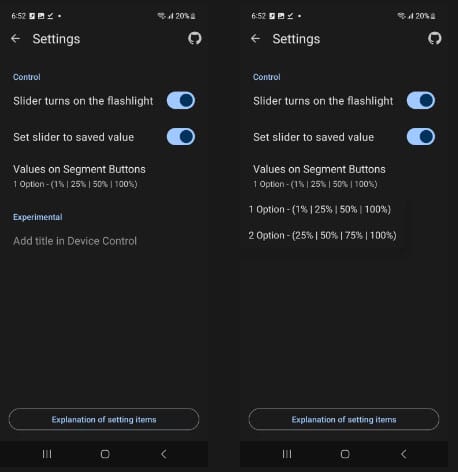
Note when using the flash
- Avoid abuse: The flash uses a lot of energy and can heat the device if it turns on continuously.
Check compatibility: Some Android devices need to support the HAL 3.8 version and above to adjust the brightness. - Select the safe application source: If using a third party application, download from reputable sources to ensure safety for the device.

See also: Is it okay to replace the iPhone high -capacity battery?
Conclusion
How to adjust the flash brightness Not only helps you use a flashlight more effectively but also protects your eyes, saves battery and is suitable for each purpose. Whether it is an iPhone or Android, now you know how to manipulate quickly and simply to make the most of this feature. Try applying today to feel the difference!









