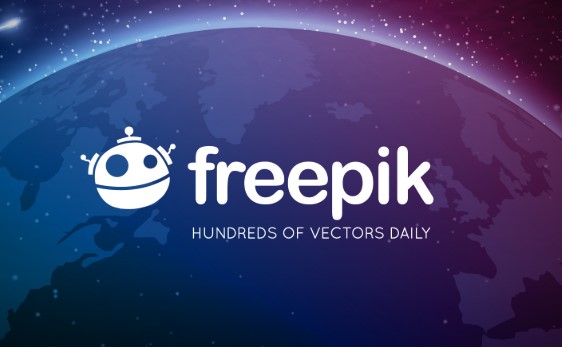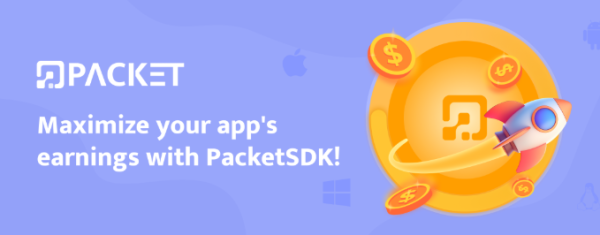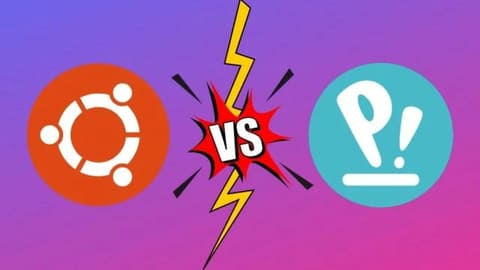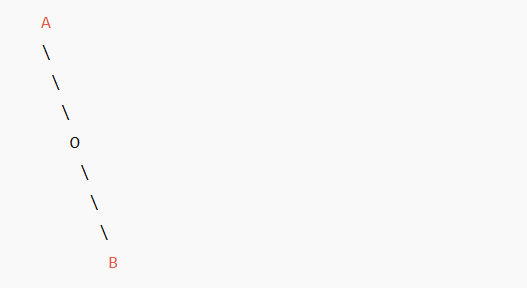When you learn about the different versions of Windows, you probably think of the Home or Pro versions. But there is another factor that distinguishes Windows versions as well, 32 and 64 bit.
| Join the channel Telegram of the AnonyViet 👉 Link 👈 |
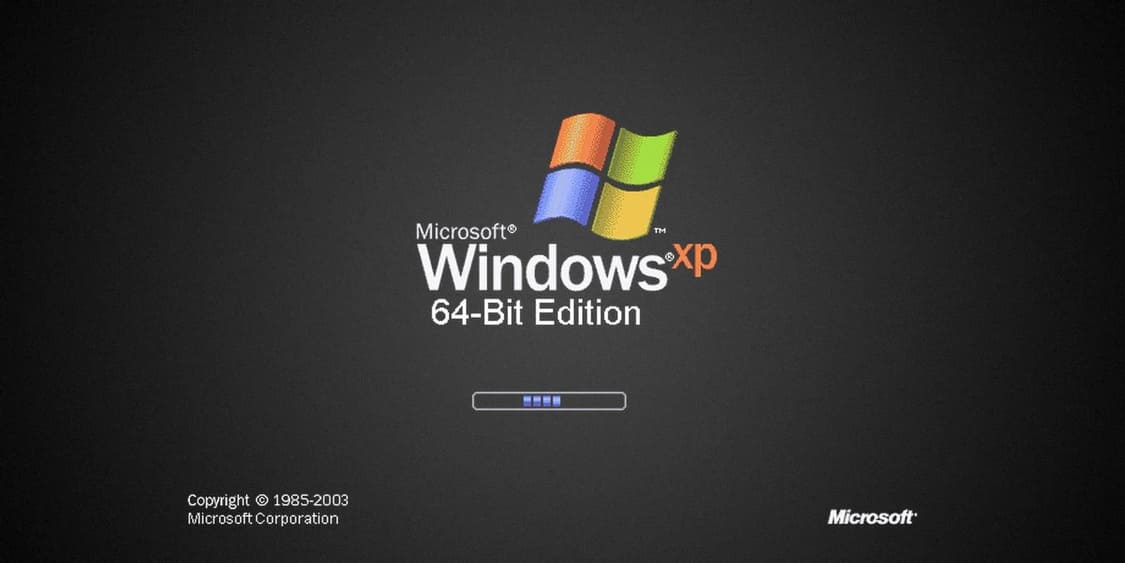
You may have heard the terms 32-bit and 64-bit, but never really understood them. So in this article, I will explain what 32 or 64 bit is.
What makes a 32 or 64 bit computer?
Your computer architecture is 32 bit or 64 bit depending on the processor (CPU) inside your computer. There are three things to be aware of 32-bit or 64-bit: CPU, operating system, and software. Your CPU and operating system both affect the rest, so if you have a 32-bit CPU, you can’t install 64-bit Windows. And on 32-bit Windows, you cannot install 64-bit software.
64-bit CPUs are the dominant architecture at the moment. 32-bit CPUs are outdated, so unless you have an old computer, chances are you’re using a 64-bit CPU.
64-bit CPUs are exponentially more powerful than 32-bit CPUs because they can store and process more information. To understand the significance of the difference between 32-bit and 64-bit, you must understand a little bit about counting in binary. Unlike the decimal system, which has 10 digits for each place, the binary system has only two values, 0 or 1.
Thus, a 32-bit number has 2^32 distinct numbers, or 4,294,967,296. In contrast, the capacity of a 64-bit number is 2^64, or 18,446,744,073,709,551,616. Compare ~4 billion bytes (about 4 gigabytes) with ~1800 billion bytes (about 18 billion gigabytes or 16 exabytes) and you’ll see a big difference.
You can choose between the 32-bit and 64-bit versions of Windows that Microsoft offers when downloading and installing the operating system. Windows 11 only 64-bit versions are available, and Windows 10 to Windows 7 have both versions.
Difference between Windows 32 Bit and 64 Bit
If you’re using a 64-bit CPU, you’ll also need to use a 64-bit version of Windows to take full advantage of the 64-bit capabilities. 32-bit versions of Windows can also work on 64-bit CPUs, but are limited in what 32-bit operating systems can do.
You cannot install a 64-bit version of Windows on a 32-bit CPU. However, 64-bit Windows is backward compatible with 32-bit software.
There are two main differences that you will notice between 32-bit and 64-bit Windows. One is that the 32-bit version of Windows can only use up to 4GB of RAM (or less). Therefore, if you have 16GB of RAM in your computer, but use 32-bit Windows, it won’t use more than 4GB of RAM.
The other difference is the folder Program Files. On 32-bit versions of Windows, applications will be installed into the Program Files only. But Windows 64-bit has an extra Files folder Program Files (x86) for 32-bit software. This is because writing software for 32-bit architectures is vastly different from writing software for 64-bit architectures.
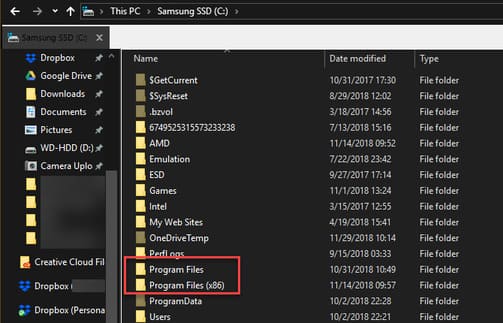
When programs want to get some shared information, like DLLs, they need to look in the Program Files folder. This is why Windows keeps them separate. A 32-bit program won’t know what to do with a 64-bit DLL.
Note that in Windows, 32-bit is called x86 and 64-bit is called x64.
Ancient versions of Windows, like Windows 3.1, ran 16-bit software. 32-bit versions of Windows are backward compatible with these legacy programs. However, if you use 64-bit Windows, you cannot run 16-bit software. You will have to emulate a 32-bit operating system to run these legacy programs.
Also, 64-bit Windows requires 64-bit drivers. If you have an old printer or device with only 32-bit drivers, it will not work on 64-bit systems.
Difference between 32-bit and 64-bit software
When you install the software, it will be different according to the 32-bit or 64-bit version. Some developers only offer the 32-bit version, sometimes they let you choose, and others will automatically install the version that’s right for your system.
If you’re running a 64-bit version of Windows, you should install the 64-bit version of the software whenever possible. But don’t worry if the vendor doesn’t offer a 64-bit version, as a 32-bit version should work fine in most cases. For example, popular apps like Discord and Spotify are only available in 32-bit versions.
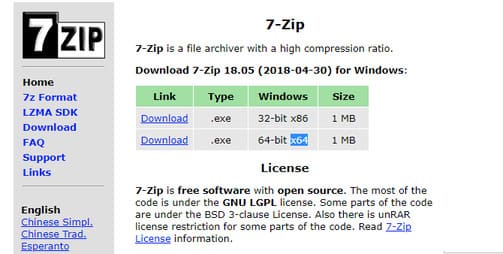
64-bit versions of programs may not be faster. However, they will take advantage of the 64-bit architecture’s increased security and can use more than 4GB of RAM. As a result, they are often more stable and efficient than 32-bit, especially for heavy software like video editors.
Since 32-bit software works on any system, this is construed as the default version for some applications.
Of course, if you’re using a 32-bit system, only 32-bit software will work.
How to check if you are using 32-bit or 64-bit Windows
On Windows 10, right-click the Start button and select System. You can also access Settings > System > About. Here you will see Device specifications.
Besides SystemTypeWindows lists whether your system version is 32 or 64-bit, as well as your CPU architecture.
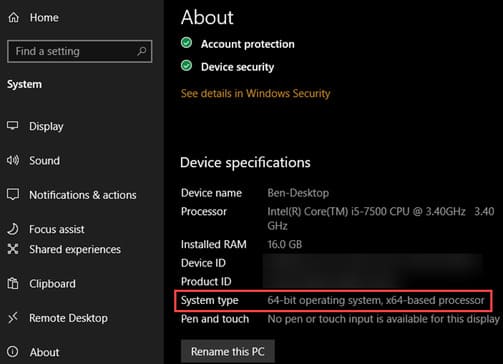
On Windows 7 and earlier, right-click Computer in the Start Menu and select Properties. Use the Win + Pause keyboard shortcut to open this menu on any version of Windows. You will see the item System type with your OS and CPU architecture.
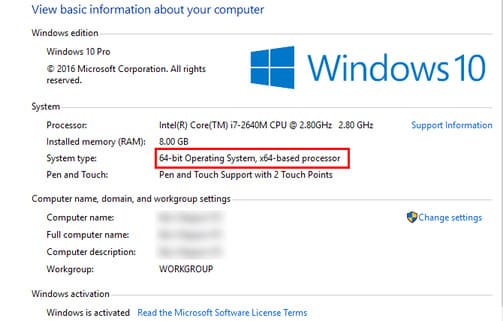
Can you upgrade Windows 32 Bit to Windows 64 Bit?
Your CPU architecture and operating system should match. But if not, you can still upgrade. If you are running a 32-bit version of Windows 10 on a 64-bit CPU, you should reinstall to ensure the software works stably, I do not recommend using the trick to upgrade Windows from 32 Bit to 64 Bit.
32-bit Windows users on 32-bit processors cannot upgrade to 64-bit Windows. You need to upgrade your CPU or buy a new machine to take advantage of 64-bit. Any computer at the present time has a 64-bit CPU and 64-bit Windows. If you want to build your own PC, any CPU you find will be 64-bit.
Now you know the difference between 32-bit and 64-bit
64-bit is standard, but not always. Although Windows XP offers a 64-bit version, it causes some compatibility headaches so few people use it. Using a 64-bit system didn’t become so common until Windows 7 and 64-bit is now standard for Windows 10 and Windows 11.
4GB of RAM, a huge amount when the CPU was first designed, this is still a good enough amount of memory to use for light tasks. However, as component prices continue to fall, low-cost computers will have more RAM. Ultimately, this will render 32-bit systems completely obsolete.
In turn, developers will focus on developing 64-bit software, and this will be the norm for a long time.