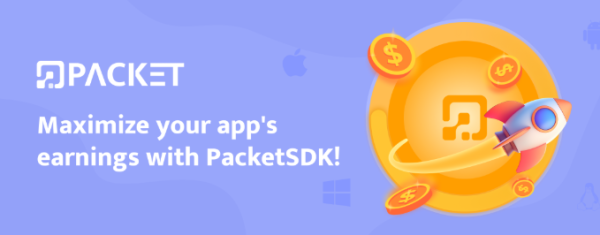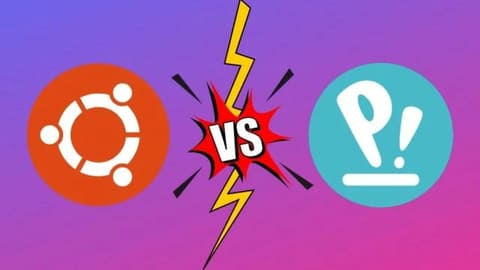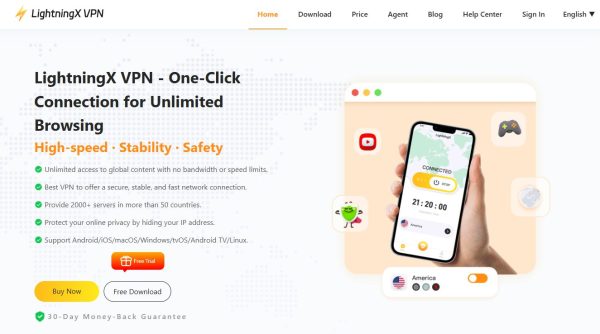In this article, I will show you how to install Microsoft Edge on Ubuntu (or any other Linux distribution based on Ubuntu, like Linux Mint) in two methods: graphical (GUI) and command line (CLI).
| Join the channel Telegram of the AnonyViet 👉 Link 👈 |
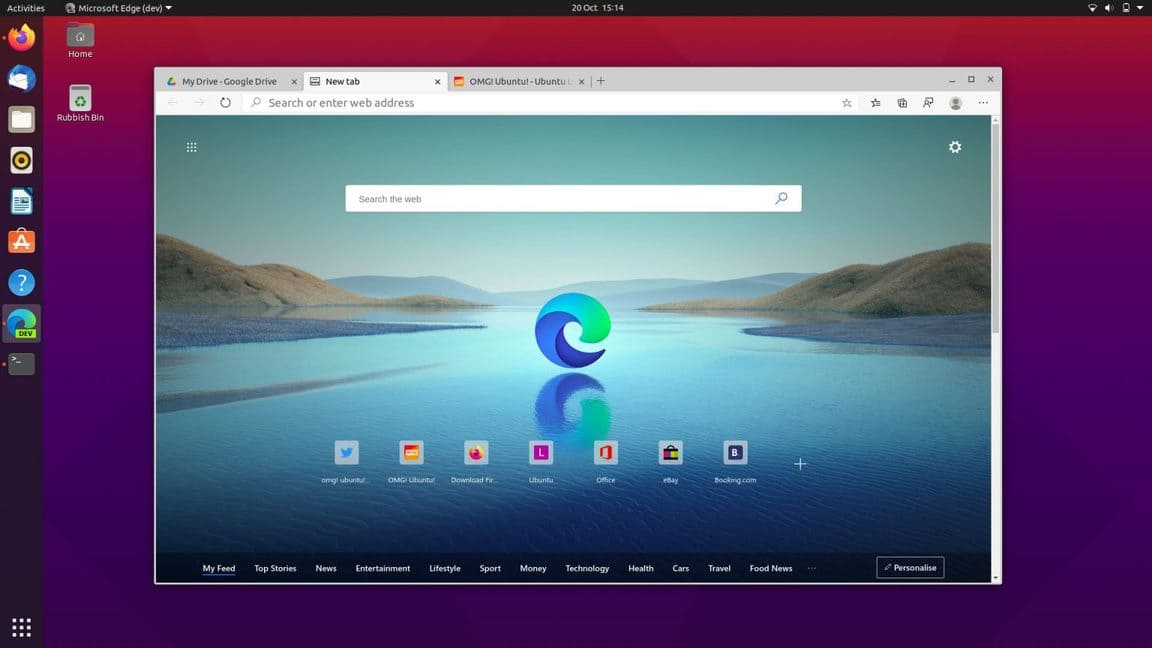
It doesn’t matter which method you choose because you will be downloading and installing the same latest version of Microsoft’s browser. Also, both methods set things up so that you automatically receive future updates as they go live.
Microsoft Edge is based on Chromium, the open source browser engine developed by Google (though not exclusively). Any website, web application, or web service that can work in any Chromium-based browser, such as Google Chrome, will also work in Edge.
How to install Edge on Ubuntu
Remember that Microsoft Edge on Linux is currently in developer beta. It’s not a “stable version”. It’s not even a beta. Some features (like browser synchronization) are not currently supported on Linux. Is there an error? Have. Did it crash? Entirely possible!
Using the GUI/GUI
Installing Edge using the graphical user interface is easy to do as Microsoft provides official installation packages for Ubuntu and Fedora-based distributions. You can use these builds to install the browser on your system using your system’s package manager.
Step 1: Go to Microsoft Edge download page
Open the browser and open the page Download Microsoft Edge Official Microsoft. Here you will find two builds for Linux. Select the ‘Linux (.deb)’ option for Ubuntu.
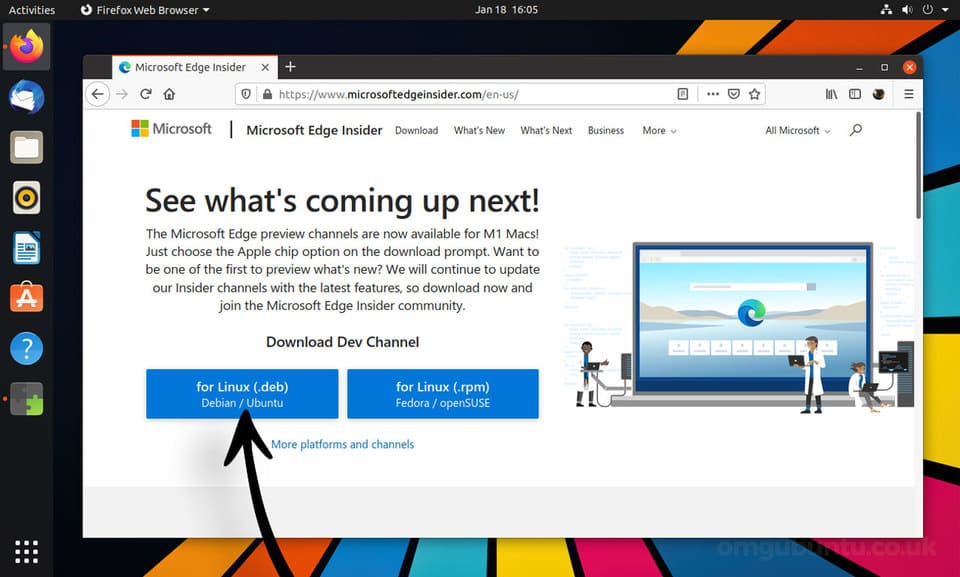
Step 2: Download Edge
Save the .deb file in your Downloads folder (or any other folder you can easily access). If you are using Firefox, you can select the “Save File” option to do this.
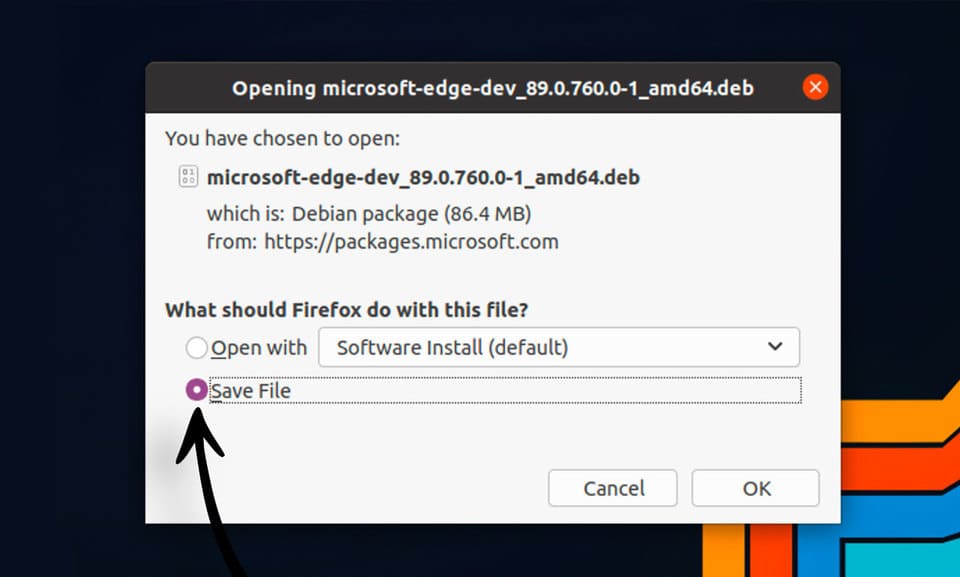
Step 3: Open the Edge installer
Once the download is complete, you need to double click on the saved file to start the installation and follow the on-screen prompts.

When you install Edge using the official installer, the Microsoft Edge repository is added to the system’s list of software sources. You can upgrade to newer versions of browsers as they are released using the tool Software Updater.
Step 4: Open Microsoft Edge
Let the installation finish, then open the browser from the Applications grid (or any application menu, launcher, etc. that you use on your system).
Using terminal/CLI
Do you like to install software from the terminal? It’s a wise choice, if you’ve used Linux, you must use Terminal, so you can become a pro.
Firstly: You must add the Microsoft Edge repo to the system and enter the Microsoft GPG key to authenticate the packages:
curl https://packages.microsoft.com/keys/microsoft.asc | gpg --dearmor > microsoft.gpg
sudo install -o root -g root -m 644 microsoft.gpg /etc/apt/trusted.gpg.d/
sudo sh -c 'echo "deb [arch=amd64https://packages.microsoft.com/repos/edgestable main" > /etc/apt/sources.list.d/microsoft-edge-dev.list'
sudo rm microsoft.gpgSecond step: Run this command to install Microsoft Edge:
sudo apt update && sudo apt install microsoft-edge-dev
Once done, launch the browser from the app grid or run the command microsoft-edge-dev in terminal.
How to Uninstall Edge on Ubuntu
So you have Edge installed. But after playing around for a while, you find Edge no longer interesting or do not meet your requirements, so you want to uninstall nos? It’s easy, just follow me.
Open a terminal and run the following command:
sudo apt remove microsoft-edge-*
Alternatively, you can also open the Ubuntu Software application, search for ‘edge’ , click on the result and hit the ‘remove’ button.