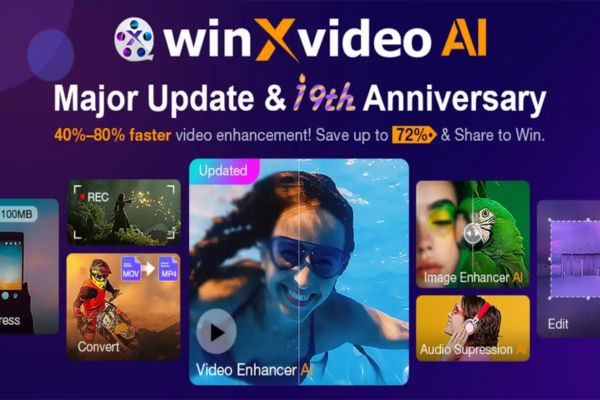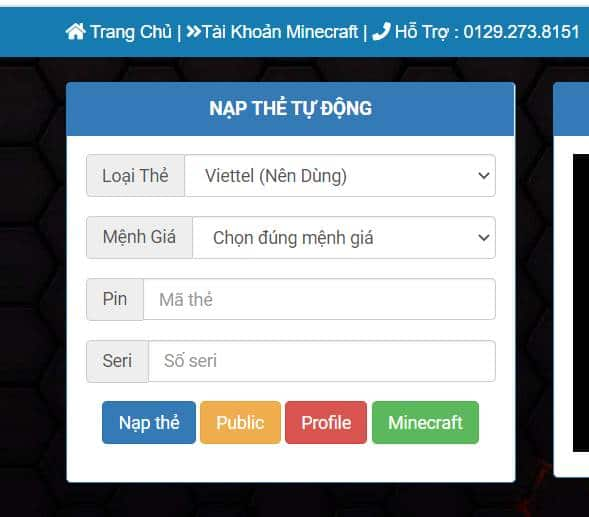Another lazy day for me. Have any of you stayed in bed and watched movies on your computer? At the end of the movie, I don’t want to go to the computer to press the keyboard or use the mouse. So in this article, I will show you how to control your computer with your phone super simple.
| Join the channel Telegram of the AnonyViet 👉 Link 👈 |
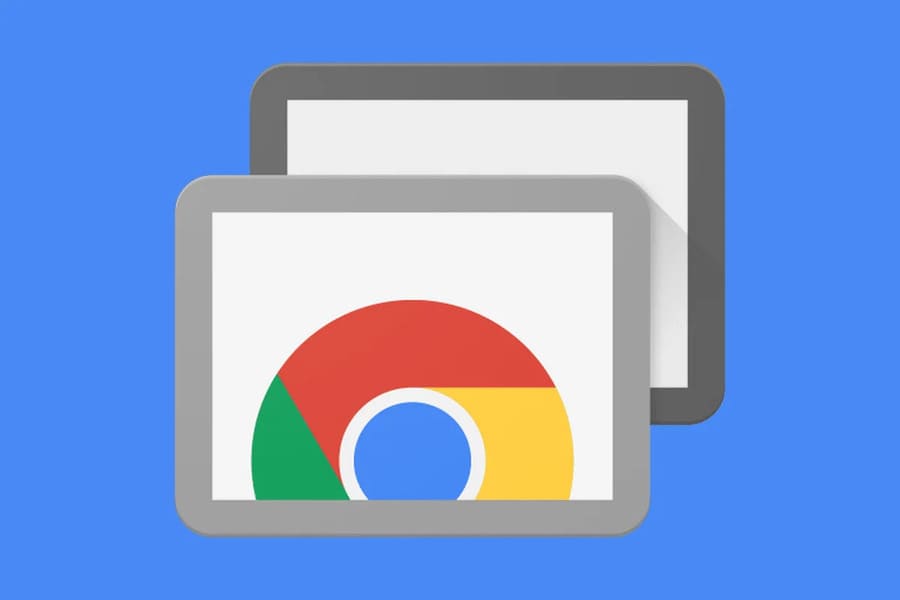
Once upon a time, in a world not far away, accessing a remote computer required all kinds of expensive, complex software and technical know-how.
These days, it’s a different story. Google’s free Chrome Remote Desktop service makes it incredibly simple to access any computer – Windows, Mac, Linux or Chrome OS – from any other desktop or mobile device. You can access all the contents of the system remotely and even click around as if you were sitting right in front of it.
Chrome Remote Desktop can be useful for logging into your personal or work computer remotely, and it can be equally valuable when peeking into someone else’s system – be it a coworker’s or yours. your mother – to provide practical help without being in the same location.
And the best? Getting the service up and running is as easy as possible. In fact, all you need to do is decide on the type of connection you want and then complete a few quick steps and you’ll connect remotely like no one else’s business.
How to control your computer with your phone super simple with Remote Desktop Chrome
Want to sign in to your computer from another computer or phone? Here’s how to use Remote Desktop Chrome to make a connection.
First, you access the Remote Desktop Chrome website here. Then click on the blue download button in the image below.
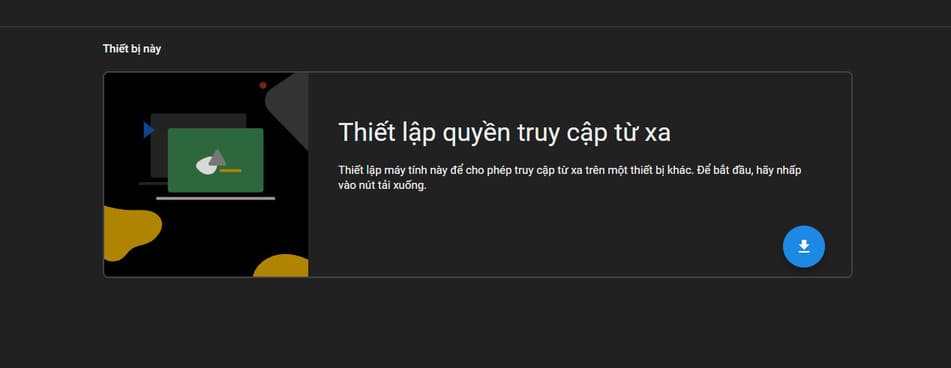
The website will direct you to the Chrome exension store to download Chrome Remote Desktop. Next, you press “Add to Chrome”.
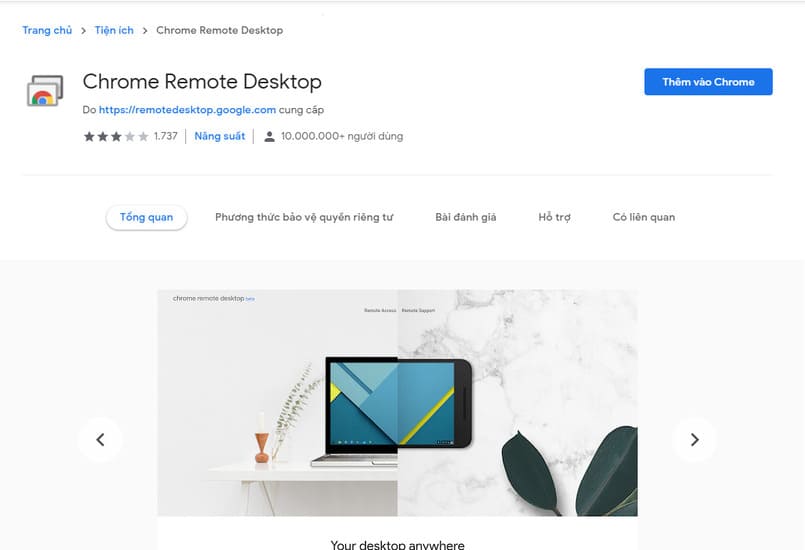
Select “Add extension” To confirm.
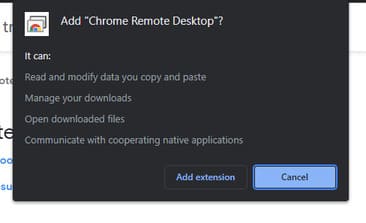
You choose somewhere to download the file “chromeremotedesktophost.msi” about.
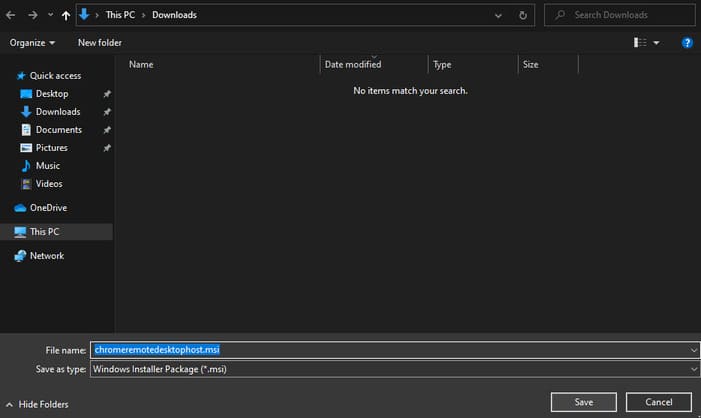
After the download is complete, return to the first website and press “Accept and Install”.
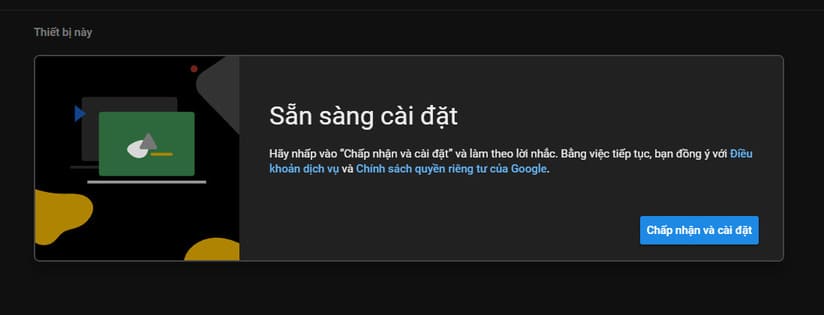
Next, you choose “Yes”.
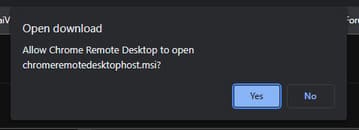
You give your computer a name and then press “Next”.
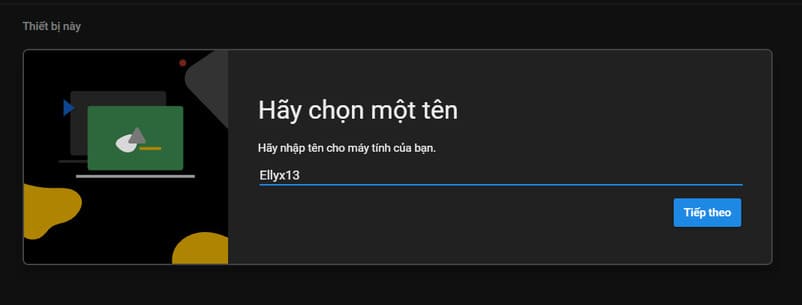
After that, you create a pin code of at least 6 numbers and press “Begin”.
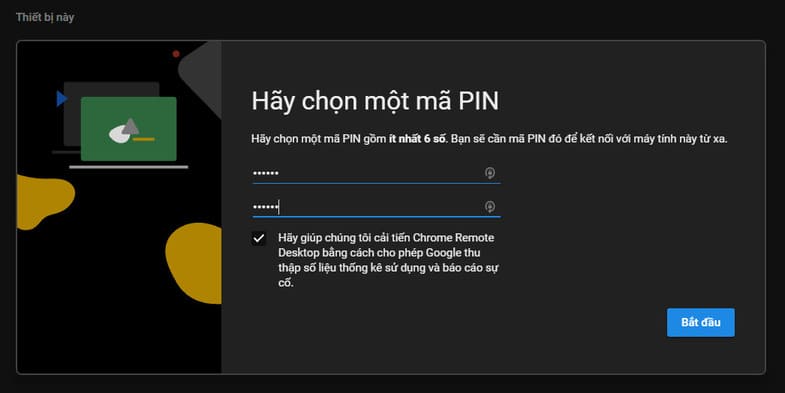
So that’s it then. Now we will move on to the phone.
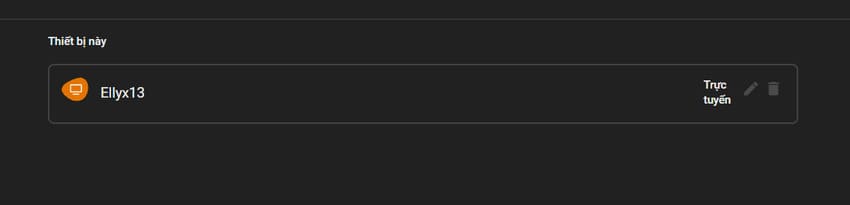
On your phone, go to the app store and find Chrome Remote Desktop and install it on your device.

After the installation is complete, open the application and log in with the google account used on the computer. Select the device you want to connect. If you do not see that device, please check the wifi again. You must connect 2 common devices to 1 wifi.
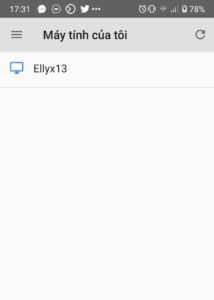
Next, you enter the pin code created on the computer and press “Connect”.
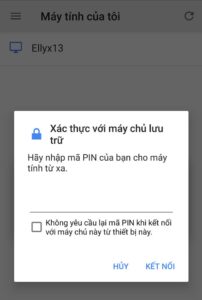
Done, now you can control your computer with your phone.
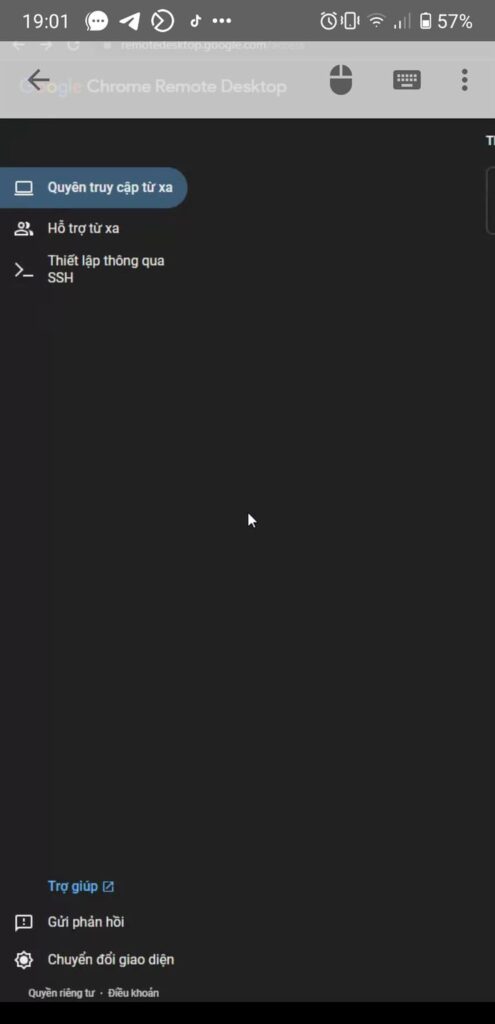
In addition, you can also use AsyncRat to illegally control other people’s computers here.