This article will guide you to calculate in Excel.
| Join the channel Telegram of the AnonyViet 👉 Link 👈 |
This example guides you to insert calculated field or calculated item in Pivot Table
Calculated Field
1. Click a cell in a Pivot table
2. On the Analyze panel, select Fields, Items & Sets.

3. Click Calculated Field.
Then the dialog box will appear.
4. The part of the name I will enter is Tax
5. The formula will be: =IF(Amount>100000, 3%*Amount, 0)
6. Click Add
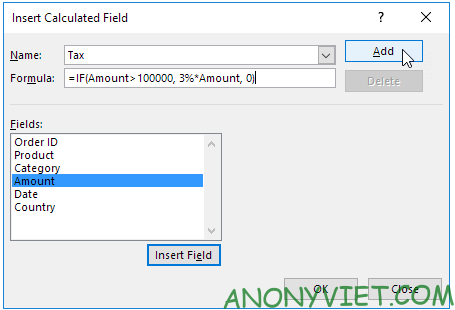
Note: use the Insert Field button to quickly insert fields when you enter a formula.
7. Press OK
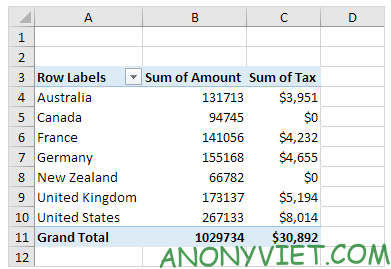
Excel automatically adds the Tax field to Values.
Calculated Item
Calculated item uses values from other items. To insert a calculated item, please do the following
1. Click Country on the Pivot Table
2. On the Analyze tab, select Fields, Items & Sets.

3. Click Calculated Item.
Then the dialog box appears
4. My name will enter Oceania
5. Enter the formula as: =3%*(Australia+’New Zealand’)
6. Click Add
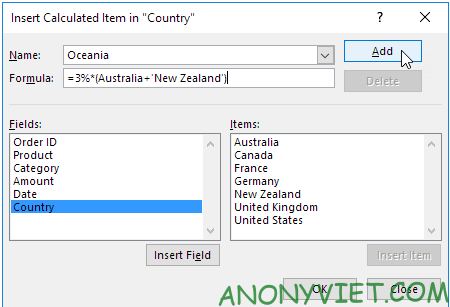
7. Repeat steps 4-6 but (Canada and US) and (France,Germany and United Kingdom) with taxes of 4% and 5%.
8. Press OK
Result
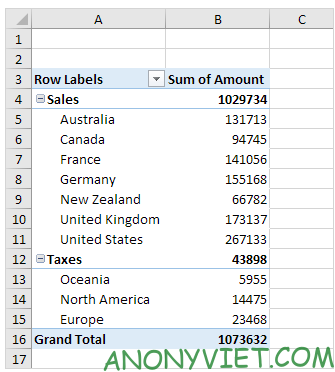
In addition, you can also view many other excel articles here.









![How to bring the old Facebook interface back [Update T11/2020] How to bring the old Facebook interface back [Update T11/2020]](https://anonyviet.com/wp-content/uploads/2020/09/54.jpg)

