How to restore the Launchpad on MacOS 26 being used by many users Mac Search after updating to the new version of the operating system. Apple has replaced this familiar feature with a new application interface integrated in Spotlight, causing many regrets for those who love Launchpad visual. However, do not worry, you can completely bring this “old friend” back with just a few simple steps.
| Join the channel Telegram belong to Anonyviet 👉 Link 👈 |
Why did Launchpad disappear on MacOS 26?
With update MacOS 26Apple made a rather bold decision: removing Launchpad and replacing it with a new application display feature. Now, when you make a 4 or 5 fingers on the trackpad, instead of the familiar screen mesh interface, you will see a small Overlay window of Spotlight display applications.
This change is aimed at deeper integration Spotlightturn it into a real control center. However, for many long -time users, this experience is less intuitive and cannot bring a sense of satisfaction like Launchpad “legendary”.

How to restore the Launchpad on MacOS 26
Bringing Launchpad is not complicated. You only need to intervene a little into the system through the Terminal application. Please follow these steps:
Step 1: You can find Terminal in the folder Applications -> Utilities Or the fastest way is to press Command + Space To open Spotlight, type “TerminalAnd click Enter.
Step 2: When the Terminal window appears, copy and paste exactly the command line below, then press Enter.
sudo mkdir -p/library/preferences/featureflags/domain
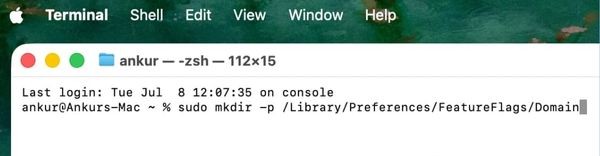
The system will ask you Enter the password Log in Mac. Note that when typing, you will not see any characters appear, this is a security feature of Terminal. Just enter the right password and press Enter.

Step 3: Next, copy and paste this second command line into the Terminal and continue pressing Enter. This command will disable the new Spotlight Plus feature, thereby allowing the old Launchpad to work again.
Sudo Defaults Write /Library/preferences/feateflags/domain/spotlightui.plist Spotlightplus -Dict Enabled -Bool False
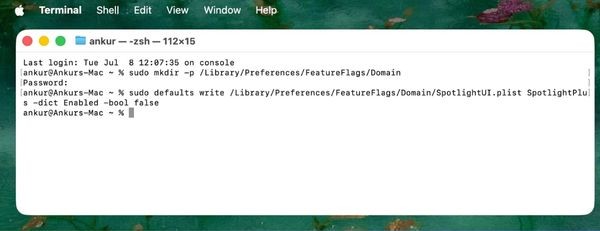
Step 4: Please go to the menu Apple In the upper left corner of the screen and choose Restart.
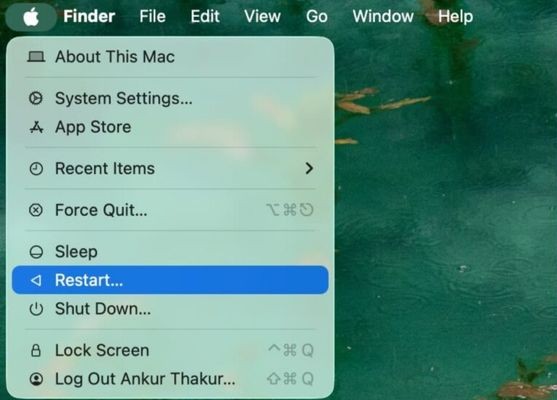
After the machine starts, try 4 fingers on the trackpad. You will see the familiar Launchpad back!
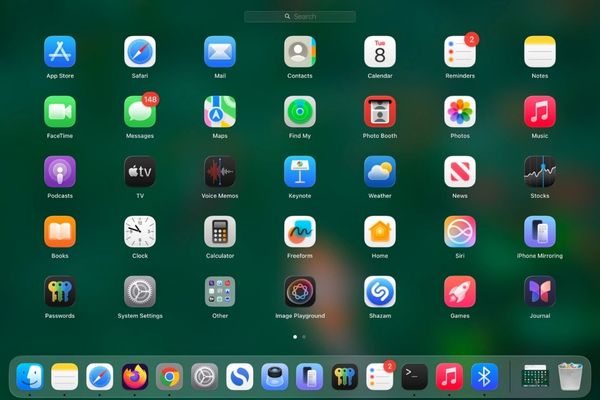
The changes after restoring the launchpad
The “revival” of Launchpad will bring a few other changes to the system:
- Application Apps.app New in the Applications folder will disappear, instead of a symbol Launchpad.app familiar. You can pull it into the dock bar for fast access to it before.
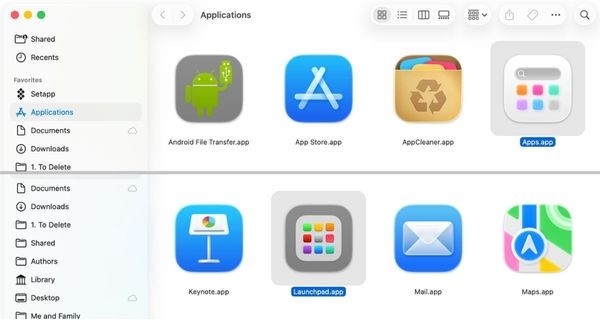
- Spotlight interface redesigned on MacOS 26 will no longer display new icons such as App Store, Files, Actions, …
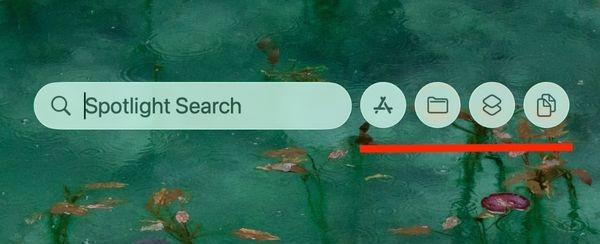
If you change your mind and want to experience a new feature?
If after a while, you are curious and want to try Apple’s new application interface on MacOS Tahoe, you can completely reverse this process. Just open the Terminal and run the only command line later, then reboot:
sudo rm /library/preferences/feateflags/domain/spotlightui.plist
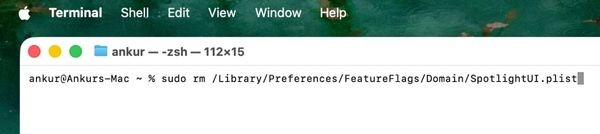
Conclusion
The removal of Launchpad may be a controversial step of Apple, but fortunately the user still has the right to choose. With the above instructions, How to restore the Launchpad on MacOS 26 becomes extremely easy and at hand. Now, you can continue to enjoy the familiar and effective screen management experience on your Mac!


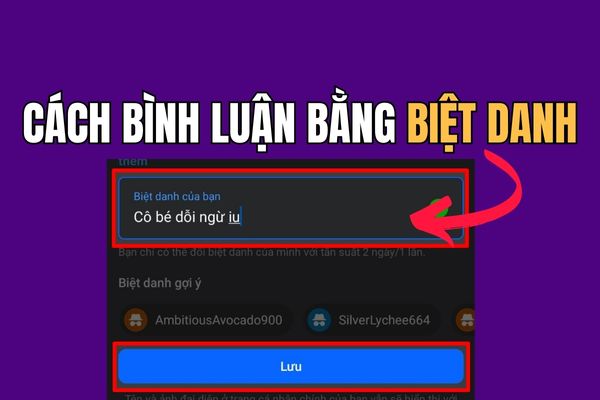


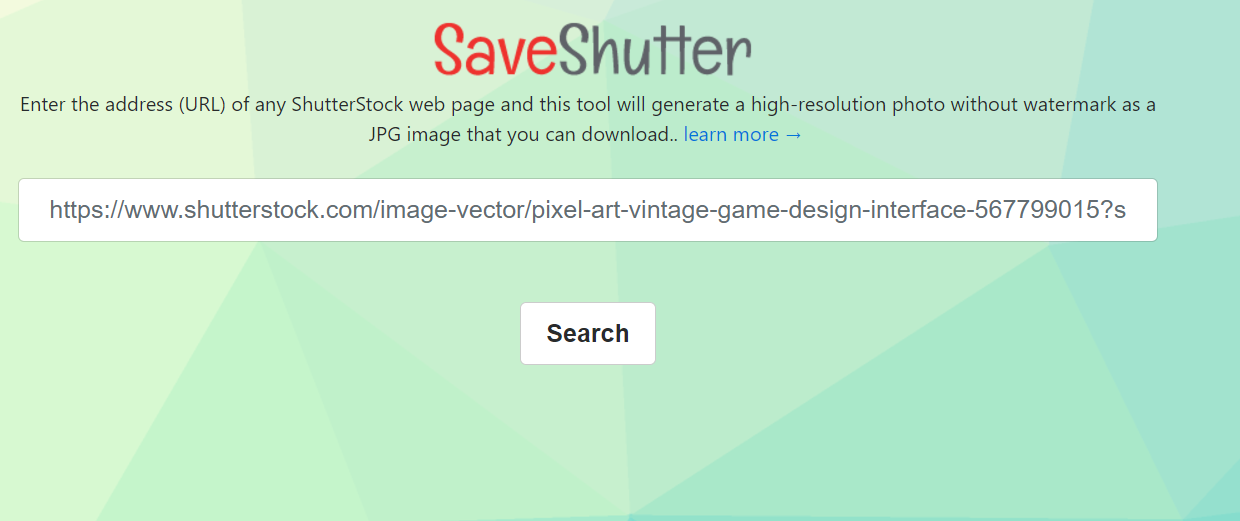


![[Cẩm nang cho người mới] 5 simple steps to conquer golf [Cẩm nang cho người mới] 5 simple steps to conquer golf](https://anonyviet.com/wp-content/uploads/2025/09/word-image-94320-4.jpg)