Android has some powerful accessibility tools that can make using your phone easier. “Voice Access” can be helpful if you have trouble working with the touch screen. So in this article, I will show you how to give voice commands while looking at your Android phone.
| Join the channel Telegram of the AnonyViet 👉 Link 👈 |
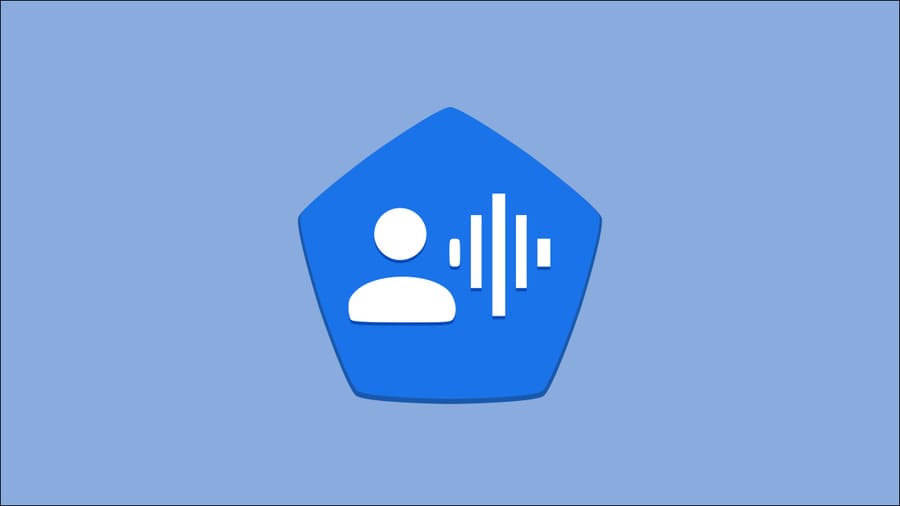
What is “Voice Command”?
“Voice Access” is an Android accessibility app that allows people to use voice to open apps, navigate the user interface, and edit text. It is aimed at people who may have difficulty using the touchscreen.
It can do the basics you’d expect, but also more advanced stuff as shown in the video below.
You can see its capabilities beyond simply opening the application. It can control many things on the screen and even scroll the screen for you. Voice Access is different from Google Assistant where you don’t need to chat. Instead of saying “open subscriptions”, simply say “subscriptions”.
There are several ways that you can use Voice Access, depending on how much you need it. Voice Access can be heard whenever the screen is on, started manually with a keyboard shortcut, or activated with a Google Assistant command.
I will introduce you to a feature called “Gaze Detection”. This feature will listen when you are actively looking at the screen.
How to enable Gaze Dection
At the time of writing, Gaze Detection is in beta. You will need to opt in to the beta in the Google Play Store. To participate, visit the list come in to install Voice Access and select “Join” from the Beta Program tab.
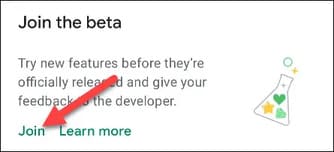
Now, you will have to wait a few minutes for an update to the app. When you launch the app for the first time, you’ll be asked to enable it in the Accessibility Settings. Click “OK”.
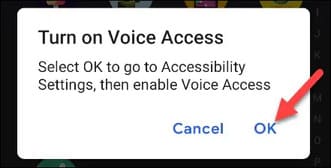
Find “Voice Access” from Accessibility Settings.
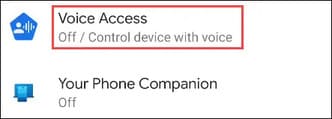
Enable “Use Voice Access”.
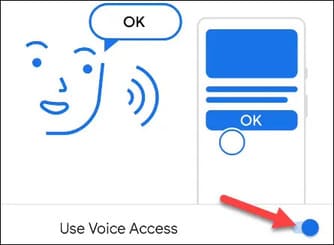
You will be asked to allow certain access permissions, which are necessary for the powerful features of Voice Access. Click “Allow” if you agree with that.
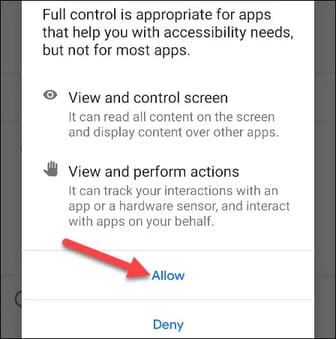
We can now go to Voice Access’s Settings.
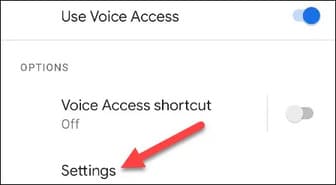
Scroll all the way down to the “Setup” section and tap “More Options”.
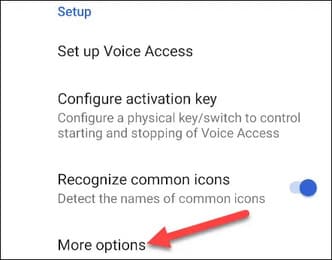
At the bottom, turn on “Gaze Detection”.
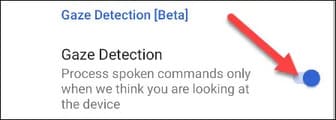
Now, when Voice Access is running, you’ll see a small face icon in the status bar area. Voice Command will only hear your voice when it detects your face is looking at the screen.
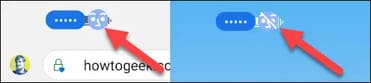
For anyone who relies on the Voice Access feature to control their Android phone, here’s a great little trick. You won’t have to worry about the app listening when you’re not using the device. For more information on what Voice Access can do, see the full list of Google commands here.
