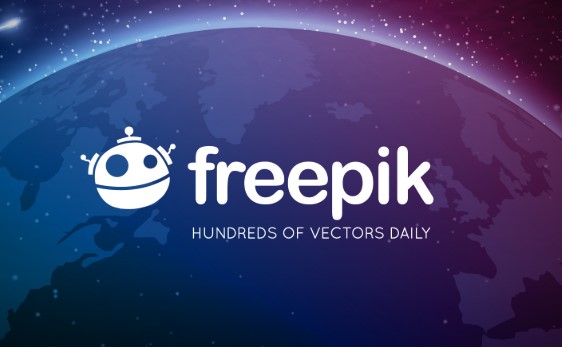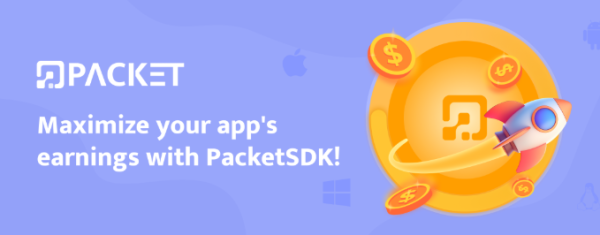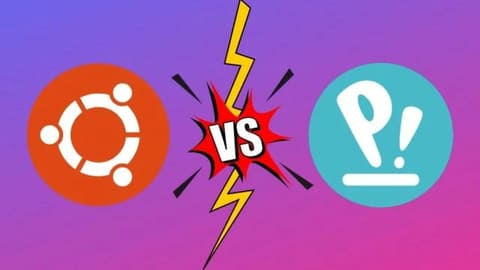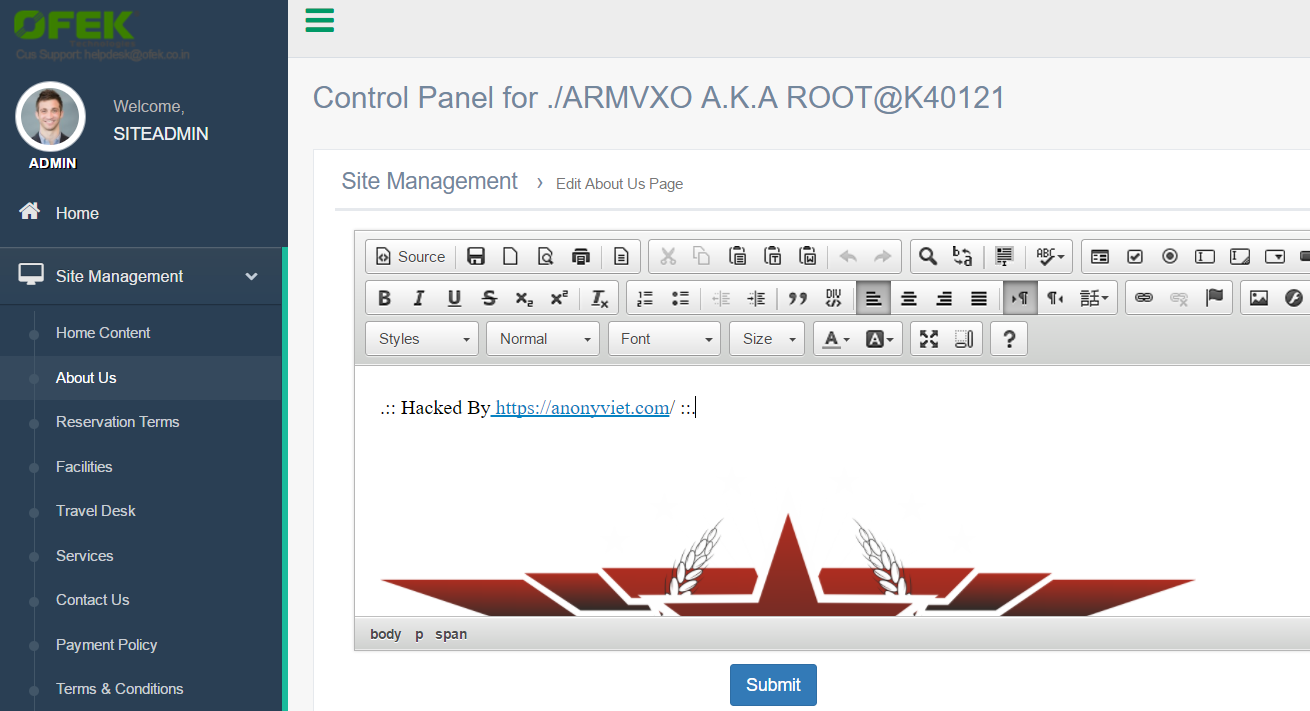In spite of YouTube is still the current leading entertainment video site on the internet, and you don’t think much about customizing or scraping Youtube URLs. But whether you’re a casual user or regularly watch the Chief’s Live Stream every day, there are ways to customize Youtube.
| Join the channel Telegram of the AnonyViet 👉 Link 👈 |
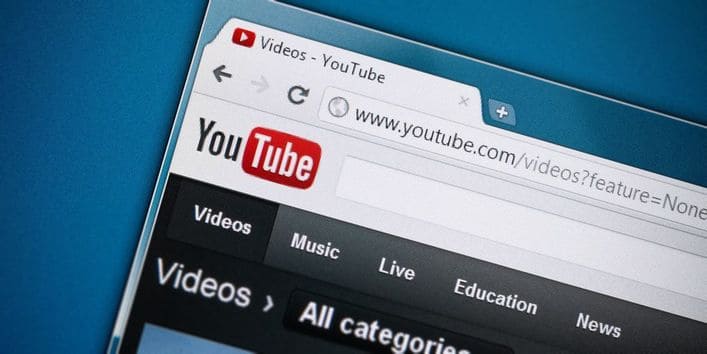
One of those ways is to use URLs. Here are some URL tricks to help you be more PRO when using Youtube, such as converting videos into GIFs.
1. Play video at specified time
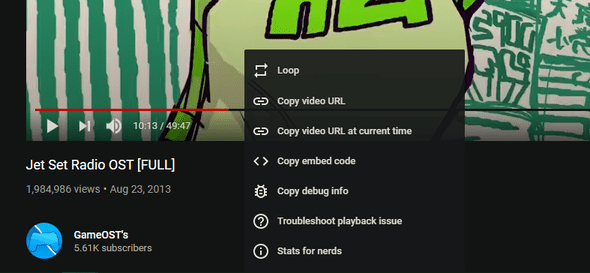
Normally, when you copy a link to a YouTube video and open it, it will play the video from the beginning. But if you want to show someone a certain part of the video or skip the lengthy intro, you can add a time to the URL to play the video at the time you want.
You can do this by adding &t=YmXXs manually at the end of the video URL, and replace Y minutes and XX seconds in the video you want. You can also just use seconds for example 90s equal to 1 and a half minutes.
This video example:
youtube.com/watch?v=Tt5ShaI5hW8
Now if you want the video to start at 2 minutes you can do it like this:
youtube.com/watch?v=Tt5ShaI5hW8&t=120
If you don’t want to use this manual method, stop the video at the time you want to share, then right click on the video and select Copy video URL at current time.
2. Continuous video playback
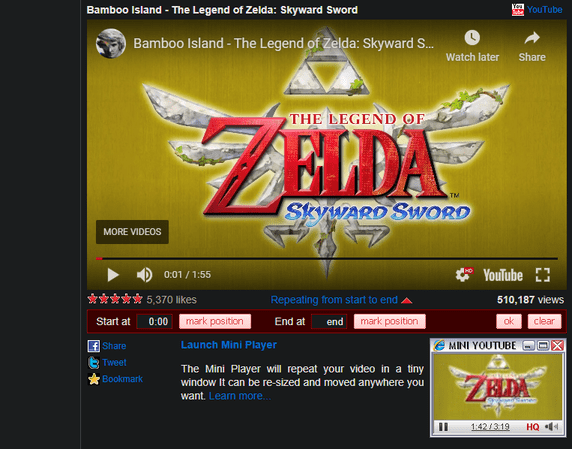
YouTube is the best place to listen to music that you can’t find anywhere else, such as EDM, Chill, Pop, etc. If you like a song and want to listen to it over and over again, you can add this command line in the URL.
This will open the video at YouTubeRepeater.com, which will repeat the video for you.
For example the video below:
youtube.com/watch?v=shibvkpyb8E
After changing the URL it should look like this:
youtuberepeater.com/watch?v=shibvkpyb8E
Using the options below the video on the new page, you can change the start or end time for the video, if desired.
While I wanted to highlight this method of hacking URLs, you can also do the same thing right on YouTube. Just right click on a YouTube video and enable Loop to continue playing the video.
3. Bypass the age limit
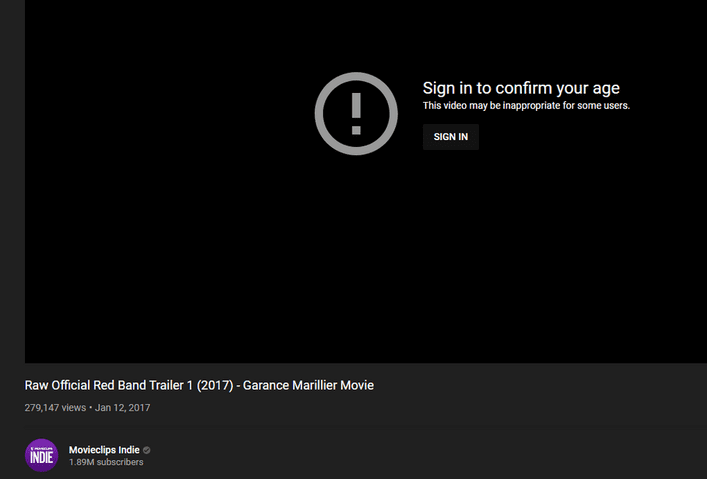
YouTube has age-restricted policies for some videos that are flagged as containing adult content. Even if you don’t have a YouTube account or don’t want to log in to watch videos, you can still watch the content below by changing the URL.
Example of an age-restricted video:
youtube.com/watch?v=wvZ6nB3cl1w
Now let’s add nsfw in front of the letter youtube of the URL as below:
nsfwyoutube.com/watch?v=wvZ6nB3cl1w
The video will be opened on a new website and there is no age limit. In case you still see the age restriction message, click here to try another method at the top of the page. This will open the video in another new site hoping it will work.
4. Skip the time of the video
Similar to the URL trick that lets you choose the start time of your video, you can also choose to skip certain seconds at the start of the video. You can’t specify minutes with this tip, so use 90 (seconds) for a minute and a half.
To skip the first 30 seconds of this video:
youtube.com/watch?v=M03bTkQxVUg
You just need to add &start=30 at the end of the video’s URL:
youtube.com/watch?v=M03bTkQxVUg&start=30
This tip is similar to tip 1, but typing up is faster and doesn’t require you to remember the exact time to start the video.
5. Customize the URL for your Youtube channel
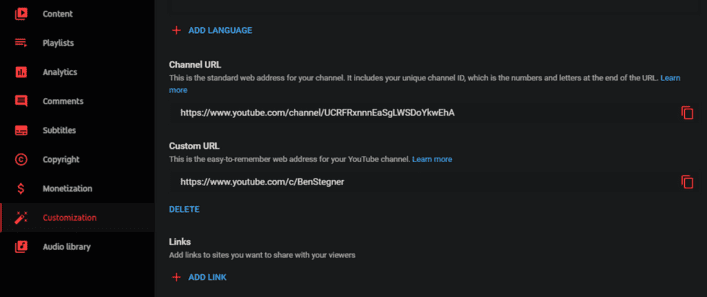
If you have your own YouTube channel and meet certain requirements, you can set a virtual URL for your page. This makes your Youtube channel easier to remember than random characters, so you can easily add your Youtube URL to social media sites or your job CV.
To be able to customize URLs, your channel needs to meet the following criteria:
- Have at least 100 subscribers
- Channel exists for at least 30 days
- There are avatars and youtube channel images
If you meet these requirements, visit YouTube Studio by clicking on your avatar in the top right of YouTube and selecting YouTube Studio. On the left menu, click Customizationthen click next Basic info at top.
Under Channel URL, you’ll see your channel’s normal URL as well as fields to set a custom URL, if you’re eligible. Use this tool to choose a virtual URL for your channel.
You can only have one custom URL. If you already have a virtual URL, you cannot change it, but you are allowed to delete your current URL and create a new one. You will have 3 changes per year, so think carefully before changing.
6. Change homepage to subscribed Youtube channels
Many times, the suggestions made by YouTube are not helpful. Whether your recommendations are filled with weird content or contain videos you’re not interested in, luckily you can switch from YouTube’s recommendations page to a video page that shows the channels you’ve subscribed to.
Once you are logged in to Youtube, try changing your YouTube bookmarks from the main homepage to your subscription page using this URL:
youtube.com/feed/subscription
This lets you watch the latest videos from the channels you’re subscribed to, so you won’t miss any of their new content. You should control what you see instead of letting Youtube do it.
7. Get the thumbnail of any video
With custom URL tips, you can easily view high quality thumbnails (video avatars, thumbnails) for any YouTube video (if available) by visiting the following link:
img.youtube.com/vi/[VideoID]/maxresdefault.jpg
Replace [VideoID] equal to the back v= at the end of a YouTube video. Eg:
youtube.com/watch?v=YMbm_SFJugQ
Will be converted to:
img.youtube.com/vi/YMbm_SFJugQ/maxresdefault.jpg
8. Create GIF from YouTube Videos
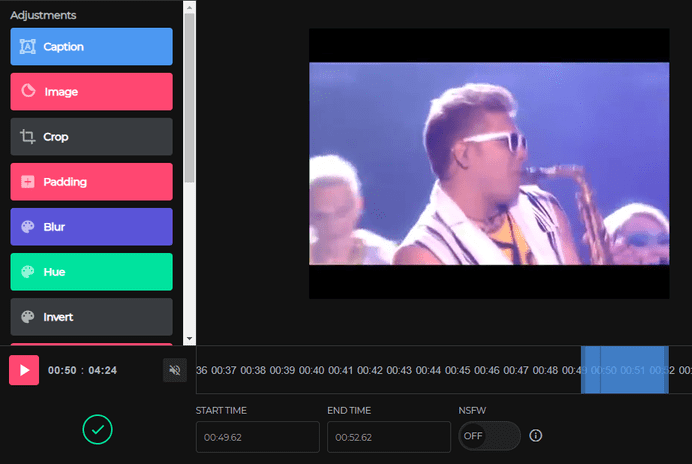
Want to turn an interesting moment on a Youtube video into an animated GIF? Simply change the URL as shown below.
Video you want to convert to GIF:
youtube.com/watch?v=gy1B3agGNxw
After changing the URL:
gifyoutube.com/watch?v=gy1B3agGNxw
You will be taken to gifs.com, where you can add many effects and crop the GIF to your liking. Once done, share the GIF to social networks using the Link or download it for storage.
Note that particularly long videos will not work with this site.
9. Mix music from YouTube videos
Access YouTube DJ and you can add two YouTube URLs to mix their music together. Use the controls to set toggles for different parts of the song, and adjust the opacity and speed as you like. This is so much fun, I swear :))
The above are very interesting custom URL tricks that you can play with. If you have any other good games, please leave a comment to let me know.