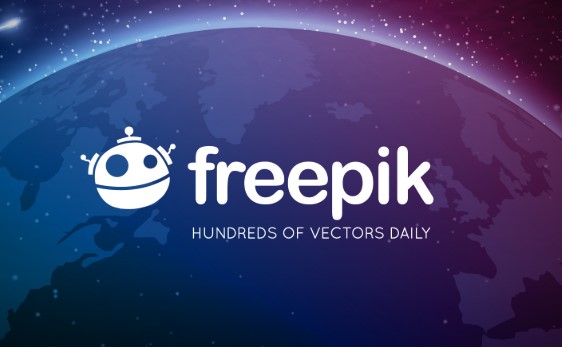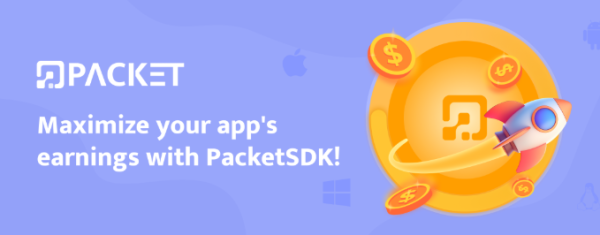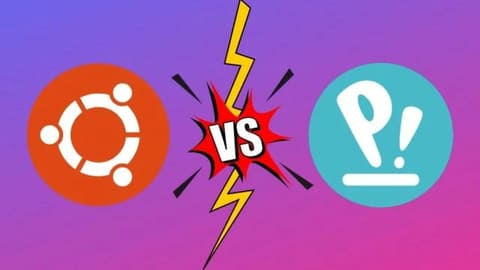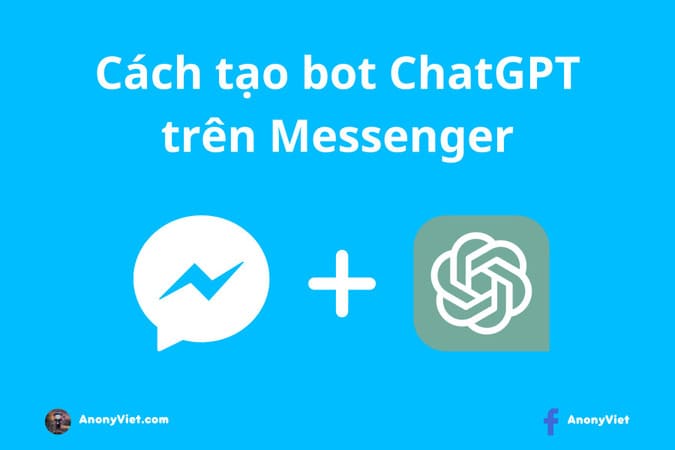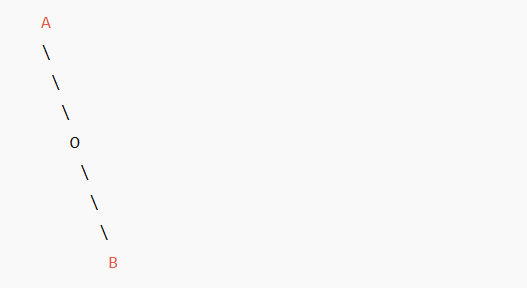Reset Windows is the fastest and easiest way to return Windows to its original normal state. Although Windows is currently running very slow and infected with viruses. This will completely make Windows “clean” and give optimal performance again.
| Join the channel Telegram belong to AnonyViet ???? Link ???? |

This article will introduce you to 04 different ways to Reset Windows on your computer, please refer.
Use the recovery partition
Commonly found on laptops with Windows pre-installed with the license key according to the machine. The manufacturer will create a partition so that users can quickly restore the laptop to its original state like when it was just manufactured.

This partition is often hidden and cannot be easily deleted when users reformat the drive. Depending on the manufacturer, the Recovery Partition feature will be hidden or displayed at the computer’s boot screen. And you can boot into this mode with the F key (from 1 to 12 depending on the model and depending on the manufacturer setting) immediately after pressing the power button to start the computer.
List of some shortcuts to access Recovery mode in some computer brands:
- Acer – Alt + F10
- Asus – F9
- Dell/Alienware – F8
- HP – F11
- Lenovo – F11
- MSI – F3
- Samsung – F4
- Sony – F10
Use a recovery disc (Recovery Disc)
If the computer does not have a recovery partition available, you will be provided with an additional recovery disk by the manufacturer.Recovery Disc) when buying a computer with pre-installed Windows license (or license key according to the device).

This is usually a CD or DVD that contains all the data so that users can quickly restore Windows to its original state at the time of purchase and will be stored in a recovery partition on the disc.
Use the “Refresh” or “Reset” feature in Windows 8/10
If you use Windows 8 or later, you will be lucky to have Microsoft equipped with 2 quite useful features: “Refresh” and “Reset“. Thanks to these two features, you probably won’t need to use the recovery partition and recovery disk every time you need it.

– Refresh: This option will install and refresh Windows 8 according to the factory defaults but keep the data on the computer as it was before, such as files, pictures, music and applications. (Desktop and Metro).
This option can be used if you encounter some stubborn errors on Windows that cannot be resolved and above all do not want to lose files and applications in use on the system.
– Reset: Unlike Refresh, this option will reset Windows 8 operating system and delete all applications, files, music, photos just like you reinstalled the system. This option can be used when you want to reinstall your system or transfer your computer to someone else. This process will require the user to enter the Windows 8 key to be able to perform.
Reinstall Windows from scratch
If the computer cannot apply any of the above methods, you only have to reinstall Windows. This method is quite tedious, but it will help you quickly take back control of Windows from scratch.

And to be more secure, you should create a copy of Ghost right after reinstalling Windows so that you can quickly restore it when needed.